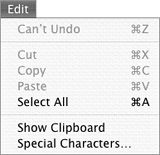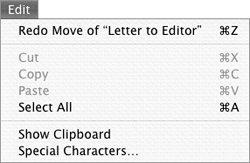Undoing Finder Actions
| The Mac OS X Finder includes limited support for the Undo command, which can reverse the most recently completed action. Say, for example, that you move a file from one folder to another folder. If you immediately change your mind, you can choose Edit > Undo Move (Figure 52) to put the file back where it was. Figure 52. The Undo command enables you to undo the last action you performed.
To undo an actionImmediately after performing an action, choose Edit > Undo action description (Figure 52), or press To redo an actionImmediately after undoing an action, choose Edit > Redo action description (Figure 54). The action is redoneas if you never used the Undo command. Figure 54. The Redo command undoes the Undo command.
|
EAN: 2147483647
Pages: 301
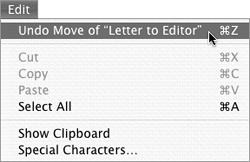
 Tips
Tips