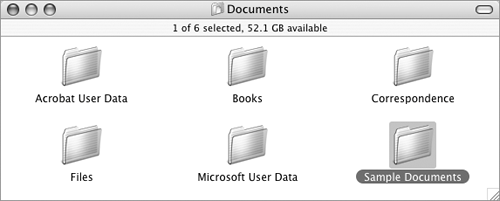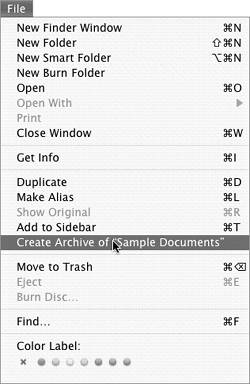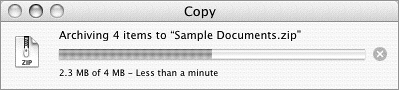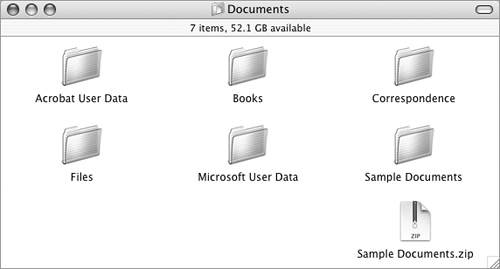Working with Archives
| Mac OS X's archive feature enables you to create compressed copies of items called archived files or archives. Archives take up less space on disk than regular files. You may find them useful for backing up files or for sending files to others over a network or via e-mail.
To archive a file or folder
To open an archiveDouble-click the archive file. The archive's contents are uncompressed and appear in the same window as the archive file. |
EAN: 2147483647
Pages: 301
 Tip
Tip