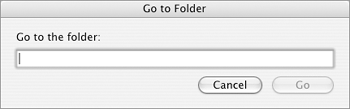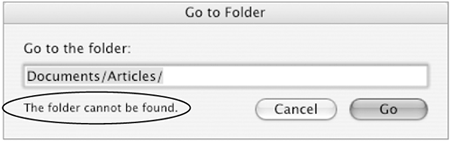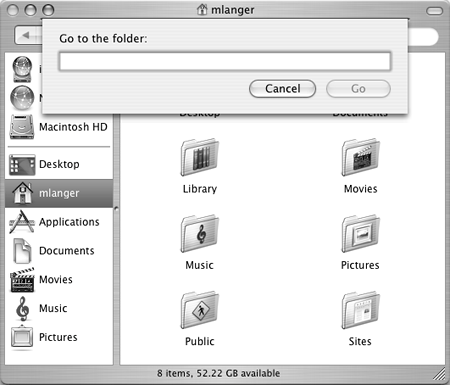The Go Menu
| The Go menu (Figure 5) offers a quick way to open specific locations on your computer:
Figure 5. The Go menu.
To open a Go menu itemChoose the item's name from the Go menu (Figure 5) or one of its submenus (Figures 6 and 7). To go to a folder
|
EAN: 2147483647
Pages: 301
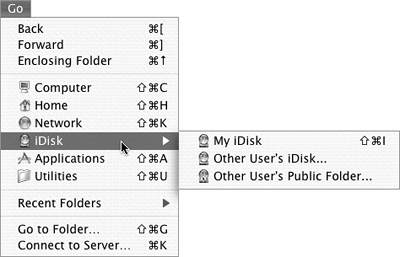
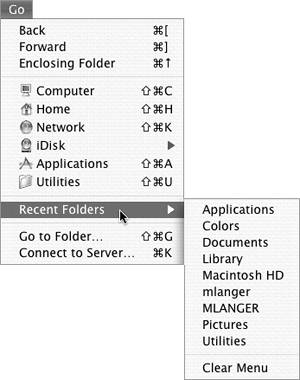
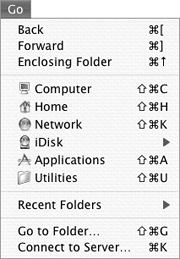
 Tip
Tip