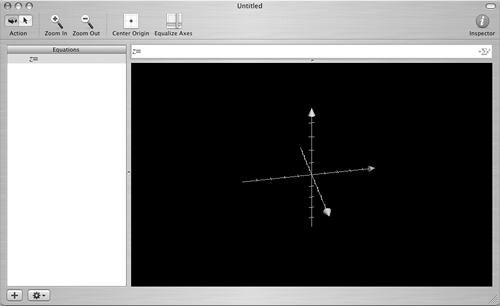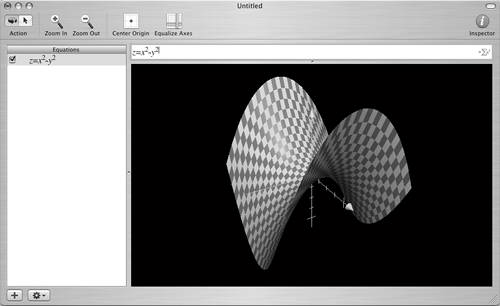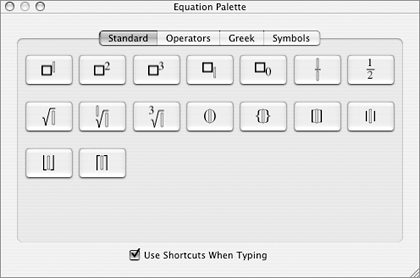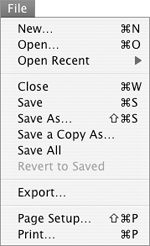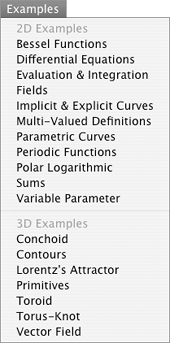Grapher
| Grapher is a charting tool that can create static and dynamic 2-D and 3-D graphs based on formulas. Although Grapher appeared in earlier versions of Mac OS (as Graphing Calculator), Mac OS X 10.4 includes the first Mac OS X-compatible version. I won't pretend to be an expert on Grapher because I'm not. Sure, I can tell you how to use it, but I can't tell you how it works to create all the cool graphs it can create. In fact, if you have a need for a tool like Grapher, you probably know a lot more about its use than I do. But in this section, I explain how to get started using it so you can experiment on your own.
To graph a formula
|
EAN: 2147483647
Pages: 301
 Tip
Tip