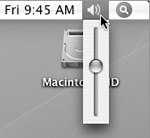| The Sound preferences pane enables you to set options to control the system and alert sounds, output device, and input device. Sound settings can be change in three panes: Sound Effects (Figure 93) lets you set options for alert sounds and sound effects. Figure 93. The Sound Effects options of the Sound preferences pane. 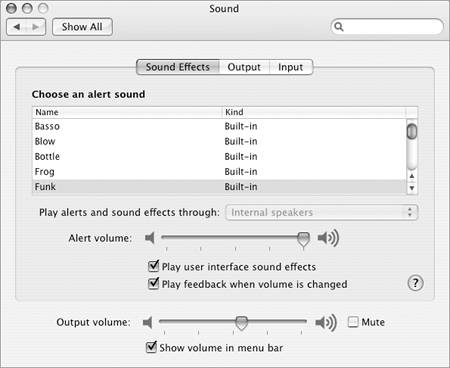
Output (Figure 95) allows you to set the output device and balance. Figure 95. The Output options of the Sound preferences pane. 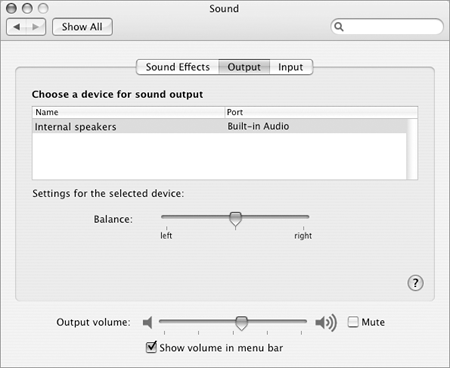
Input (Figure 96) enables you to set the input device and volume. Figure 96. The Input options of the Sound preferences pane. 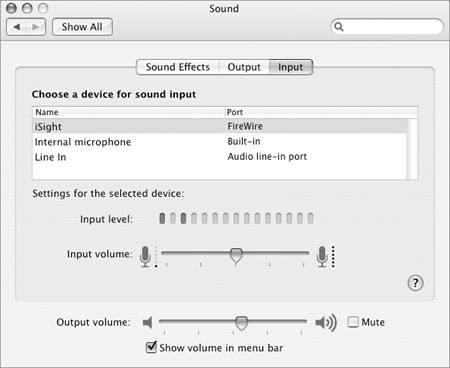
 Tip Tip
To set system volume 1. | Display any tab of the Sound preferences pane (Figure 93, 95, or 96).
| 2. | Set options in the bottom of the window:
Output volume is the system volume. Drag the slider to the left or right. Mute keeps your computer quiet. Show volume in menu bar displays a sound volume menu in the menu bar (Figure 94). Figure 94. The Sound volume menu appears in the menu bar beside the menu bar clock. 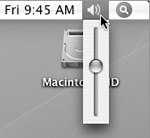
|
 Tips Tips
The output volume is the maximum volume for all sounds, including alerts, games, QuickTime movies, and iTunes music. Each time you move and release the Main volume slider in step 2, an alert sounds so you can hear a sample of your change. The Sound volume menu appears on the right end of the menu bar (Figure 94). To use the menu, click to display the slider and drag it up or down. You can rearrange the menus on the right end of the menu bar by holding down  while dragging them. while dragging them.
To set sound effects options 1. | In the Sound preferences pane, click the Sound Effects button (Figure 93).
| 2. | To set the alert sound, select one of the options in the scrolling list.
| 3. | Set other options as desired:
Play alerts and sound effects through enables you to set the output device for alert and sound effect sounds. (This option may not be accessible if the Sound preferences pane includes an Output tab.) Alert volume is the volume of alert sounds. Drag the slider to the left or right. Play user interface sound effects plays sound effects for different system events, such as dragging an icon to the Trash. Play feedback when volume is changed enables you to hear the volume each time you change it.
|
 Tips Tips
With the Play feedback when volume is changed check box turned on, each time you move and release the slider or select a different alert sound, an alert sounds so you can hear a sample of your change. Alert volume depends partly on the main volume setting, which is discussed on the previous page. An alert sound cannot be louder than the main sound. Volume keys, when present, are located above the numeric keypad on keyboards. Not all Macintosh keyboards include volume keys.
To set output device options 1. | In the Sound preferences pane, click the Output button (Figure 95).
| 2. | To set the output device, select one of the options in the scrolling list.
| 3. | To set the speaker balance for the selected device, drag the Balance slider to the left or right.
|
 Tip Tip
To set input device options 1. | In the Sound preferences pane, click the Input button (Figure 96).
| 2. | To set the input device, select one of the options in the scrolling list.
| 3. | To set the input volume for the selected device, drag the Input volume slider to the left or right. The further to the right you drag the slider, the more sensitive the microphone will be.
|
 Tips Tips
Input device and volume are especially important if you plan to use Mac OS X's speech recognition features. I discuss speech recognition later in this chapter. The Input level area of the Input tab (Figure 96) graphically represents the current volume levels, including the peak level. You might find this helpful when setting the Input volume.
|
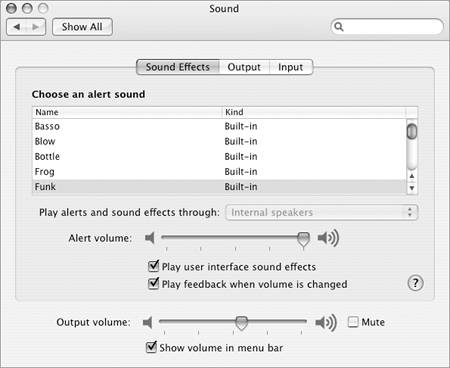
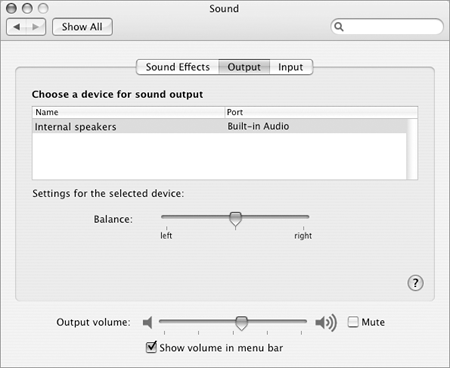
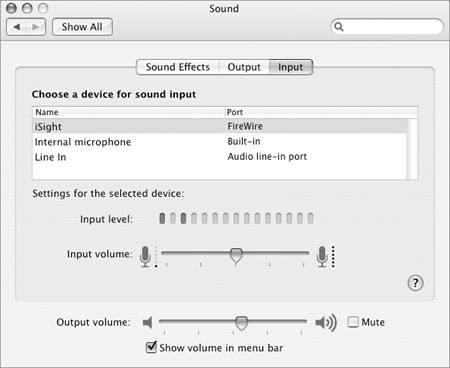
 Tip
Tip