Appearance
| The Appearance preferences pane (Figure 8) enables you to set options for color, scroll bar functionality, recent items, and text smoothing. Figure 8. The Appearance preferences pane.
To set Appearance preferencesIn the Appearance preferences pane (Figure 8), set options as desired:
|
EAN: 2147483647
Pages: 301
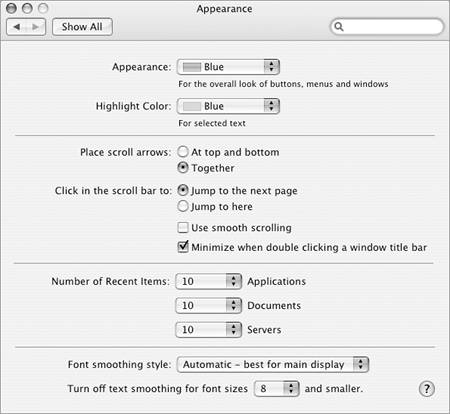

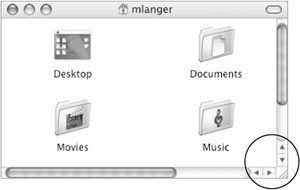
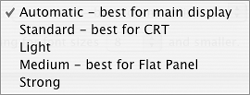
 Tips
Tips
