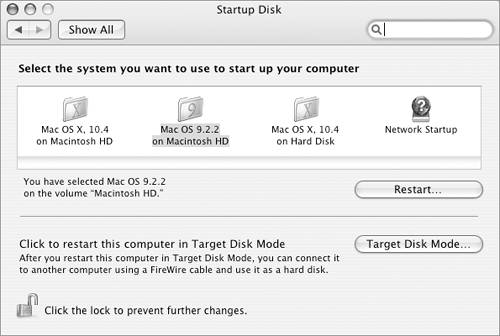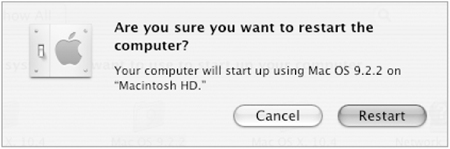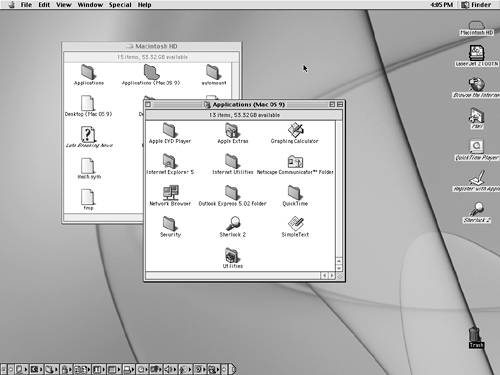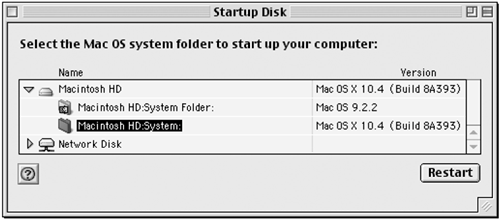Starting Your Computer with Mac OS 9.x
| If you plan to do a lot of work with Classic applications, you may want to start your computer with Mac OS 9.x and work without using Mac OS X at all. You can do this by selecting your Mac OS 9.x System Folder as the startup disk and restarting your computer.
To restart with Mac OS 9.x
To restart with Mac OS X
|
EAN: 2147483647
Pages: 301
 Tips
Tips