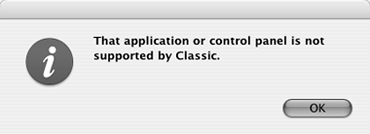| When you open an icon for a Classic application or a document created with a Classic application, Mac OS X automatically starts the Classic environment and opens the application within it (Figure 38). The Mac OS X Aqua appearance disappears, replaced with the more sedate appearance of Mac OS 9.x. Figure 38. This example shows a SimpleText document open in the Classic environment on a Mac OS X system. 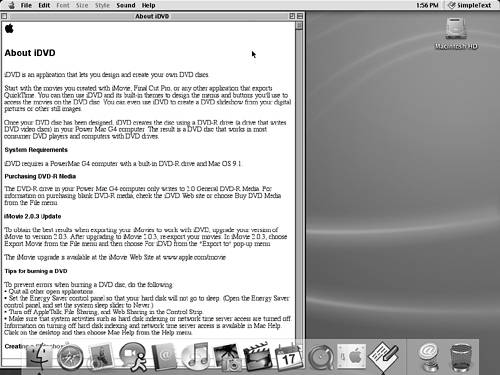
While the Classic environment is in use, certain operations work differently than they do in Mac OS X: The Classic Apple (Figure 39) and File (Figure 40) menus contain different commands than they do in Mac OS X. In addition, Classic applications do not include a menu named after the application; the commands normally under that menu can be found on the File and Window (if available) menus. Figure 39 & 40. The Apple menu (left) and File menu (above) with SimpleText active. 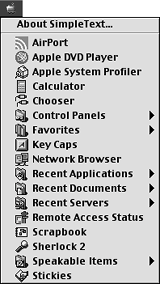
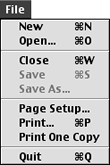
To print from the Classic environment, you must select and set up a printer with the Chooser (Figure 41). To open the Chooser, choose Apple > Chooser (Figure 39). The Print dialog (Figure 42) offers different options than those in Mac OS X. Figure 41. Use the Chooser to set up and select a printer for printing documents from Classic applications. 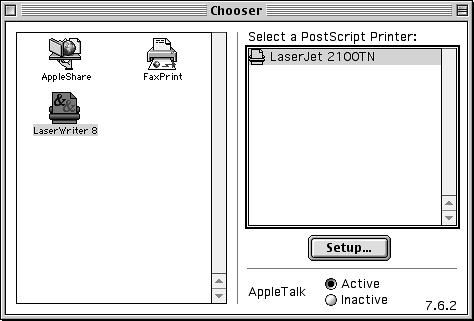
Figure 42. The Classic Print dialog offers different options than the one for Mac OS X. 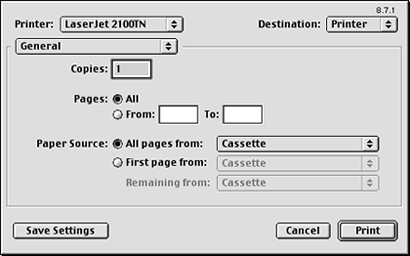
Although you use a Save As dialog (Figure 43) to save a document and an Open dialog (Figure 44) to open a file, the dialogs look and work differently than in Mac OS X. Figure 43. The Classic Save As .. 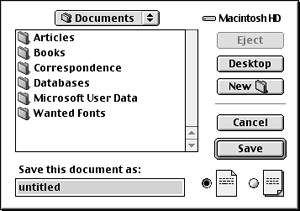
Figure 44.  …and Open dialogs look and work a little differently than in Mac OS X. …and Open dialogs look and work a little differently than in Mac OS X. 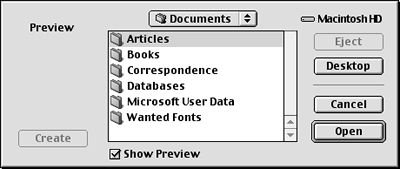
To connect to a networked computer from the Classic environment, you must open one of its disks with the Chooser (Figure 45). To open the Chooser, choose Apple > Chooser (Figure 39). Figure 45. You also use the Chooser to open other disks available via a network. 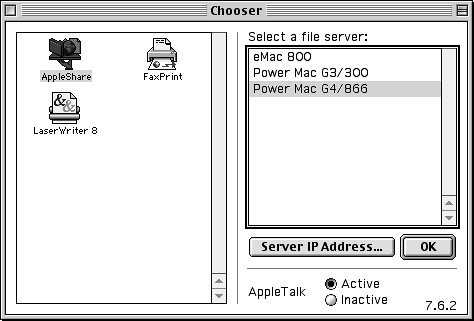
System preferences can be set with control panels (Figure 46). Figure 46. Use control panels to set options that work in the Classic environment. 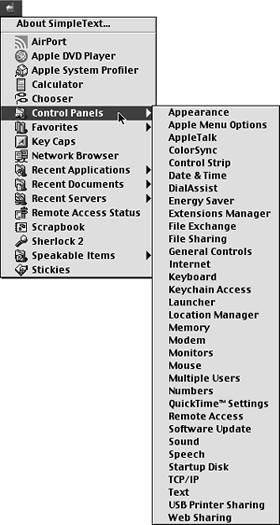
These are just a few differences between Mac OS X and the Classic environment. As you work with Classic applications, you're likely to find more.  Tips Tips
Not all applications are supported by the Classic environment. If you try to open an application that was not written for Mac OS X and a dialog like the one in Figure 47 appears, you'll have to restart your computer with Mac OS 9.x to use it. Figure 47. If an application cannot be opened in the Classic environment, Mac OS X tells you. 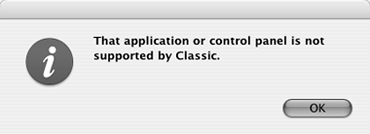
You cannot access the Classic Finder from within Mac OS X. To use the Classic Finder, you must restart your computer from Mac OS 9.x, as instructed later in this chapter. Unfortunately, it is impossible to explore all differences between Mac OS 9 and Mac OS X without going into a complete discussion of Mac OS 9.x. If you feel that you need more Mac OS 9.x information, consider picking up a copy of Mac OS 9.1: Visual QuickStart Guide, which covers Mac OS 9.1 in detail. Mac OS 9.2 is very similar.
|
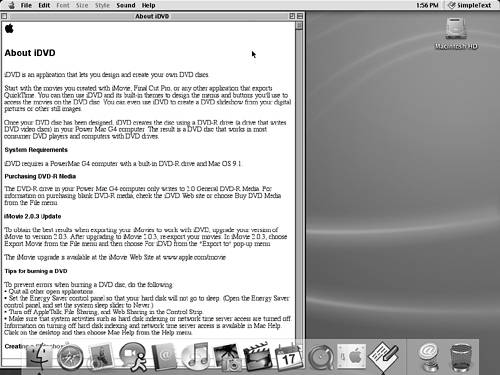
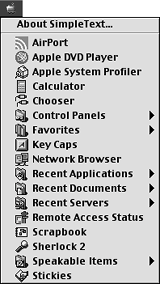
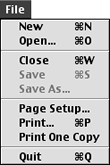
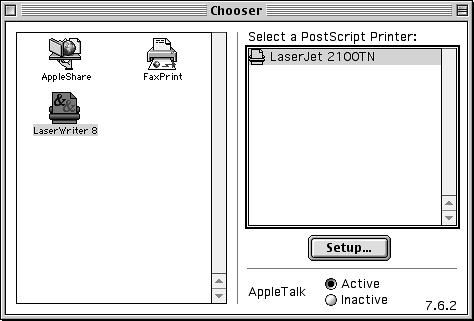
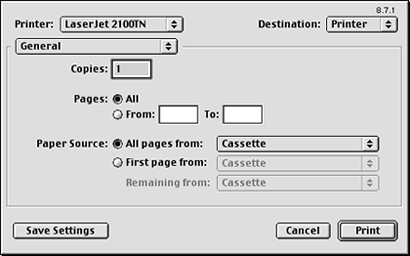
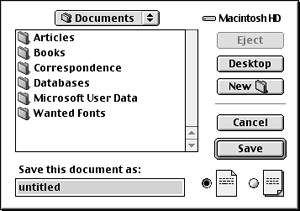
 …and Open dialogs look and work a little differently than in Mac OS X.
…and Open dialogs look and work a little differently than in Mac OS X.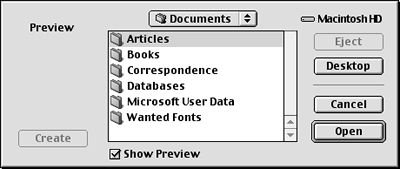
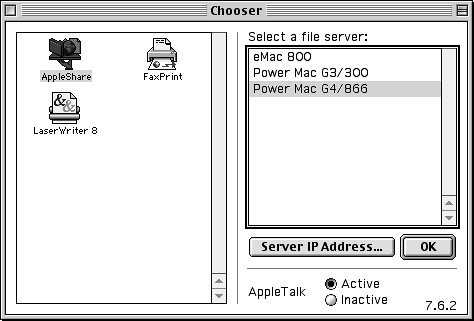
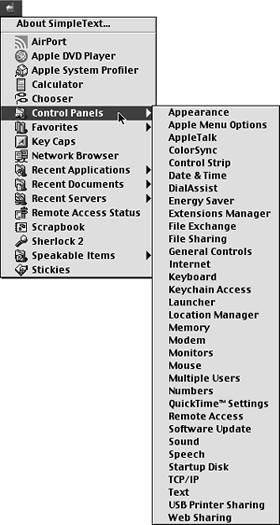
 Tips
Tips