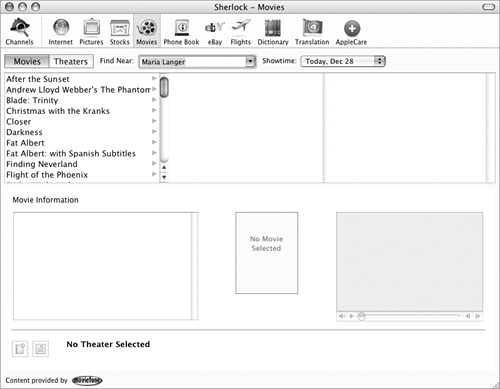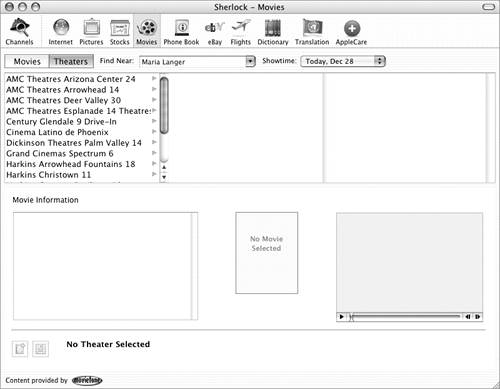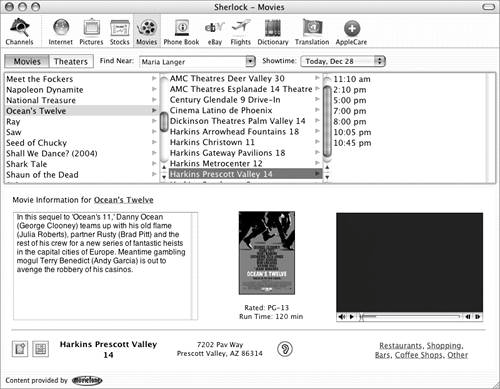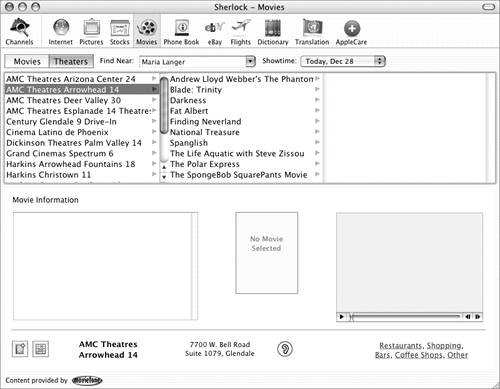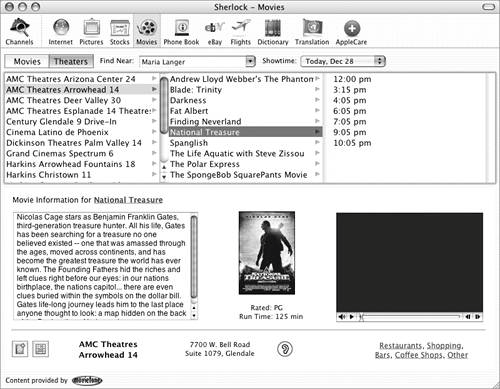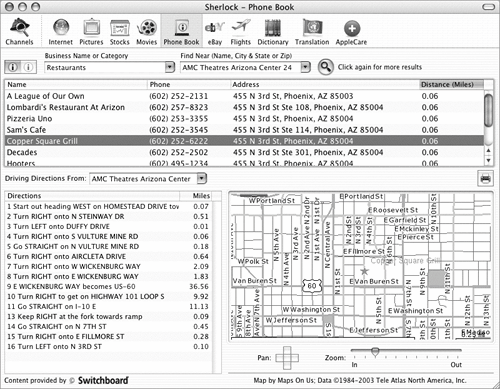| Sherlock's Movies channel (Figures 21 and 24) offers a great way to get local movie listings and show times, without picking up the phone. Figure 21. The Movies channel with the Movies option selected. 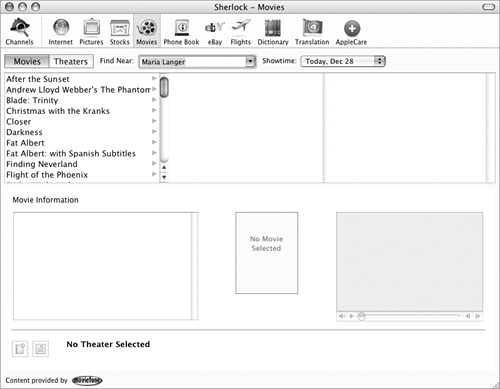
Figure 24. The Movies channel with the Theaters option selected. 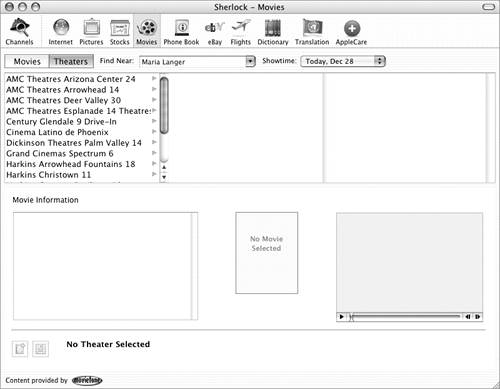
To search for movie show times 1. | Open the Movies channel.
| 2. | Choose a recent entry from the Find Near drop-down list.
or
Enter an Address Book entry name or city and state in the Find Near box.
| 3. | If necessary, click the Movies button on the far left side of the window. After a moment, a list of current movies appears in the leftmost list (Figure 21).
| 4. | Select the name of a movie that you'd like to see. A list of theaters showing the movie appears in the middle list and information about the movie, including a movie poster and QuickTime movie trailer, appears in the bottom of the window (Figure 22).
Figure 22. When you select a movie, a list of nearby theaters appears, along with movie info. 
| 5. | Select the name of the theater where you'd like to see the movie. A list of showtimes appears in the rightmost list and the theater location appears in the bottom of the window (Figure 23).
Figure 23. When you select a theater, a list of showtimes and theater location information appears. 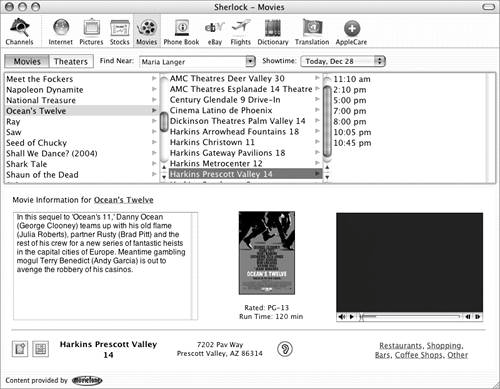
| 6. | Repeat steps 4 and 5 to find other showtimes for movies.
|
To search theater schedules 1. | Open the Movies channel.
| 2. | Choose a recent entry from the Find Near drop-down list.
or
Enter an Address Book entry name or city and state in the Find Near box.
| 3. | If necessary, click the Theaters button on the far left side of the window. After a moment, a list of nearby theaters appears in the leftmost list (Figure 24).
| 4. | Select the name of a theater you'd like to see the schedule for. A list of movies playing at that theater appears in the middle list and additional information about the theater appears in the bottom of the window (Figure 25).
Figure 25. Select a theater to display a list of what's playing there. 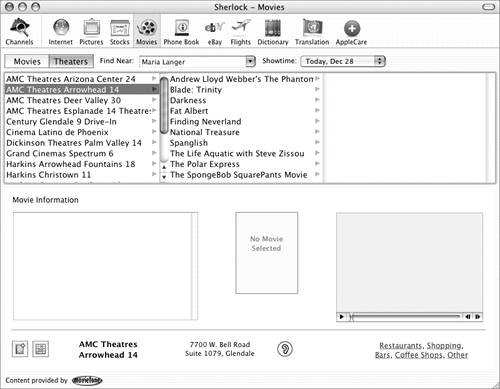
| 5. | Select the name of the movie you'd like to see. A list of showtimes appears in the rightmost list and information about the movie, including a QuickTime movie trailer, appears in the bottom right of the window (Figure 26).
Figure 26. Select a movie to display showtimes and movie information. 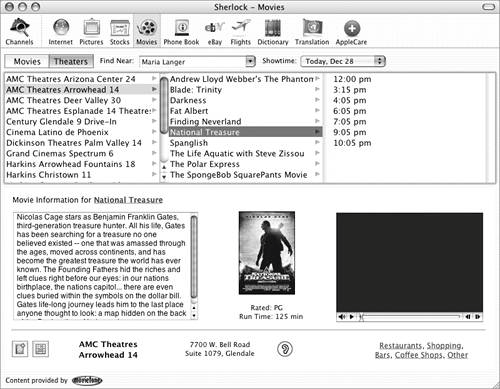
| 6. | Repeat steps 4 and 5 to find other theater schedules.
|
To work with the results window 1. | Follow the instructions on one of the previous two pages to view movie listings and showtimes (Figures 23 and 26).
| 2. | Perform any of the following tasks:
To play the movie trailer, click the play button when the movie is finished downloading from the Internet. I explain how to play QuickTime movies in Chapter 8. To see theater show times for a different day, choose the date from the Showtime pop-up menu near the top of Sherlock's window. To add the theater to Address Book, click the Add this theater to your Address Book button on the lower left corner of the window. To get a map and driving directions to the theater, click the See a map with driving directions to this theater button in the lower left corner of the window. Sherlock switches to the Phone Book channel to get the information for you. (I tell you about the Phone Book channel next.) To learn about restaurants, shopping, bars, coffee shops, and other businesses in the area, click one of the blue underlined links in the lower right corner of the window. Sherlock switches to the Phone Book channel to get the information for you (Figure 27). Figure 27. Clicking the restaurants link in Figure 26 displays a list of restaurants near the theater. Selecting one of the restaurants displays directions and a map. 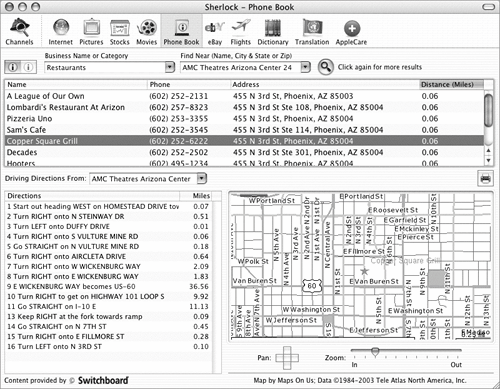
|
|