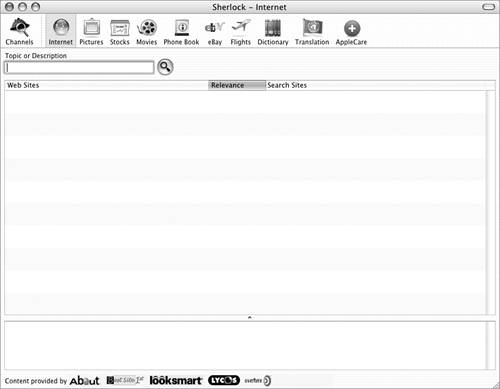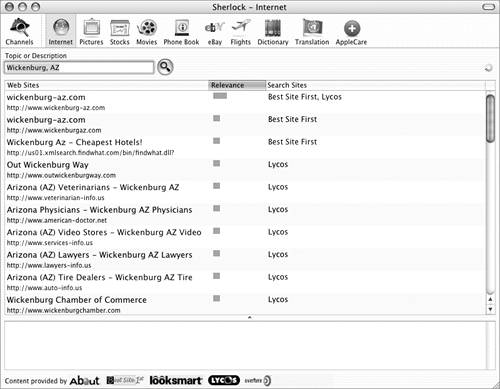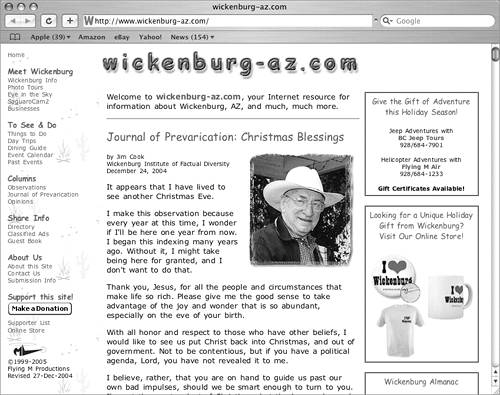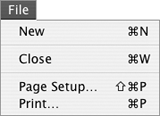The Internet Channel
| You can use Sherlock to search the Internet for Web sites with information about topics that interest you. Unlike most other Internet search engines, Sherlock can search multiple directories (or search sites) at once. Best of all, you don't need to know special search syntax. Just enter a search word or phrase in plain English, select the search sites you want to use, and put Sherlock to work. It displays matches in order of relevance, so the most likely matches appear first.
To search for Web content
To work with found sites
|
EAN: 2147483647
Pages: 301
 Tip
Tip