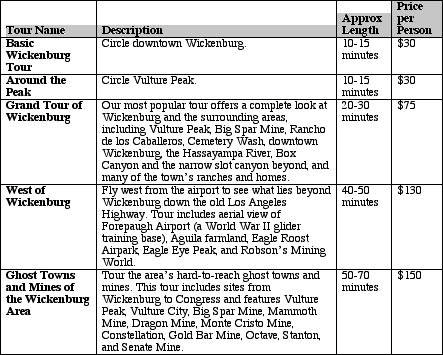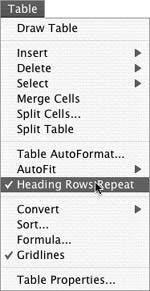Table Headings
| A table heading consists of one or more rows that appear at the top of the table. If page breaks occur within a table, the table heading appears at the top of each page of the table (Figure 91). Figure 91. If a page break splits a table into multiple pages, the headings appear at the top of each page of the table.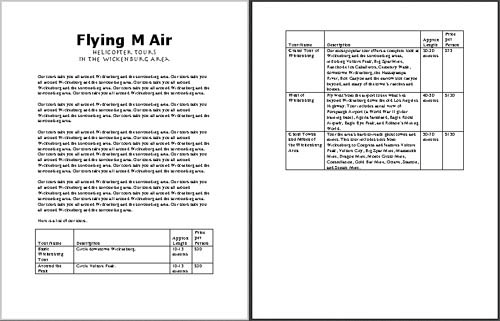
To set a table heading
The selected rows are set as headings. To remove a table heading
|
EAN: N/A
Pages: 199
 Tip
Tip