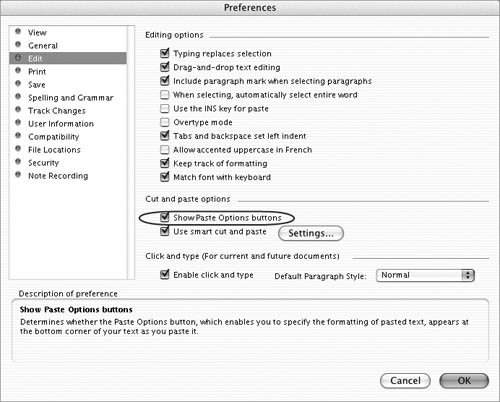Paste Options
| When you use the Paste command or drag and drop text to copy or move it, the Paste Options button appears (Figures 50 and 54). Clicking this icon displays a menu of formatting options (Figure 59): Figure 59. Clicking the Paste Options button displays a menu of formatting options for the pasted item.
To set formatting options with Paste Options
To disable Paste Options
|
EAN: N/A
Pages: 199
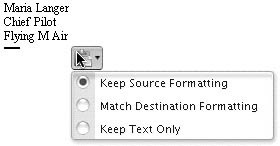
 Tips
Tips