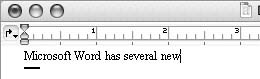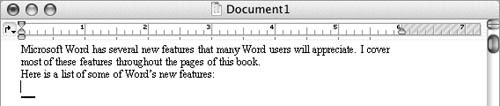Entering Text
| In most cases, you will enter text into a Word document using the keyboard.
To type textType the characters, words, or sentences that you want to enter into the document. Text appears at the blinking insertion point as you type it (Figure 24). Figure 24. Text characters appear at the blinking insertion point as you type.
To start a new paragraphAt the end of a paragraph, press Figure 26. Press |
EAN: N/A
Pages: 199
 Tip
Tip