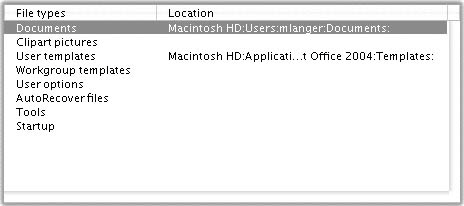File Locations Preferences
| File Locations preferences (Figure 39) enable you to set the default disk location for certain types of files. This makes it easier for Word (and you) to find these files. Figure 39. The File Locations pane of the Preferences dialog.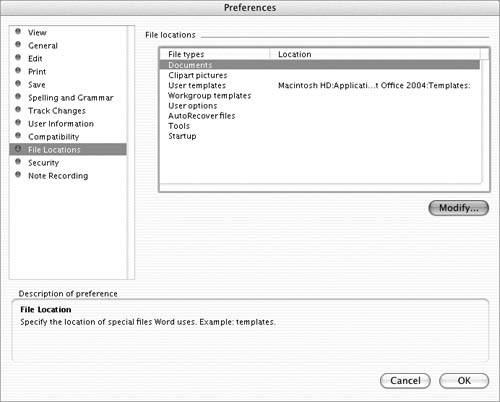 To set or change a default file location
|
MIcrosoft Word 2004 for Mac OSX. Visual QuickStart Guide
ISBN: N/A
EAN: N/A
EAN: N/A
Year: 2003
Pages: 199
Pages: 199