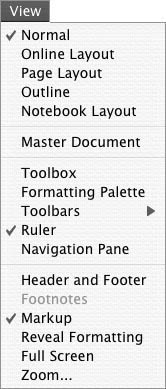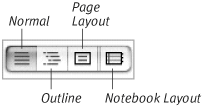Views
| Word offers several different ways to view the contents of a document window.
To switch to another viewChoose the desired option from the View menu (Figure 33). Figure 33. The View menu. Or Click the appropriate view button at the bottom of the window (Figure 34). Figure 34. View buttons at the bottom of the document window. The currently selected option is blue. |
EAN: N/A
Pages: 199
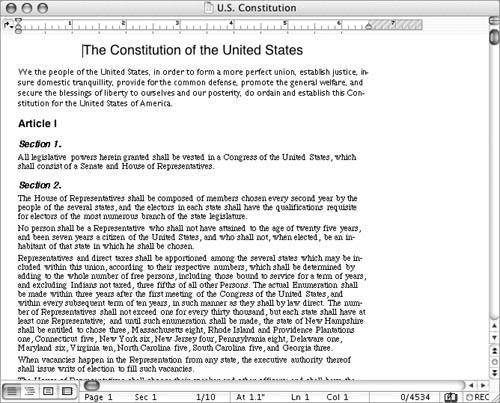
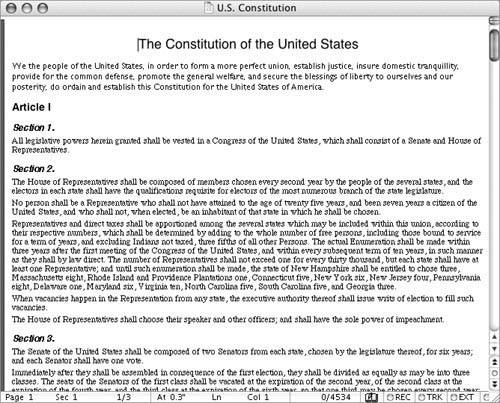
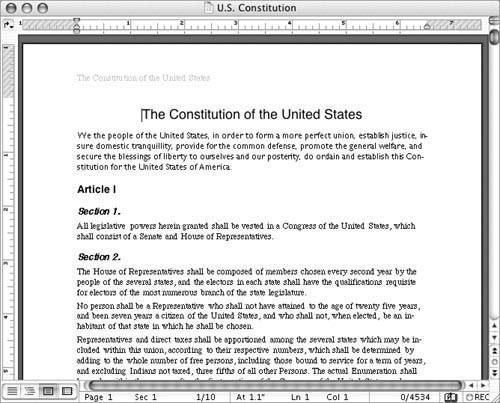
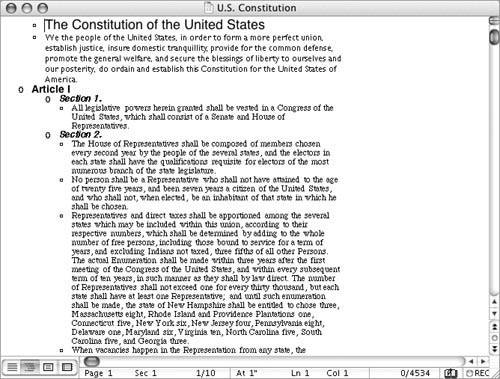
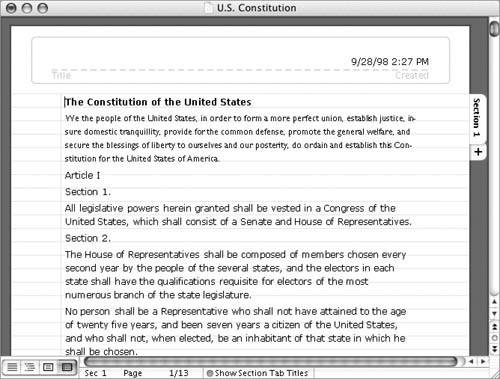
 Tips
Tips