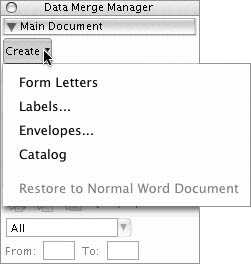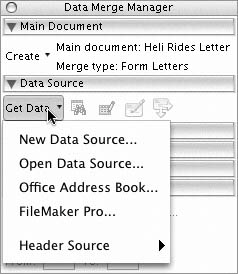The Data Merge Manager
| Word's Data Merge Manager (Figure 1) is a floating palette that helps you create or identify the main document and data source for a merge and merge the files. Figure 1. The Data Merge Manager. To open the Data Merge ManagerChoose Tools > Data Merge Manager (Figure 2). Figure 2. Choose Data Merge Manager from the Tools menu.
To use the Data Merge Manager: an overview
|
EAN: N/A
Pages: 199
- Challenging the Unpredictable: Changeable Order Management Systems
- The Second Wave ERP Market: An Australian Viewpoint
- Data Mining for Business Process Reengineering
- Intrinsic and Contextual Data Quality: The Effect of Media and Personal Involvement
- A Hybrid Clustering Technique to Improve Patient Data Quality
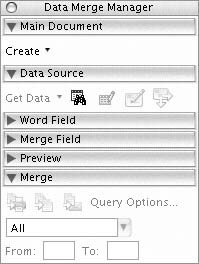
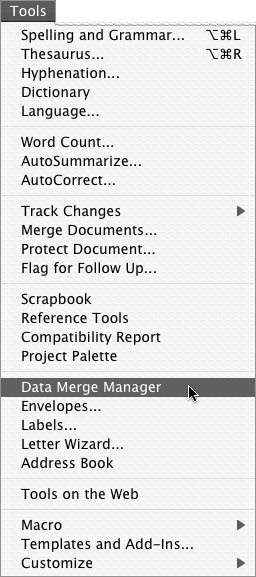
 Tip
Tip