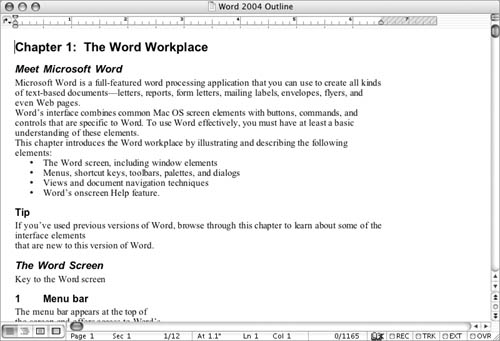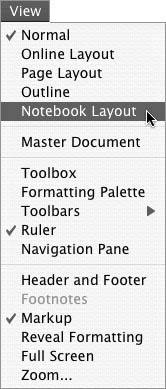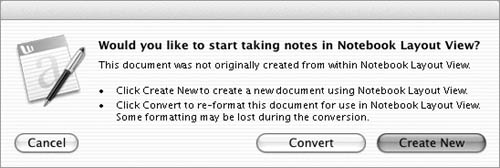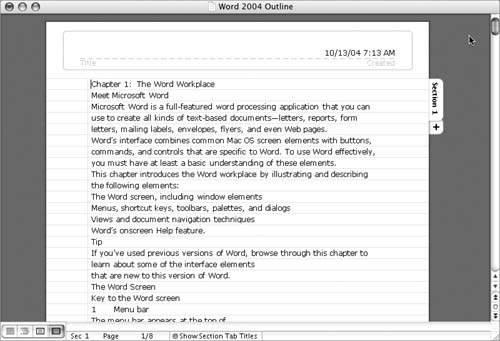Creating a Notebook File
| Any Word document can be viewed in Notebook Layout view. The best way to use this feature, however, is to create a Word notebook file. This automatically formats the document for the Notebook Layout feature and displays it in Notebook Layout view. You can also convert an existing document to Notebook Layout view. Doing so, however, may cause some of the document's formatting to be lost. To create a Word notebook file
To view any document in Notebook Layout view
|
EAN: N/A
Pages: 199
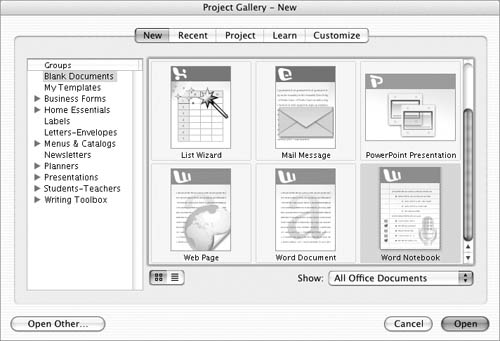
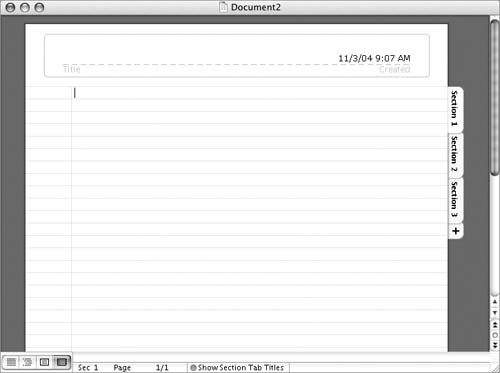
 Tip
Tip