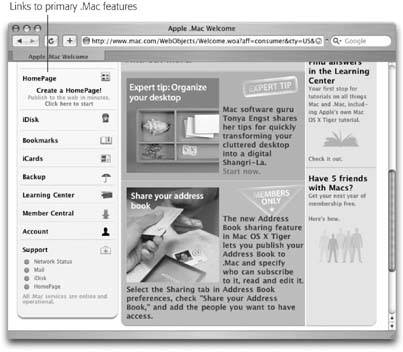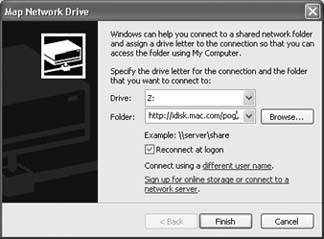Section 5.5. Transfers by iDisk
If your Windows PC isn't in the same building as the Mac, connecting the two using an Ethernet or a wireless network may not be a practical proposition. But even if you can't connect them into a network, you can still connect them via the network: the Internet.
It turns out that, for $100 per year, Apple will be happy to admit you to a club it calls . Mac ("dot-mac"). It offers a number of handy Internet features that tie in nicely to Mac OS X (Figure 5-6). For example, you can turn a group of your digital pictures in Apple's free iPhoto program into a full-blown Web page, posted online for all the world to see, with only two mouse clicks. You also get an email account ( yourname@mac.com ) that you can access either from the .Mac Web site anywhere in the world, or using a standard email program. And you get a backup program that automatically backs up designated files and folders onto a safe, Internet-based hard drive that will still be there even if your office goes up in flames.
For many people, though, the crown jewel of the .Mac services is the iDisk, which appears on your desktop as though it's a 250 MB hard drive. Anything you drag into the folders inside this "drive" gets copied to Apple's secure servers on the Internet. (If that's not enough space for you, Apple will rent you a larger allotment in exchange for more money.)
Because you can pull the iDisk onto any computer's screenMac or Windowsany-where in the world, it makes a handy universal transfer disk.
5.5.1. The iDisk from Windows
You can bring your iDisk onto the screen of any computer, even a Windows PC. That's what makes it such a handy file-transfer vehicle when you're making the big move to Mac: You can bring the iDisk icon to your PC's screen, fill it up with files, and then retrieve those files on the Mac when you get back home.
The procedure varies by Windows version, like this:
|
| UP TO SPEED Signing Up for .Mac |
| To sign up for a .Mac account, open System Preferences. When you click Internet, the .Mac tab is staring you in the face. Click Learn More. You now go online, where your Web browser has opened up to the .Mac sign-up screen. Fill in your name and address, make up an account name and password, and so on. When you return to System Preferences, you'll see that your account name and password are all filled in. You're now ready to use .Mac. |
-
Windows XP : Download iDisk Utility for Windows from www.mac.com/1/iDis-kUtility_WindowsXP.zip. Open it, provide your account name and password, and then see Figure 5-7.
-
Windows 2000 : In any folder window, choose Tools
 Map Network Drive. Click "Web folder or FTP site," and type http://idisk.mac.com/yourname/, where yourname is your .Mac account name.
Map Network Drive. Click "Web folder or FTP site," and type http://idisk.mac.com/yourname/, where yourname is your .Mac account name. -
Windows 98 : Open My Computer. Double-click the Web Folders icon, double-click Add Web Folder, and type the same URL as for Windows 2000.
At this point, click Browse, OK, or whatever button looks promising . Figure 5-7 shows the idea.
|
If you're asked for a name and password, type in your usual .Mac name and password.
After a minute or two, you'll find the icon for your iDisk in the My Computer window, sitting there as though it's a very slow hard drive attached to the PC. (In Windows XP, for example, it's in the Network Drives category, called something like "Frank23 on 'idisk.mac.com.'")
Tip: From now on, you'll be able to summon your iDisk by double-clicking its icon in the Network Places folder.
When you're ready to copy your files onto the iDisk, there's only one rule: You can't create your own folders on the iDisk. You must put your files and folders into one of the folders already on the iDisk , such as Documents or Pictures. If you try to drag an icon directly into the iDisk window, or onto the iDisk icon, for example, you'll get an error message.
Otherwise, only the iDisk's 250-megabyte ceiling can stand in your way. (And even then, Apple is happy to expand your storage spacefor a fee.)
5.5.2. The iDisk on the Mac
Apple must really love the iDisk concept, because it has devised about 300 different ways to pull the iDisk icon onto your Mac's screen:
-
Choose Go
 iDisk
iDisk  My iDisk (or press Shift- -I), as shown in Figure 5-8.
My iDisk (or press Shift- -I), as shown in Figure 5-8. -
Click the iDisk icon in the Sidebar of any Finder window. (If you don't see it there, turn on the iDisk checkbox in Finder
 Preferences
Preferences  Sidebar.)
Sidebar.) -
From within any program, choose File
 Save As or File
Save As or File  Open. In the Save or Open dialog box, choose iDisk from the Sidebar (in full- size mode), or from the pop-up menu (in shortened mode; see Figure 5-8).
Open. In the Save or Open dialog box, choose iDisk from the Sidebar (in full- size mode), or from the pop-up menu (in shortened mode; see Figure 5-8). 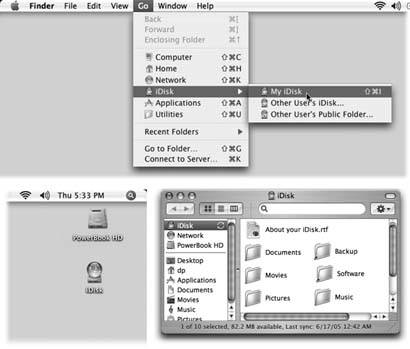
Figure 5-8. Choose Go
 iDisk (top) or, from within a Save dialog box, choose iDisk from the Where pop-up menu.
iDisk (top) or, from within a Save dialog box, choose iDisk from the Where pop-up menu.
When the iDisk finally appears (bottom left), double-click itand waitto see its contents (bottom right). Note that you cant create your own folders on this special disk. You must drag your files directly into one of the folders shown here.
-
Choose Go
 Connect to Server ( -K). At the bottom of the resulting dialog box, type http://idisk.mac.com/yourname (substitute your actual account name for yourname ). Press Enter. In the next dialog box, type your .Mac name and password, and then click Connect.
Connect to Server ( -K). At the bottom of the resulting dialog box, type http://idisk.mac.com/yourname (substitute your actual account name for yourname ). Press Enter. In the next dialog box, type your .Mac name and password, and then click Connect. -
Choose Go
 iDisk
iDisk  Other Users iDisk. Type your name and password, and click Connect. (This is the quickest approach if you're using somebody else's Mac OS X machine, or if you haven't set up your information in System Preferences
Other Users iDisk. Type your name and password, and click Connect. (This is the quickest approach if you're using somebody else's Mac OS X machine, or if you haven't set up your information in System Preferences  Internet.)
Internet.) -
Visit www.mac.com and click the iDisk icon. Type in your name and password, and then click Enter. Finally, click Open Your iDisk. (Clearly, this is a lot more work than the one-click methods described above. Use this technique when you're using a Mac OS 9 machine away from home, for example.)
At this point, using iDisk is exactly like using a very slowbut very safehard drive. You can drag files or folders from your hard drive into one of the folders that appears on the iDisk, or, more to the point, copy your old Windows files from the iDisk to your Mac's hard drive (into your Home folder, for example).
Tip: Inside the Software folder on your iDisk is an entire software collection you didn't even know you had. Inside are various folders containing both Apple software updates and the most popular Mac OS X shareware and freeware programs. After reviewing these programs, drag the software you want to your hard drive or your desktop. You can open or install it from there. (Fortunately, none of this software eats into your 250 MB limit, since it's actually stored on Apple's software servers, not your iDisk itself.)
You can leave the iDisk's icon onscreen for as long as you like. If you have a full-time Internet connection, great: You can consider the iDisk a permanent fixture of your Macintosh. But even if you have a dial-up Internet account, you can leave the iDisk on your screen. Whenever you double-click it or save something onto it, your modem automatically dials the Internet and opens the pipes you need to feed your iDisk.
EAN: N/A
Pages: 371