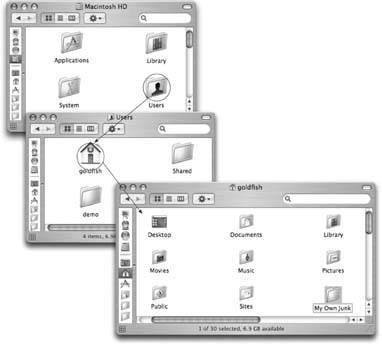Section 1.10. Where Your Stuff Is
The folders of Mac OS X bear some resemblance to those in Windows. For example:
1.10.1. Applications Folder
Applications is Apple's word for programs .
When it comes to managing your programs, the Applications folder (which you can open by choosing Go  Applications) is something like the Program Files folder in Windowsbut without the worry. You should feel free to open this folder and double-click things. In fact, thats exactly what you're supposed to do. This is your complete list of programs. (What's on your Dock is more like a Greatest Hits subset.)
Applications) is something like the Program Files folder in Windowsbut without the worry. You should feel free to open this folder and double-click things. In fact, thats exactly what you're supposed to do. This is your complete list of programs. (What's on your Dock is more like a Greatest Hits subset.)
Better yet, on the Mac, programs bear their real, plain-English names , like Microsoft Word , rather than eight-letter abbreviations, like WINWORD.EXE . Most are selfcontained in a single icon, too (rather than being composed of hundreds of little support files), which makes copying or deleting them extremely easy.
1.10.2. Home Folder
Your documents, files, and preferences, meanwhile, sit in an important folder called your Home folder . Inside are folders that closely resemble the My Documents, My Pictures, and My Music folders on Windowsexcept that on the Mac, they don't say "My."
One way to find it is to open the Macintosh HD (hard drive) window, double-click the Users folder inside it, and then double-click the folder inside it that bears your name and looks like a house (see Figure 1-7). Here, at last, is the window that you'll eventually fill with new folders to organize, back up, and so on.
Mac OS X is rife with shortcuts for opening this all-important folder, however.
-
Choose Go
 Home.
Home. -
Press Shift-
 -H.
-H. -
Click the Home icon in the Sidebar (Section 3.2.3).
-
Click the Home icon on the Dock. (If you don't see one, consult Section 3.2.3 for instructions on how to put one there.)
|
The rationale for forcing you to keep all of your stuff in a single folder is described in Chapter 12. (Windows 2000 and Windows XP work very similarly.) For now, it's enough to note that the approach has some major advantages. Most notably, by keeping such tight control over which files go where, Mac OS X keeps itself pureand very, very stable.
Furthermore, keeping all of your stuff in a single folder makes it very easy for you to back up your work. It also makes life easier when you try to connect to your machine from elsewhere in the office (over the network) or elsewhere in the world (over the Internet).
1.10.3. System Folder
This folder is the same idea as the Windows or WINNT folder on a PC, in that it contains hundreds of files that are critical to the functioning of the operating system. These files are so important that moving or renaming them could render the computer useless, as it would in Windows. And although there are thousands of files within, many are hidden for your protection.
For maximum safety and stability, you should ignore Mac OS X's System folder just as thoroughly as you ignored the old Windows folder.
EAN: N/A
Pages: 371