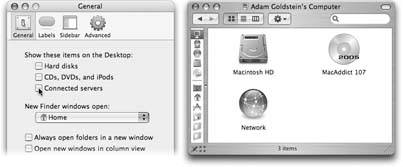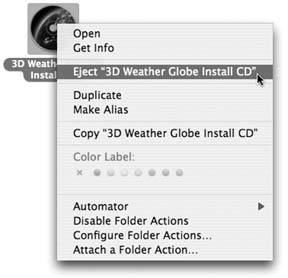Section 1.9. Disk Differences
Working with disks is very different on the Mac. Whereas Windows is designed to show the names ( letters ) and icons for your disk drives , the Mac shows you the names and icons of your disks . You'll never, ever see an icon for an empty drive, as you do on Windows.
As soon as you insert, say, a CD, you see its name and icon appear on the screen. In fact, every disk inside, or attached to, a Macintosh is represented on the desktop by an icon (see Figure 1-5). That's why the icon for your primary hard drive has been sitting in the upper-right corner of your screen since the first time you turned on the Mac. (It's usually named Macintosh HD.)
If you prefer the Windows look, in which no disk icons appear on the desktop, it's easy enough to re-create it on the Mac, as shown in Figure 1-5.
|
Ejecting a disc from the Mac is a little bit different, too, whether it's a CD, DVD, Zip disk, floppy, shared network disk, iDisk, iPod, or external hard drive. You can go about it in any of these ways:
-
Control-click (or right-click) the disk's desktop icon. From the shortcut menu that appears, choose "Eject [whatever the disk's name is]" (Figure 1-6).
-
Click the disk's icon and then choose File
 "Eject [disks name]" (or press
"Eject [disks name]" (or press  -E).
-E). -
Drag the icon of the disk onto the Trash icon at the end of the Dock. (You'll see its icon turn into a giant Eject symbol, the Mac's little acknowledgment that it knows what you're trying to do.)
|
For you, the Windows veteran, the main thing to remember here is that you never eject a Macintosh disk by pushing the Eject button on the disk drive itself (if there even is one). Doing so usually has no effect, but on the rare occasion that it does, you could end up seriously confusing Mac OS X.
EAN: N/A
Pages: 371