Section 12.4. Setting Up the Login Process
Once you've set up more than one account, the dialog box shown in Figure 12-1 appears whenever you turn on the Mac, whenever you choose ![]()
 Log Out, or whenever the Mac logs you out automatically (Section 12.9.3). But a few extra controls let you, an administrator, set up either more or less security at the login screenor, put another way, build in less or more convenience.
Log Out, or whenever the Mac logs you out automatically (Section 12.9.3). But a few extra controls let you, an administrator, set up either more or less security at the login screenor, put another way, build in less or more convenience.
Open System Preferences, click Accounts, and then click the Login Options button (Figure 12-11). Here are some of the ways you can shape the login experience for greater security (or greater convenience):
-
Automatically log in as . This option eliminates the need to sign in at all. It's a timesaving, hassle-free arrangement if only one person uses the Mac, or if one person uses it most of the time.
When you choose an account holder's name from this pop-up menu, you're prompted for his name and password. Type them and click OK.
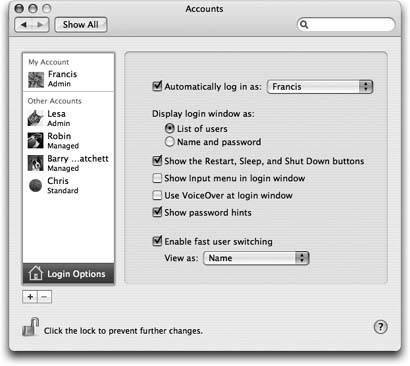
Figure 12-11. These options make it easier or harder for people to sign in, offering various degrees of security. By the way: Turning on "List of users" also lets you sign in as >console, a troubleshooting technique that lets you interact with a full-screen Unix interface. This list-of-users approach is also one way to sign in with the root accountan unimpeded account that can do absolutely anything. (You must first activate it as described on Section 12.8.)
From now on, the dialog box shown in Figure 12-1 won't appear at all at startup time. After turning on the machine, you, the specified account holder, will zoom straight to your desktop. If someone else wants to log in to her account, you have to expressly log out of yoursby choosing

 Log Out, for exampleor else use the Fast User Switching trick described below.
Log Out, for exampleor else use the Fast User Switching trick described below. -
Display login window as . If you're especially worried about security, you might turn on "Name and password." Now each person who signs in must type his name (into a blank that appears), rather than just clicking his name in a lista very inconvenient, but more secure, arrangement.
-
Show the Restart, Sleep, and Shut Down buttons . Truly devoted evildoers can bypass the standard login screen in a number of ways, but one way to thwart them is to turn off this checkbox. Now there's no Restart or Shut Down button to tempt mischief- makers . That's plenty of protection in most homes , schools , and workplaces; after all, Mac people tend to be nice people. (If you still worry, though, turn on FileVault.)
-
Show Input menu in login window . If the Input menu (Section 13.14.1) is available at login time, it means that people who use non-U.S. keyboard layouts and alphabets can use the login features without having to pretend to be American. (It also means that you have a much wider universe of difficult-to-guess passwords, since your password can be in, for example, Japanese characters . Greetings, Mr. Bond-san.)
-
Use VoiceOver at login window . The VoiceOver feature (Section 13.23.2) is all well and good if you're blind. But how are you supposed to log in? Turn on this checkbox, and VoiceOver will speak the features on the Login panel, too.
-
Show password hints . As described earlier, Mac OS X is kind enough to display your password hint after you've typed it wrong three times when trying to log in. This option lets you turn off that feature for an extra layer of security.
-
Enable Fast User Switching . This feature lets you switch to another account without having to log out of the first one, as described on Section 12.7.
-
View as . If you do, in fact, turn on Fast User Switching, a new menulet appears at the upper-right corner of your screen, listing all the account holders on the machine. Thanks to this pop-up menu, you can now specify what that menu looks like. It can display the current account holder's full name (Name), the short name (Short Name), or only a generic torso-silhouette icon (Icon) to save space on the menu bar.
EAN: N/A
Pages: 371