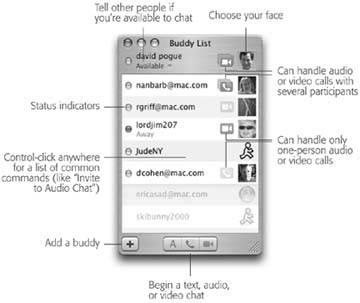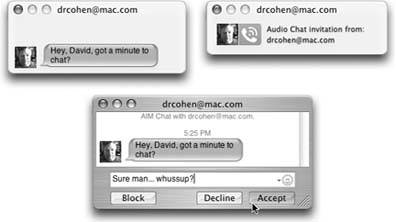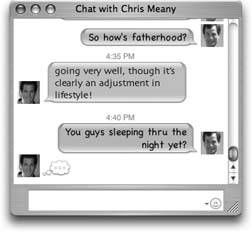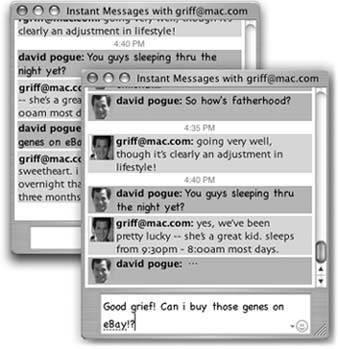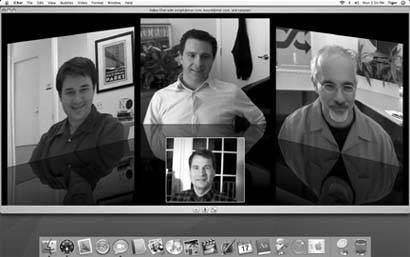Section 11.3. iChat
If you're an instant-messaging junkie, good news: All three of the biggies, AIM (America Online Instant Messenger), MSN Messenger, and Yahoo Messenger are available for Mac OS Xand you use them exactly as you did in Windows . (Download them from www.aim.com, www.microsoft.com/mac, and http://messenger.yahoo.com, respectively.) Once you start using the Mac versions of these programs, you'll find that your old buddy lists are intact and ready to useno importing necessary.
AIM, Yahoo, and MSN Messenger are not, however, the only chat games in town. Apple has created its own take on instant messagingsomething called iChat.
Of course, Apple would be nuts to create a fourth, mutually incompatible network standard. Fortunately, it wasn't quite that crazy: iChat is AIM-compatible, so you can type back and forth with any of AIM's millions of members . But iChat's visual design is pure Apple, complete with comic stripstyle word balloons and a candycoated interface.
You'll find, too, that iChat supports three different types of communication:
-
Instant messaging . This is what you've come to expect from chat programs on Windows: it's like live email.
-
Free long distance . If your Mac has a microphoneand so does your buddythe two of you can also chat out loud , using the Internet as a free long-distance telephone. (Thanks to Mac OS X's beefed-up audio conferencing features, you can have up to ten participants , provided you have a recent Mac model.)
-
Free videoconferencing . If you and your buddies each have broadband Internet connections and a FireWire cameralike Apple's own iSight camera, or (if you have a recent Mac model) even a digital camcorderup to four participants can join in video chats, all on screen at once, no matter where they happen to be in the world. This arrangement is a jaw-dropping visual stunt that can bring distant collaborators face-to-face without plane tickets.
11.3.1. Three Chat Networks
iChat lets you reach out to chat partners on three different networks:
-
The AIM network . If you've signed up for a .Mac address (the free kind or the paid kind) or a free AOL Instant Messenger account, you can chat with anyone in the huge AOL Instant Messenger network.
-
The Jabber network . Jabber is another chat network, whose key virtue is its open source origins. In other words, it wasn't masterminded by some corporate media behemoth; it's an all-volunteer effort, joined by thousands of programmers around the world. There's no one Jabber chat program (like AOL Instant Messenger). There are dozens, available for Mac OS X, Windows, Linux, Unix, Palm and PocketPC organizers, and so on. All of them can chat with each other across the Internet in one glorious frenzy of typing. Now iChat joins the crowd .
-
Your own local network . Thanks to the Bonjour network-recognition technology, you can communicate with other Macs on your own office network without signing up for anything at alland without being online. This is a terrific feature when you're sitting around a conference table, using your wireless laptop to idly chat with colleagues (and the boss thinks you're taking notes).
These three kinds of chats operate in parallel. Each network (AIM, Jabber, and Bonjour) has its own separate Buddy List window and its own chat window. You log into each network separately.
Otherwise, however, chatting works identically on all three networks. Keep that in mind as you read the following pages.
11.3.2. Signing Up
When you open iChat for the first time, you see the "Welcome To iChat" window (Figure 11-8). This is the first of several screens in the iChat setup sequence, during which you're supposed to enter which kinds of chat accounts you have, and set up a camera (if you have one).
An account is a name and password. Fortunately, chatting accounts are free, and there are several ways to acquire one.
Tip: The easiest procedure is to get an account before you open iChat for the first time, because then you can just plug in your names and passwords in the setup screens.You can input your account information later, though. Choose iChat
 Preferences, click the Accounts button, click the + button, and choose the right account type (Jabber, .Mac, or AIM) from the Account Type pop-up menu.
Preferences, click the Accounts button, click the + button, and choose the right account type (Jabber, .Mac, or AIM) from the Account Type pop-up menu. 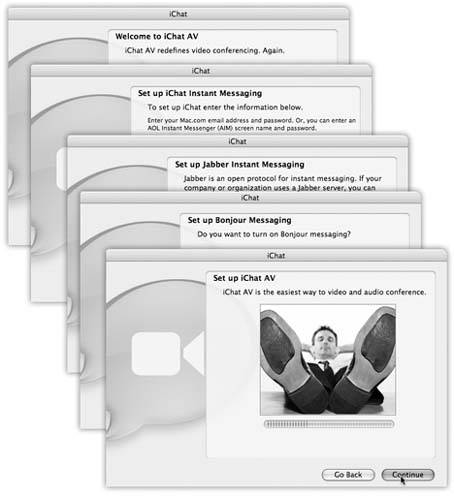 | Figure 11-8. The iChat setup assistant gives you the chance to input your account names and passwordsif you already have them. Only one of these screens ("Set up iChat instant messaging") offers you the chance to create a chat accountin this case, a free .Mac account. Otherwise, you're expected to have a name and password (for AIM or Jabber, for example) already. Finally, if you have an iSight camera or camcorder attached, you get the chance to test it out. The volume meter at the bottom bounces in response to your Mac's or camcorder's microphone. |
-
Click the "Get an iChat Account" button that appears on the second Setup Assistant screen.
-
Choose iChat
 Preferences, click the Accounts button, click the + button, and click Create New .Mac Account.
Preferences, click the Accounts button, click the + button, and click Create New .Mac Account.
Either way, you go to an Apple Web page where you can sign up for a free iChat account name. You'll also get 60 days of the more complete .Mac treatment (usually $100 a year). When your trial period ends, you'll lose all of the other stuff that .Mac provides, but you'll get to keep your iChat name.
Note: If your .Mac name is missingmanualguy , you'll actually appear to everyone else as missingmanualguy@mac.com. The software tacks on the "@mac.com" automatically.
11.3.2.2. How to get a free Jabber account
You can't create a Jabber account using iChat. Apple expects that, if you're that interested in Jabber, you already have an account that's been set up by the company you work for (Jabber is popular in corporations) or by you, using one of the free Jabber programs.
For example, at www.adiumx.com, you can download a great chat program for Mac OS X that presents you, the first time you open it, with a Preferences:Accounts screen. Click the + button, choose Jabber, type in any screen name and password you likeand when you're told that your account doesn't exist, mutter "I know, I know," and click Register. Your account is now created (your account name is Francis@jabber.com, for example), and you can plug that screen name and password into iChat.
11.3.2.3. How to get a free AIM account
You can't create an AIM account in iChat either. If you're an America Online member, your existing screen name and password work fine; if you've used AIM before, you can use your existing name and password from there.
If you've never had an AIM account, you can sign up at my.screennname.aol.com . Click "Create one FREE now" to make up an AIM screen name.
11.3.3. The Buddy List
Once you've entered your account information, you're technically ready to start chatting. All you need now is a chatting companion, or what's called a buddy in instant-messaging circles. iChat comes complete with a Buddy List window in which you can house the chat addresses for all your friends , relatives, and colleagues out there on the Internet.
Actually, to be precise, iChat comes with three buddy lists (Figure 11-9):
-
Buddy List . This window lists all of your chat pals who have either .Mac or AIM accounts; they all share the same buddy list. You see the same list whether you log into your .Mac or your AIM account. (You can't log into both simultaneously .)
-
Jabber List . Same idea, except that all of your contacts in this window must have Jabber accounts.
-
Bonjour . This list is limited to your local network buddiesmost likely the ones in the same building, and on the same network. You can't add names to your Bonjour list; anyone who's on the network and running iChat appears automatically in the Bonjour list.
11.3.3.1. Making a list
When you start iChat, your buddy lists automatically appear (Figure 11-9). If you don't see them, choose the list you want from the Window menu: Buddy List, Bonjour, or Jabber. (Or press their keyboard shortcuts: ![]() -1,
-1, ![]() -2, or
-2, or ![]() -3.)
-3.)
Adding a buddy to this list entails knowing that person's account name, and whether it's on AIM, Mac.com, or Jabber. Once you know that, you can either choose Buddies  Add a Buddy (Shift- -A) or click the + button at the bottom-left corner of the window.
Add a Buddy (Shift- -A) or click the + button at the bottom-left corner of the window.
|
Out slides a sheet attached to the Buddy List window, offering a window into the Mac OS X Address Book program (Chapter 10).
If your chat companion is already in Address Book, scroll through the list until you find the name you want (or enter the first few letters into the Search box), click the name, and then click Select Buddy.
If not, click New Person and enter the buddy's AIM address, .Mac address, or (if you're in the Jabber list) Jabber address. You're adding this person to both your Buddy List and Address Book.
Tip: Using the pop-up menu just below your name, you can broadcast your status to other people's buddy lists. You can announce that you're Available, Away, or (by choosing Custom or Edit Status Menu) Drunk.Cooler still, if you have music playing in iTunes, you can tell the world what you're listening to at the moment by choosing Current Track. (Your buddy can even click that song's name to open its screen on the iTunes Music Store.)
11.3.4. Let the Chat Begin
As with any conversation, somebody has to talk first. In chat circles, that's called inviting someone to a chat.
11.3.4.1. They invite you
To " turn on your pager" so that you'll be notified when someone wants to chat with you, run iChat. Hide its windows, if you like, by pressing ![]() -H.
-H.
When someone tries to"page" you for a chat, iChat comes forward automatically and shows you an invitation message like the one in Figure 11-10. If the person initiating a chat isn't already in your Buddy List, you'll simply see a note that says "Message from [name of the person] ."
|
11.3.4.2. You invite them
To invite somebody in your Buddy List to a chat:
-
For a text chat, double-click the person's name , type a quick invite ("You there?"), and press Enter.
Tip: You can invite more than one person to the chat. Each time you click the + button at the bottom of the Participants list, you can choose another person to invite. (Or -click each name in the buddy list to select several people at once and then click the A button at the bottom of the list to start the text chat.)Everyone sees all the messages everyone sends.
-click each name in the buddy list to select several people at once and then click the A button at the bottom of the list to start the text chat.)Everyone sees all the messages everyone sends.
-
To start an audio or video chat, click the microphone or movie-camera icon in your Buddy List (shown in Figure 11-9).
To initiate a chat with someone who isn't in the Buddy List, choose File  New Chat With Person. Type the account name of the person and click OK to send the invitation.
New Chat With Person. Type the account name of the person and click OK to send the invitation.
Either way, you can have more than one chat going at once. Real iChat nerds wind up with screens overflowing with individual chat windows. Juggling them all, and keeping them all current, is just part of the fun.
11.3.5. Text Chatting
A typed chat works like this: Each time you or your chat partner types something and then presses Enter, the text appears on both your screens (Figure 11-11). iChat displays each typed comment next to an icon. The icon may be one your chat partner added, a picture you added (in Address Book, for example), or a generic icon if neither of you has put any effort into it.
To use a graphic as your own icon, click the square picture to the right of your own name at the top of the Buddy, Jabber, or Bonjour list. From the pop-up palette of recently selected pictures, choose Edit Picture to open the pop-up image selection palette. Feel free to build an array of different graphics to represent yourselfand to change them in mid-chat using this pop-up palette, to the delight or confusion of your conversation partner.
|
Tip: When you minimize the iChat message window, its Dock icon displays the icon of the person you're chatting witha handy reminder of who it actually is.
11.3.5.1. In-chat fun
Typing back and forth isn't the only thing you can do during a chat. You can also perform any of these stunts:
-
Open the drawer . Choose View
 Show Chat Participants to hide or show the "drawer that lists every person in your current chat. To invite somebody new to the chat, click the + button at the bottom of the drawer, or drag the person's icon out of the Buddy List window and into this drawer.
Show Chat Participants to hide or show the "drawer that lists every person in your current chat. To invite somebody new to the chat, click the + button at the bottom of the drawer, or drag the person's icon out of the Buddy List window and into this drawer. -
Format your text . You can press
 -B or
-B or  - to make your next typed utterance bold or italic. Or change your color or font by choosing Format
- to make your next typed utterance bold or italic. Or change your color or font by choosing Format  Show Colors or Format
Show Colors or Format  Show Fonts, which summons the standard Mac OS X color or font palettes. (If you use some weird font that your chat partners dont have installed, they won't see the same typeface.)
Show Fonts, which summons the standard Mac OS X color or font palettes. (If you use some weird font that your chat partners dont have installed, they won't see the same typeface.) -
Insert a smiley . When you choose a face (like Undecided, Angry, or Frown) from this quick-access menu of smiley options (at the right end of the text-reply box), iChat inserts it as a graphic into your response.
On the other hand, if you know the correct symbols to produce smileyswhere :) means a smiling face, for exampleyou can save time by typing them instead of using the pop-up menu. iChat converts them into smiley icons on the fly, as soon as you send your reply.
-
Send a File . Choosing Buddies
 Send File lets you send a file to all the participants of your chat. Better yet, just drag the file's icon from the Finder into the box where you normally type, or, onto the buddy's name in the Buddy list. (This trick works well with pictures, because they appear right in your pal's iChat window.)
Send File lets you send a file to all the participants of your chat. Better yet, just drag the file's icon from the Finder into the box where you normally type, or, onto the buddy's name in the Buddy list. (This trick works well with pictures, because they appear right in your pal's iChat window.)
Tip: This is a fantastic way to transfer a file that would be too big to send by email. A chat window never gets "full," and no attachment is too large to send. This method halves the time of transfer, too, since your recipients get the file as you upload it.Note, though, that this feature doesn't always work if your recipient is using an old version of the AOL Instant Messenger program.
-
Get Info on someone . If you click the name of someone in your Buddy list and then choose Buddies
 Get Info, you get a little Info window about your buddy, where you can edit her name, address, and picture.
Get Info, you get a little Info window about your buddy, where you can edit her name, address, and picture. If you choose Actions from the Show pop-up menu, at this point, you can make iChat react when this particular buddy logs in, logs out, or changes statusfor example, by playing a sound or saying, "She's here! She's here!"
-
Send an Instant Message . Not everything in a chat session has to be " heard " by all participants. If you choose Buddies
 Send an Instant Message, youll get a private chat window, where you can "whisper" something directly to a special someone behind the other chatters' backs.
Send an Instant Message, youll get a private chat window, where you can "whisper" something directly to a special someone behind the other chatters' backs. -
Send Direct Message . A Direct Message (Buddies
 Send Direct Message) is exactly like an Instant Message, except that it sends a message Mac to Mac , rather than via AOL's central server (which is what happens during an Instant Message session).
Send Direct Message) is exactly like an Instant Message, except that it sends a message Mac to Mac , rather than via AOL's central server (which is what happens during an Instant Message session). -
Send Email . If someone messages you,"Hey, will you email me directions?" you can do so on the spot by choosing Buddies
 Send Email. Your email program opens up automatically so you can send the note along; if your buddys email address is part of his Address Book card, the message is preaddressed.
Send Email. Your email program opens up automatically so you can send the note along; if your buddys email address is part of his Address Book card, the message is preaddressed. -
Send an SMS message to a cellphone . If you're using an AIM screen name, and you know somebody whose cell phone can get SMS (Short Message Service) notes, try this wacky variation: Choose File
 New Chat with Person. In the address box that pops up, type +1 and then the full cell phone number. For (212) 555-1212, youd type this: +12125551212 .
New Chat with Person. In the address box that pops up, type +1 and then the full cell phone number. For (212) 555-1212, youd type this: +12125551212 . Press Enter to return to the chat window. Type a very short message (a couple of sentences, tops) and then press Enter.
11.3.5.2. Popping the balloons
The words you might have for iChat's word-balloon design might be "cute" and " distinctive ." But it's equally likely that your choice of words includes "juvenile" and "annoying."
Fortunately, behind iChat's candy coating are enough options that you'll certainly find one that works for you (Figure 11-12).
You can even change iChat's white background to any image using View  Set Chat Background. Better yet, find a picture you like and drag it into your chat window; iChat immediately makes it the background of your chat. To get rid of the background and revert to soothing white, choose View
Set Chat Background. Better yet, find a picture you like and drag it into your chat window; iChat immediately makes it the background of your chat. To get rid of the background and revert to soothing white, choose View  Clear Chat Background.
Clear Chat Background.
11.3.6. Audio Chats
iChat becomes much more exciting when you exploit the audiovisual features. Even over a dial-up modem connection, you can conduct audio chats, where you speak into your microphone and listen to the responses from your speaker.
If you have a broadband connection, though, you get a much more satisfying experienceand, if you have a pretty recent Mac, up to 10 of you can join in one massive, free conference call from across the Internet.
A telephone icon next to a name in your Buddy List tells you that the buddy has a microphone, and is ready for a free Internet "phone call." If you see what appear to be stacked phone icons, then your pal's Mac has enough horsepower to handle a multiple-person conference call. (You can see these icons back in Figure 11-9).
To begin an audio chat, click the telephone icon next to the buddy's name, or highlight someone in the Buddy List and then click the telephone icon at the bottom of the list, or (if you're already in a text chat) choose Buddies  Invite to Audio Chat.
Invite to Audio Chat.
Once your invitation is accepted, you can begin speaking to each other. The bars of the sound-level meter let you know that the microphonewhich you've specified in the iChat  Preferences
Preferences  Video tabis working.
Video tabis working.
Note: Although the audio is full-duplex (you can hear and speak simultaneously, like a phone but unlike a walkie-talkie), there may be a delay, like you're calling overseas on a bad connection.
|
11.3.7. Video Chats
If you and your partner both have broadband Internet connections, even more impressive feats await. You can conduct a free video chat with up to four people, who show up on three vertical panes, gorgeously reflected on a shiny black table surface. This isn't the jerky, out-of-audio-sync, Triscuit- sized video of Windows videoconferencing. If you've got the Mac muscle and bandwidth, your partners are as crisp, clear, bright, and smooth as televisionand as big as your screen, if you like.
People can come and go; as they enter and leave the "videosphere," iChat slides their glistening screens aside, enlarging or shrinking them as necessary to fit on your screen.
Apple offers this luxurious experience, however, only if you have both a video camera with a FireWire connector and Mac with a 600- megahertz G3 processor (for one-on-one video chats) or a G4- or G5-based Mac made in the past few years (for multi-person video chats).
Tip: You don't both need the same gear. If only you have a camera, for example, you can choose Buddies
 Invite to One-Way Video Chat (or Audio Chat). Your less-equipped buddy can see (or hear) you, but has to speak or type in response.
Invite to One-Way Video Chat (or Audio Chat). Your less-equipped buddy can see (or hear) you, but has to speak or type in response. Invite to Video Chat.
A window opens, showing you . This preview mode is intended to show you what your buddy will see. (You'll probably discover that you need some kind of light in front of you to avoid being too shadowy.)
|
And now, some video-chat notes:
-
If your conversation partners seem unwilling to make eye contact, it's not because they're lying. They're just looking at you , on the screen, rather than at the cameraand chances are that you aren't looking into your camera, either.
-
Don't miss the Video
 Full Screen command! Wild.
Full Screen command! Wild. -
You can have video chats with Windows computers, too, as long as they're using a recent version of AOL Instant Messenger. Be prepared for disappointment, though; the video is generally jerky, small, and slightly out of sync.
-
If you use iChat with a camcorder, you can set the camera to VTR (playback) mode and play a tape right over the Internet to whoever's on the other end. (The video appears flipped horizontally on your screen, but looks right to the other person.)
-
You can't record audio or videoat least not without a screen-recording shareware program like Snapz Pro X (www.ambrosiasw.com). But you can capture a still "photo" of a video chat by
 -dragging the image to your desktop, or by choosing Video
-dragging the image to your desktop, or by choosing Video  Take Snapshot (Option- -S).
Take Snapshot (Option- -S). -
If you're having network trouble (or getting poor-fidelity chats), the Video
 Connection Doctor may be able to help. Otherwise, check iChats help files for connection tips.
Connection Doctor may be able to help. Otherwise, check iChats help files for connection tips.
11.3.8. iChat Tweaks
If you've done nothing but chat in iChat, you haven't even scratched the surface. The iChat  Preferences window gives you plenty of additional control. For example:
Preferences window gives you plenty of additional control. For example:
-
General pane . If you turn on Show status in menu bar, you bring the iChat menulet to your menu bar. It lets you change your iChat status (Available, Away, and so on), whether you're in iChat or not.
-
Accounts pane . If you have more than one AIM, Jabber, or .Mac account, you can switch among them here. Your passwords are conveniently saved in your Mac OS X Keychain.
-
Messages pane . The Messages pane lets you design your chat windowsthe background color, word balloon color, and typeface and size of text you type.
-
Alerts pane . Here, you can choose how iChat responds to various events. For example, it can play a sound, bounce its Dock icon, or say something out loud whenever you log in, log out, receive new messages, or whatever.
-
Video pane . This is where you get a preview of your own camera's output, limit the amount of bandwidth (signal-hogging data) the camera uses (a troubleshooting step), and specify that you want iChat to fire up automatically whenever you switch on the camera.
EAN: N/A
Pages: 371