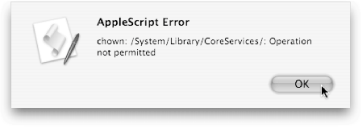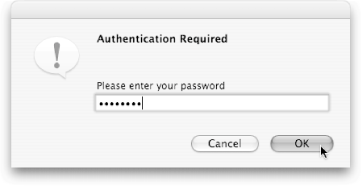Section 13.3. Running Superuser Commands
13.3. Running Superuser CommandsIn the world of Mac OS X, there are three kinds of people: standard account holders, administrators, and superusers. The kind of account you have determines what kind of changes you can make to your Mac (Table 13-1).
Say you wanted to edit some files in the System Since the chown Unix program transfers control of a folder from Mac OS X to you, your first instinct would probably be to write an AppleScript like this: do shell script "chown user /System/Library/CoreServices/"
In essence, that single-line script tells Mac OS X, "Run the chown program, and tell it to transfer ownership of the System The solution? Add with administrator privileges to the end of your command: do shell script "chown user /System/Library/CoreServices/" ¬ with administrator privilegesNow, rather than seeing an error message when you run your script, you see a password dialog box, as shown in Figure 13-5. Once you enter your password, your script successfully runs chown, making you the new owner of the CoreServices folder. Be careful what you do with your newfound powers, though; if you feel like deleting a system program (say, the Finder), nothing will stop you now.
|
EAN: 2147483647
Pages: 150
- Integration Strategies and Tactics for Information Technology Governance
- An Emerging Strategy for E-Business IT Governance
- Linking the IT Balanced Scorecard to the Business Objectives at a Major Canadian Financial Group
- Technical Issues Related to IT Governance Tactics: Product Metrics, Measurements and Process Control
- Managing IT Functions

 Accounts and clicking the lower-left + button.
Accounts and clicking the lower-left + button.