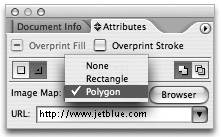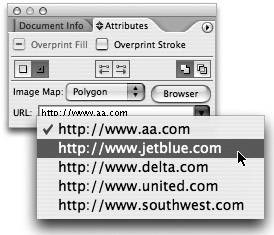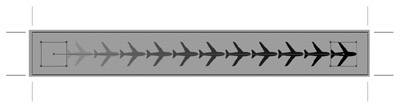Adding Interactivity and Creating Animations
| Although it's nice to admire graphics on a Web page, nothing is quite like a graphic that invokes action on the viewer's part. It is images that move with animation or that contain clickable hotspots that can take a viewer to additional content that make the Web such an exciting medium. Although Illustrator is no replacement for an application like Macromedia Flash, you can still create Web graphics that come to life using your favorite vector graphics application. Creating Image MapsOn the Web, a designer's job is far more than just to create a pretty graphic. Rather, a graphic must draw a viewer to action. The action could be as simple as switching to a different page, or as significant as generating a sale. In Illustrator, you can assign a URL to an object, which results in an image map. An image map is a region or portion of a graphic on which a viewer can click. To create an image map, follow these steps:
Animation: Making It MoveThere's no question that adding motion to Web graphics enhances their appearance and ability to garner the attention of viewers. Illustrator can build frame-based animations quite easily, although if you're looking for a high-end animation tool, you'd best look elsewhere. The techniques we discuss here are indicative of the simple animations you can create quickly and easily with Illustrator. You might still want to keep Macromedia Flash and Adobe After Effects on hand for more complex work.
The key to creating great animations in Illustrator is through the careful use of layers. There is no animation palette or timeline in Illustrator. Rather, Illustrator treats each top-level layer in your document as a frame in your animation. As you build your animation with each new layer, keep in mind the advice you learned throughout this chapter, especially with regard to using symbols (Figure 10.21). Illustrator allows you to create blends between symbols, and even objects with Live Effects applied. Refer to Chapter 9, Graphs, Distortion, and Blends, for detailed information on creating blends. Figure 10.21. In this illustration, the airplane was defined as a symbol and then used in a blend across the width of the banner. The symbol on the far left was then set to 0% Opacity, resulting in a blend that makes the plane appear to fade in as it moves from left to right. Once you've created the art for your animation, choose File > Export and choose the Macromedia Flash (SWF) file format. When you choose the AI Layers to Flash Frames setting, your resulting SWF file plays through each layer sequentially. Setting the animation to loop causes the animation to repeat endlessly (always fun). Refer to Chapter 12 for detailed information on the settings found in the Macromedia Flash (SWF) Export dialog.
|
EAN: 2147483647
Pages: 147