Editing Text
| There's a saying that goes, "The written word is forever." but obviously that saying was meant to be applied after the client had already reviewed the job. As a designer, making text edits is a part of life. Illustrator does have several features that make AA's (author's alterations) a bit easier to digest, including a powerful find and replace function and a spectacular spell check feature. Using Find and ReplaceIllustrator may be a single-page-per-document application, but a find and replace feature can still be helpful when you're making specific edits across large amounts of text. Choose Edit > Find and Replace to search across all text within a single Illustrator document. The arrows at the end of both the Find and Replace With fields allow you to specify special characters including Tab characters and non-breaking hyphens (Figure 6.23). Figure 6.23. You don't have to remember special codes to find special characters. Illustrator provides you with a list of common characters for search and replace functions.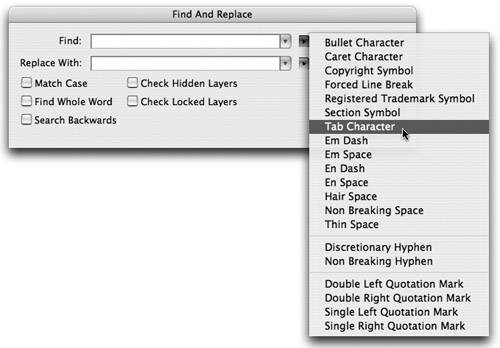 Displaying Invisible CharactersWhen performing text edits, it can be helpful to identify where non-visible characters appear. Spaces, tabs, soft and hard returns, and end of story markers can all be made visible by choosing Type > Show Hidden Characters. When visible, these characters display in blue-colored icons. Checking SpellingWe're sure that you've never sent a job off for print or uploaded a Web page with a typo in it. But just in case, it never hurts to learn how to check your spelling. Especially since Illustrator's spell check feature is quite the linguistit speaks many different languages23 in all! You can specify what language a selected string of text is by choosing from the pop-up menu that appears at the bottom of the Character palette. You can also specify the language within a character or a paragraph style sheet. When Illustrator's spell check feature encounters text that is specified as Spanish, it uses its Spanish dictionary to check the spelling, and it does the same for any other language that you've specified. To run the spell check feature on your document, choose Edit > Check Spelling and click the Start button. Illustrator starts suggesting corrections for misspelled words; you can also choose to ignore them or add a word to Illustrator's dictionary (Figure 6.24). Figure 6.24. The spell check feature in Illustrator can prove to be helpful, although it is amusing to note that InDesign isn't in the dictionary.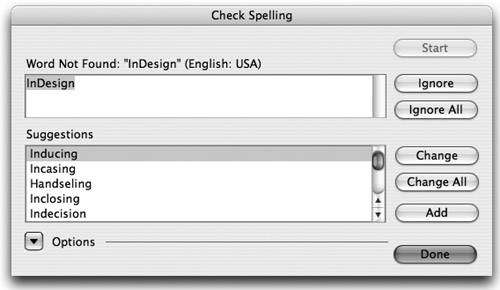 |
EAN: 2147483647
Pages: 147