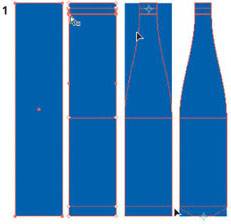| Forming Bottles Using Gradient Mesh Advanced Technique Overview: Create a basic rectangle; add mesh lines; use the Scale tool to move points in tandem; use the Direct Selection tool to edit paths; color the mesh; add finishing details.  Yukio Miyamoto is one of the world's experts in creating objects using the Gradient Mesh tool. This wonderful collection of bottles was created for the book and CD that he and his wife Nabuko Miyamoto write and produce; published in Japan, the Adobe Illustrator CS book is an amazing compendium of Illustrator techniques. Creating mesh from rectangles. To create his complex mesh objects, Miyamoto begins with a colored rectangle. Then using the Gradient Mesh tool, he clicks on the rectangle to create basic horizontal mesh lines where he intends to modify the exterior shape of the object.
Making a basic rectangle, adding mesh points where the shape will be contoured, using the Scale tool to move groups of points inward. 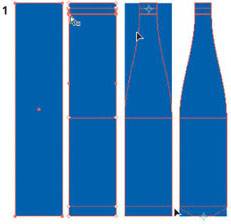 To narrow the bottle neck, Miyamoto then used the Direct Selection tool to select the anchor points at the top of the bottle. With these points selected he switched to the Scale tool. By default the Scale tool is centered on the object, so he grabbed one of the selected points and holding the Shift key, dragged towards the center of the bottle, narrowing the neck symmetrically. He also selected the bottom two points and dragged the points inward. Shaping mesh objects. To continue to transform your rectangle into a rounded bottle, you'll next modify the corner points along the edge into curves. Using the Convert Anchor Point tool (hidden under the Pen tool) and the Direct Selection tool, select anchor points, smooth anchor points and modify the corners to rounded curves. Miyamoto smoothed curves at the bottom of the bottle, holding Shift to constrain the path curves.
Using the Direct Selection tool to round curves, and adding new grid lines by clicking with the Gradient Mesh tool  With the new shape contour established, Miyamoto used the Gradient Mesh tool to click within the bottle to establish vertical mesh lines, aligned with the new curve at the bottom of the bottle. Modifying the mesh lines to create distortion, shadows and highlights. Light reflects and refracts on glass bottles. Once the basic inner and outer topography of the bottle is in place, Miyamoto uses the Direct Selection tool to modify the mesh lines within the bottle to mimic the affects of light. Using the Direct Selection tool, select points and groups of points to adjust their position. Click on anchor points to activate their direction handles so you can modify the length and angle of the curves.
Coloring the bottle 
The finished blue bottle mesh in outline, hidden, and in Preview with details on a layer above  Once your mesh lines are in place, you can select individual or groups of points, or click in areas between points and adjust colors using the Color palette sliders. You can also click on a color swatch in the Swatches palette, or pick up colors from another object by clicking in on the color you want with the Eyedropper tool. Miyamoto used a photographic reference to help him decide where to place lights and darks. Creating finishing details. Although Gradient Mesh objects are an astoundingly flexible and powerful drawing tool, sometimes it's necessary to create details in layers above the mesh object. To make selections and isolated viewings of the various objects easier, create new layers for your detail objects above your mesh objects. For the blue bottle (in a layer above the mesh), Miyamoto created a few punctuations of color and light using objects drawn with the Pen tool, and filled with solid colors or custom gradients. For his beer bottle Miyamoto created type shapes, for the small milk bottle he added additional rim colors, and for the green wine bottle he added more reflections and a raised inner bottom.
The final bottles shown with the mesh layer in Outline mode, and the finishing details (mostly gradient-filled objects) in Preview mode 
|