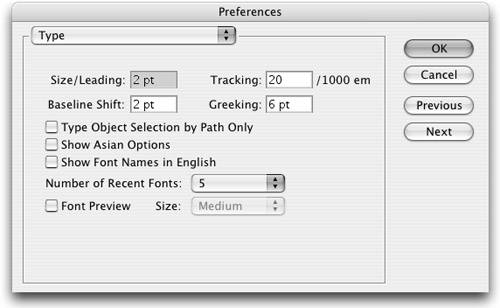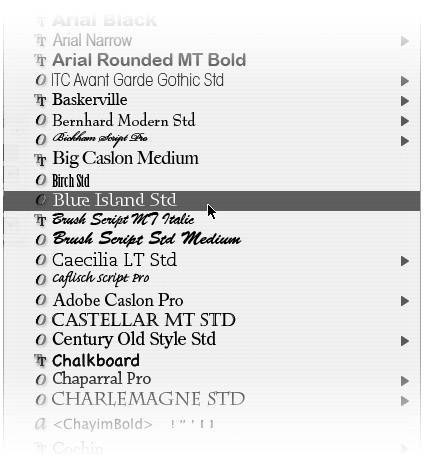| Illustrator has a variety of preference settings that apply specifically to working with type (Figure C.4). Figure C.4. The Type Preferences panel enables you to activate the WYSIWYG font menu. 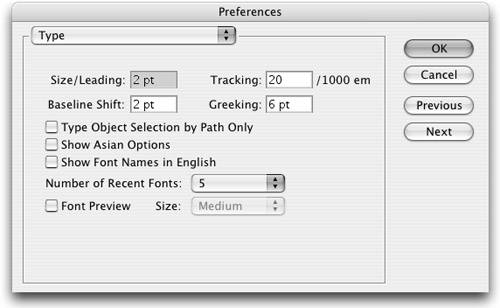
Keyboard Shortcut Increments. Keyboard shortcut junkies know that they can perform a variety of tasks without ever reaching for the mouse. This is never more true than when you are working with type, when your hands are already on the keyboard. Therefore, you can set the keyboard increments for changing Size, Leading, Baseline Shift, and Tracking here. The Greeking setting defines at what point size text is rendered as simple gray blocks in order to enhance redraw performance. Type Object Selection by Path Only. Similar to the Object Selection by Path Only setting, this one refers to text objects only. With the preference enabled, you can select a text object only by clicking its baseline. Show Asian Options. Illustrator is extremely popular in Japan and in other Asian countries; therefore it has some features, such as Kinsoku, Mojikumi, Tsume, Aki, and Composite Fonts, that are used specifically in those locales. These features are hidden from view by default, but turning this preference on activates these features and makes them visible. Show Font Names in English. When working with foreign or non-English fonts, you can use this option to specify that the fonts are listed in the font menu using their English names. Number of Recent Fonts. As you work, Illustrator takes note of the fonts you use and puts copies of them at the top of your font menu. Especially when you've got hundreds of fonts installed, this can make it easier than scrolling through an entire list to find a particular one. You can have Illustrator track anywhere from 1 to 15 of the most recent fonts you've used. If you need more than 15 recent fonts, you might want to look into taking a course in graphic design. Font Preview. Illustrator has a WYSIWYG font menu that allows you to preview what each font looks like, directly within the scrolling font menu. You can choose between Small, Medium, and Large preview sizes. There is a slight performance hit that comes with using this feature and this preference setting can enable or disable the preview altogether. One valuable aspect of the Font Preview is that it also displays an icon indicating if a font is TrueType, PostScript, Multiple Master, or OpenType (Figure C.5). Figure C.5. The icons on the left side of the WYSIWYG font menu indicate font type. 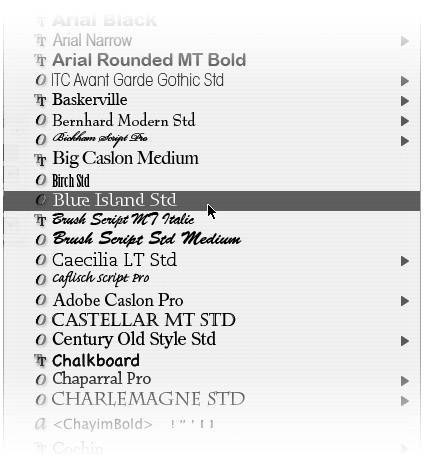
|