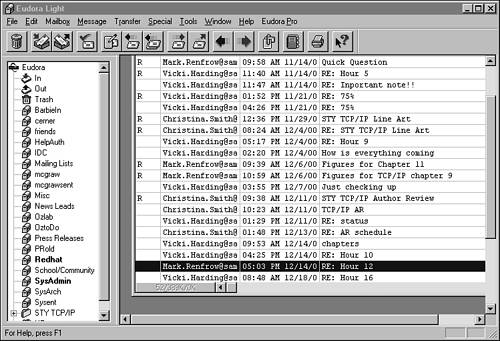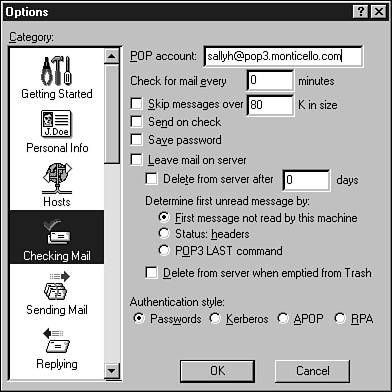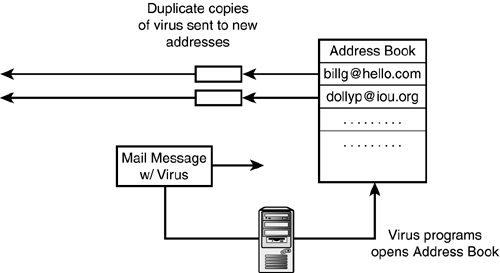Email Readers
| An email reader is a client application that runs on a user's workstation and communicates with an email server. As you learned earlier in this hour, the local workstation does not form a direct connection with the recipient of an email message. Instead, the workstation sends the message to an email server using an email reader. The server sends the message on to the email server assigned to the recipient. The user who will receive the message checks his mailbox on the email server, and the message is downloaded to the user's workstation. The first step and the last step in this process (sending the message to the original server and downloading the message from the receiving server) are typically performed by an email reader application. The email reader serves three functions:
The email reader must be capable of serving as both an SMTP client and a mail retrieval (POP or IMAP) client. The email protocols discussed earlier in this hour provide a clear roadmap for electronic mail communication and, for that reason, email readers are all similar. The details of how to configure an email reader may vary but, if you are familiar with the processes described in this hour, it usually isn't difficult to figure out how to get it working. Like other network client applications, an email reader communicates with the network through the protocol stack. The computer with the email reader must have a working TCP/IP implementation, and it must be configured so that the email application can reach the network through TCP/IP. By the Way Email has been around since long before the glory days of the Internet, and many proprietary networking systems have similar messaging features. You can also send and receive email on networks that use other protocols, such as IPX/SPX or SNA. However, you must have TCP/IP to send and receive email on a TCP/IP network such as the Internet. After you have established that your computer is functioning properly as a client on a TCP/IP network, you'll need to obtain a few additional parameters from an official of your network in order to configure an email reader on your system. If you are a home user, obtain this information through your ISP. If you are a corporate user, obtain this information from your network administrator. You'll need to know the following:
The task of configuring an email reader is largely a matter of obtaining these parameters and entering them into the email reader application. The next few sections discuss some popular email readers. By the Way Some networks might also require additional settings, such as authentication parameter settings. PinePine is an email system that was developed by the University of Washington. It allows a user to compose and read email using a simple terminal interface. You can use Pine to compose and read email messages, maintain address books, create and manage folders, add attachments to email messages, perform spell-check functions, reply to messages, and forward messages to others. In recent years, Pine has been overshadowed by many newer GUI-based email readers. However, Pine (and other character-based systems such as Elm) is still preferred by many Unix or Linux users who prefer or require a text-based user interface. Pine is built into many Unix and Linux systems. If your system includes Pine, just type pine at the command prompt. To configure parameters such as the SMTP server, access the Setup menu (usually by typing S). EudoraEudora is a popular and stable email reader from QUALCOMM Inc. Because Eudora is independent of the major software vendors such as Microsoft, you can use it without taking a side in the battle of the Titans. More importantly, third-party products such as Eudora are often much simpler than huge integrated products such as Outlook and Netscape. The automated, object-oriented functions of Outlook can actually cause security problems if they aren't properly implemented. And even in the best case, large, integrated application suites sometimes offer more complexity than users want. Eudora built a large consumer base a few years ago, before email became a built-in feature on Windows computers, but even now, third-party email readers such as Eudora are preferred by many users. The Eudora Light main window is shown in Figure 18.4. You can organize received email messages into folders. In Figure 18.4, folders are shown in the tree on the left. Click on a folder to view a list of messages saved in the folder. Double-click on an entry in the message list to read the message. The various buttons in the toolbar let you send, receive, reply to a message, or compose a new message. Figure 18.4. The Eudora Light main window.
To enter configuration parameters such as the SMTP server and the POP server, select the Tools menu and choose Options. The Options dialog box offers several configuration options (see Figure 18.5). Figure 18.5. Configuring email options in Eudora Light.
Integrated Email ApplicationsIntegrated Internet applications such as Netscape Communicator and Internet Explorer include email readers. The Microsoft email reader Outlook Express is included on many Windows systems, and an enhanced version is included with the Microsoft Office suite. Integrated email applications such as Outlook are similar to other email readers except that they support a higher degree of integrated processing. The email reader can interact directly with other components, responding to scripts or borrowing features from a spreadsheet or word processing application. In the case of the Microsoft products, the email reader treats an incoming attachment as an object and, depending on the instructions within the attachment, might pass control to some other application within the integrated suite. This amazing automation feature is very convenient if used appropriately, but it has also spawned a whole new generation of macro viruses delivered through email attachments. A typical macro virus might access the user's address book to learn new email addresses, then automatically email itself to the other users in the address book (see Figure 18.6). Figure 18.6. An email virus.
The birth of the email virus illustrates a constant struggle in the computer industry between the opposing needs for security and convenience. Integrated email readers such as Outlook offer powerful advantages, but all of that power requires an added measure of attention from the user. Recent versions of Outlook and other integrated mail products include built-in warnings and several security options for limiting the effect of pernicious mail. By the Way It isn't as though the user has no defense against email viruses. It is possible to turn off some of the automated features in Windows. A good antivirus application might also be able to detect known viruses as they arrive. Consult your vendor documentation. |
EAN: 2147483647
Pages: 259