Address Lists
Address lists are a clever feature of Exchange Server 2003 that allow you to group recipients in the Global Address List according to attributes. Essentially, address lists allow you to add a hierarchical structure to the otherwise flat view provided by the Global Address List.
As you can see from the console shown in Figure 9-29, a number of address lists are preconfigured in the Exchange System snap-in. A separate list is configured for each type of recipient, including conferencing members, containing all the recipients of that type. There is also a Global Address List that displays all recipients in the organization. It is this list that client software typically uses to display an address book for the organization.
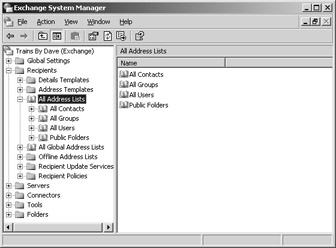
Figure 9-29: Address lists that are preconfigured in the Exchange System snap-in.
As you might have guessed, you can also create your own address lists that group recipients in any way you like, to make it easier for users to find the recipient they are looking for in your organization. You can create a new top- level address list right in the All Address Lists folder, or you can create an address list inside an existing address list.
Suppose you wanted to create a new regional address list structure that included only users with mailboxes and that grouped users first by state, then by city, and then by department. Your first step is to create a new top-level address list named Regional. To do this, you select the All Address Lists folder in the Exchange System snap-in and choose New Address List from the Action menu. This opens the dialog box shown in Figure 9-30.
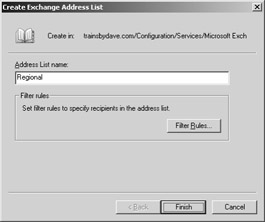
Figure 9-30: Creating a new address list.
In the Address List Name field, type Regional, and then click the Filter Rules button. This brings up the dialog box shown in Figure 9-31, which, if you’ve read the rest of this chapter, you should be getting comfortable with by now. On the General tab, select Users With Exchange Mailbox. When you are finished, click OK to return to the Create Exchange Address List dialog box. You have now created the folder that will hold the regional address lists you intend to create.
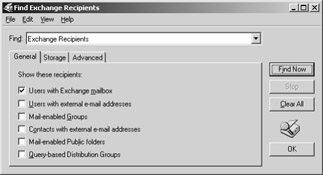
Figure 9-31: Selecting the user types contained in an address list.
Next, you need to create a separate address list for each state. You do this by following the same procedure you used previously. Name each address list for the state, of course. When you get to the Find Exchange Recipients dialog box, in which you select user types, click the Advanced tab, shown in Figure 9-32. Here you can filter recipients based on field-level attributes. In the figure, we already selected the user attribute State, the condition Is (Exactly), and the value Alabama.
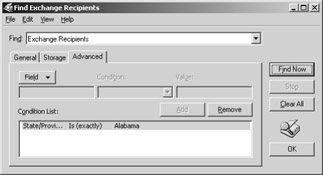
Figure 9-32: Customizing a filter based on user attributes.
Once you have configured the address lists for the states in your organization, you can create address lists for cities within those states, using the same procedure. Figure 9-33 shows an example of what the address list structure might look like when you’re finished.
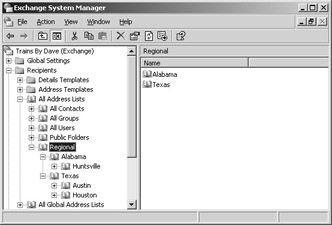
Figure 9-33: Viewing your new address list structure.
Address lists can be quite useful in large or complex organizations. Users can open these lists in client applications and find information about recipients quickly. Administrators can use the lists in the Exchange System snap-in to help organize recipients.
EAN: 2147483647
Pages: 254