Examining the Exchange Hierarchy
The top of the hierarchy in the scope pane of the Exchange System snap-in is the snap-in root node that represents the Exchange organization, as shown in Figure 8-3. In this example, the snap-in root node is named Trains By Dave (Exchange). All the Exchange containers are held within this node. There are six primary containers directly within the snap-in root node. The sections that follow describe each of these containers.
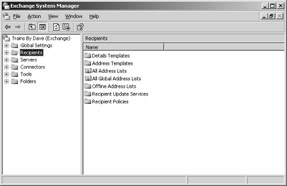
Figure 8-3: The Exchange hierarchy.
| Note | What you see in the main Exchange System scope pane depends on whether you have configured multiple administrative groups and whether you have configured the Exchange System snap-in to display administrative groups. If you have only one administrative group and have not changed the default settings, you will see the six containers discussed here. If you have multiple administrative groups and you have configured the Exchange System snap-in to display those groups, you will not see the Servers, Connectors, and Folders containers in the main display. Instead, you will see a container named Administrative Groups that in turn holds a container for each administrative group defined in your organization. Each of those administrative group containers will hold the five missing containers, because each of those items can be configured at the level of the administrative group. You will learn a lot more about working with administrative groups in Chapter 12, “Using Administrative and Routing Groups.” |
Global Settings Container
The Global Settings container holds objects governing settings that apply to your entire organization. Inside this container, you will find three objects. The first, Internet Message Formats, defines the formatting for SMTP messages sent over the Internet. Chapter 20, “Supporting Internet Protocols and SMTP,” discusses the use of this object in detail.
The second object in the Global Settings container, Message Delivery, is used to configure message defaults for your organization. You can open the property sheet for this object by selecting the object and choosing Properties from the Action menu. The Defaults tab, shown in Figure 8-4, lets you set message limit defaults for your organization. You can set the maximum size, in kilobytes, for both incoming and outgoing messages, and you can set the maximum number of recipients that can exist on a server.
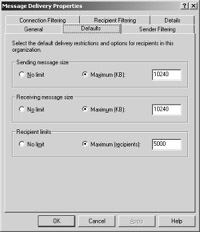
Figure 8-4: Setting messaging defaults for your organization.
The Filtering tabs let you create filters for handling messages from particular SMTP addresses, to particular recipients, or over particular connections. For each type of filter you create, you can specify whether messages should be deleted or dropped into custom folders. Filter provides a powerful method for blocking unwanted messages (spam) from reaching your recipients or to automatically group all suspect messages into a single location. You can learn more about this in Part VII, “Security.”
The final object in the Global Settings container, Mobile Services, is used to configure wireless access and synchronization with the Exchange server. You’ll learn more about this in Chapter 22, “Mobile Services in Exchange Server 2003.”
Recipients Container
The Recipients container is used to manage server settings that apply to recipients in your organization. You can define recipient policies, manage address lists, and even modify address templates. All these actions are covered in Chapter 9, “Creating and Managing Recipients.”
Servers Container
The configuration objects held within the Servers container will depend on how you have set up your organization. If your organization has only one administrative group, your Servers container holds one container for each of the servers in your organization. If your organization has more than one administrative group, you will find the containers for the individual servers inside those administrative group containers.
Regardless of how your organization is configured, the server containers are where you will perform a good bit of your Exchange administration. Within each server container, you will find configuration objects for managing the protocols, connectors, and storage groups configured on the server. The next several chapters of this book cover the various aspects of server management in detail and from a few different perspectives. In particular, you will learn to manage server components in Chapter 11, “Using Storage Groups,” Chapter 12, and Chapter 13, “Connecting Routing Groups.”
Connectors Container
The Connectors container holds configuration items for each of the connectors available within your organization. If you have only one administrative group, the Connectors container appears as a primary container under the organization. If you have multiple administrative groups, a Connectors container will appear for each group inside the group container.
The objects within the Connectors container represent both connectors between routing groups in your organization and connectors to foreign messaging systems. Chapter 13 covers connectors between routing groups, and Chapter 21, “Connecting to Other Messaging Systems with X.400,” describes connectors to foreign messaging systems.
Tools Container
The Tools container holds objects that help you manage your Exchange organization. You’ll find four containers within the Tools container. The Site Replication Services container lets you configure replication with existing Exchange 5.5 sites, using the Active Directory Connector. This topic is covered in Part IV, “Upgrading and Migrating.”
The Message Tracking Center object is actually a shortcut for opening the Message Tracking Center, which lets you track specific messages in your organization. The Monitoring and Status container holds objects that let you monitor the status of servers and connections in your organization. Both of these objects are covered in Chapter 26, “Monitoring Exchange Server 2003.”
The Mailbox Recovery Center allows you to simultaneously recover multiple disconnected mailboxes (for example, mailboxes no longer associated with a user). This feature is covered in Chapter 9.
Folders Container
The last container in the hierarchy is Folders. The Folders container holds the public folders hierarchy and the folders’ properties, but not their contents. It also contains the system folders, a list of folders that Exchange users do not see. The system folders hold the Offline Address Book and other system configuration objects. If you have only one administrative group, the Folders container appears as a primary container under the organization. If you have multiple administrative groups, a Folders container will appear for each group inside the group container. You will learn more about configuring folders in Chapter 10, “Using Public Folders.”
EAN: 2147483647
Pages: 254