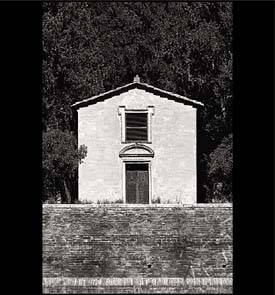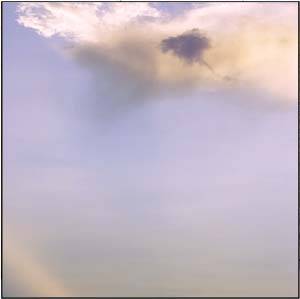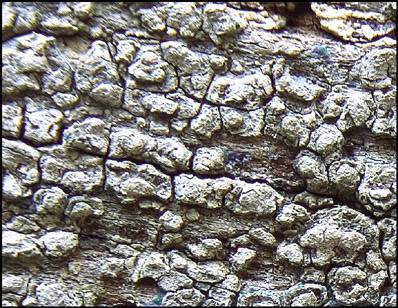| It's necessary for you to override your camera's default and automatic settings if you want to make photographic choices. For example, to choose between exposure options such as shadow detail and silhouettes in a sunset shot, you must make an exposure adjustment. There are many ways to adjust exposure. The available options depend on the type of camera you have and your desire to work with technical data. Some options require you to understand formulas and the characteristics of light, while others do most of the work for you and simply require you to press the shutter. As you consider the various exposure options, keep the following two principals in mind: All exposure compensation techniques do one of two things: They make the image lighter or darker. Exposure compensation options can be categorized as either optical or digital. Whenever possible, use the optical options first, and then move to the digital options as needed.
 Siena Madonna Siena Madonna
Nikon D2H
1/250 sec, f/8
Focal length 80mm

 Grapes III Grapes III
Nikon D2H
1/80 sec, f/11
Focal length 24mm

Optical Exposure Compensation Optical exposure compensation refers to the physical controls that actually change the amount of light passing through the lens. The most obvious options are the f-stop and shutter speed variables discussed at the start of this chapter. Using a flash is also an optical control. However, ISO modifications are digital compensations because they modify the sensitivity of the photo sensor rather than changing the amount of light. It's important to start making your exposure adjustments with the optical controls first because they provide control over the relationship between the amount of light and the exposure duration. This allows you to control the depth of field, sharpness, and other image aesthetics. Optical exposure modifications also result in a cleaner image that has not been modified digitally. In many cases, this affords more flexibility in lightening or darkening the image, or making post-capture revisions in Photoshop. TECHnote: Seeing the World in Grayscale
Use your camera's B&W setting to preview a scene in grayscale so that you can look at the image in the same way your light meter doesusing shades of gray. 
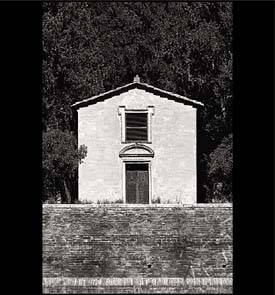
Here's a great trick about mapping the world of color to the grayscale world seen by your camera's light meter. Set your camera to Black and White or even Sepia mode and take a trial shot of the scene. Look at the result to understand how the colors translate to grayscale tones. What tone is the red fire truck that you're trying to emphasize? If it's dark, you might want to increase exposure to lighten it a bit and add some detail. you do that, what will happen to other colors and tones in the image? Will they fall out of range, and are they really critical to your vision for the image? Work out your exposure strategy in black and white, then switch back to color mode and shoot the image with a better understanding of what's going to happen. |
Let's say that you want to expose for the shadows in an image. If you use a digital control such as exposure compensation (as explained in the following section), the sensitivity of the photo sensor is increased to record more detail. In the process, the image becomes more grainy, making it more difficult to lighten the exposure further (in Photoshop) and also limiting your ability to make oversized prints. You're better off exposing optically, controlling the amount and duration of light so that the chip records the target tonal area of the scene without increasing the sensor's sensitivity (which can degrade image quality). As an analogy, think of the difference between turning up the volume on your stereo to hear the bass line better as opposed to using an equalizer to bump up just the lower decibel range. Please note that these are general statements, and that results vary between CMOS, CCD, and LBCAST sensors. Although manufacturers continue to advance these digital technologies, it's still a good idea to make exposure modifications optically, concentrating on the right amount of light for the proper duration. Digital Exposure Compensation Digital exposure compensation changes the overall sensitivity of the sensor, as happens when you make ISO revisions. Digital exposure adjustments make the image globally darker or lighter. As I mentioned at the end of the last section, the best approach in modifying exposure is always to adjust exposure settings and set them in manual mode or with some form of Exposure Lock control. Having said that, the digital exposure controls are there for a reason and can be used in certain situations. If I'm in a hurry, trying to catch an elusive shot, I'll use Exposure Compensation to quickly adjust the exposure. It's better than loosing the shot completely as I'm looking at the camera controls. The general rule of thumb is to make exposure changes by changing f-stop or shutter speed, or by using your camera's Exposure Lock feature. When that's not practical, by all means use the camera's digitally based controls to get the shot.  Mike's Tomb III Mike's Tomb III
Nikon D2H
1/4 sec, f/4.5
EV -0.67
Focal length 78mm

 Tree Vine Tree Vine
Nikon D2H
1/125 sec, f/5.3
ISO 640
Focal length 75mm

 Mike's Tomb II Mike's Tomb II
Nikon D2H
1/4 sec, f/4.5
EV -0.67
Focal length 78mm

How to Adjust Exposure The method you use to adjust the exposure and lighten or darken the image depends on your equipment, your skill level, and your patience. The following list identifies the various methods for changing the exposure on your camera, ranging from the basic to the most complex: Use the flash (optical). All cameras have a flash, either built in or as an accessory. Using a flash will lighten the scene, but it obviously can't help if you need a darker exposure. Fix it in Photoshop (digital). This is a viable option, especially for corrections within one or two f-stops of an optimal exposure. The thing to remember here is that Photoshop cannot correct detail that's not present in the image file to begin with. Beware a loss of detail in the highlights and quartertones, or shadows that are too dark. If you ask Photoshop to lighten shadows that are too dark, you usually run into pixilated noise that looks worse than when you started. Use camera presets (digital or optical). Many cameras feature exposure presets (such as Snow/Sand or Cloudy) that anticipate lighting conditions for typical scenes such as portraits and nature settings. In the absence of manual controls such as f-stop and shutter speed, try dialing these in when they're relevant to the scene. Change the ISO setting (digital). The ASA/ISO film speed rating determines how sensitive the film (or recording chip) is to light. A lower setting means it is less sensitive; higher ratings are more sensitive. If a scene is too dark, you can try increasing the ISO setting. The problem with this approach is that higher ISO ratings in the digital world bring increased grain, pixelization, and overall coarseness, just as higher film ratings create increased grain. Bracket the image (optical). Many cameras have a bracketing option that automatically shoots two other images whenever you press the shutter. One image is exposed a stop lighter than the original, and one is exposed a stop darker than the original. You can review the three images after the fact and choose the exposure that's right for your vision of the scene.  Mikes Tomb I Mikes Tomb I
Nikon D2H
3 sec, f/18
Focal length 75mm


Use exposure compensation (digital). This approach uses a basic exposure correction that increases or decreases exposure in 1-stop increments, based on the internal meter's initial reading. Dial in a +1 setting to darken the exposure by a stop; a -1 set ting lightens the exposure one stop. It's important to remember that this adjustment does not impact the amount of light entering the lens; rather, it changes the sensitivity of the sensor chip. In most cameras you can go from -2 to +2. This exposure correction method is used in digital SLRs, advanced amateur (what I call prosumer) cameras, and even in a growing number of point-and-shoot models. Adjust shutter speed (optical). If your camera has them, you can increase or decrease the shutter speed settings to speed up or slow down the exposure duration. Decrease the shutter speed one increment (from 1/30 to 1/15, for example), to double the light in the image, or increase one increment (from 1/30 to 1/60) to halve the amount of light. The obvious pitfall with this approach is to be careful not to use a low setting that could induce camera shake or be too slow to properly capture the motion in the scene. Adjust aperture (optical). This solution delivers the most control and is the one to consider if you're serious about gaining control over exposure and you have interchangeable lenses that provide aperture (f-stop) settings. Each setting on the aperture ring doubles or halves the amount of light in the exposure, just as is true with the shutter speed controls. The main difference with aperture is that you can adjust the lens opening without impacting image sharpness as can happen when you change the shutter speed. (However, depth of field is affected when you change the aperture setting, as discussed in Chapter 3.) Use flash exposure compensation (optical). Some of the newest accessory flash units allow you to increase or decrease the flash's light intensity. Similar to the on-camera Exposure Compensation, this approach allows you to dial the intensity of the flash up or down to control the amount of additional light introduced to the scene by the flash. Nikon's SB800 flash unit, which I used for all the flash photography in Tuscany, is an example of a powerful strobe that features this capability.
 Clouds III Clouds III
Nikon D2H
1/30 sec, f/6.7
Focal length 200mm
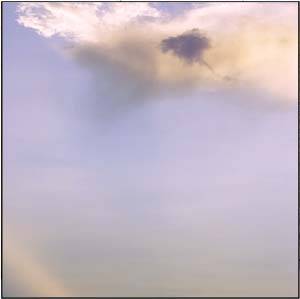
 Pienza Door I Pienza Door I
Nikon D2H
1/90 sec, f/4.8
Focal length 78mm
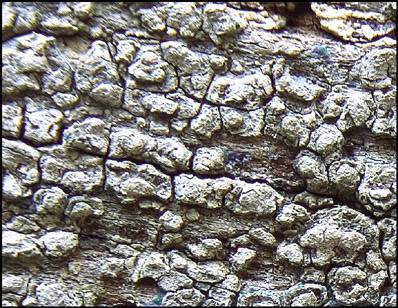
|