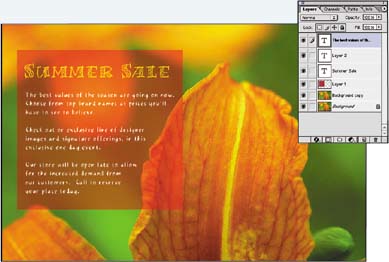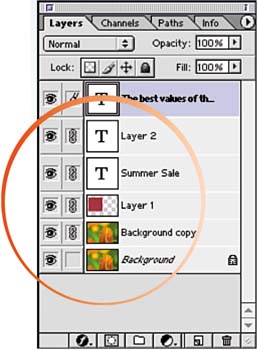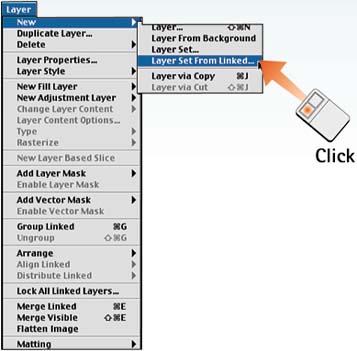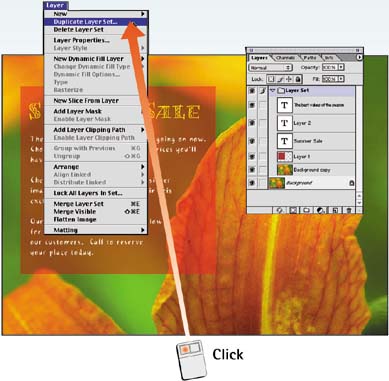| So far, we've seen that we can link layers to move them as one and can group layers to create a masking effect. This task explains how to create sets of layers that can be activated, hidden, or copied as a single unit. The layer sets feature, introduced in Photoshop 6, has been a godsend, especially for interface designers who can finally organize the dozens of layers necessary to build a Web site. Open the File Choose File, Open and select the image file you want to modify. 
Display the Layers Palette Choose Window, Layers to display the Layers palette. Using what you've learned in the preceding tasks, create the desired layers for the set. 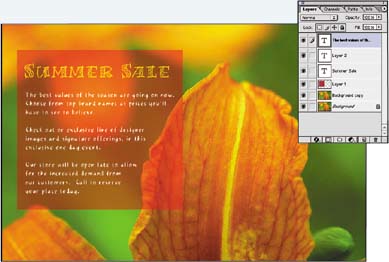
Link the Layers of the Set Link the layers of the set together by selecting each layer and clicking in the column to the immediate left of the layer name to make the chain icon appear. Follow the steps in Task 2 of this part for full details. 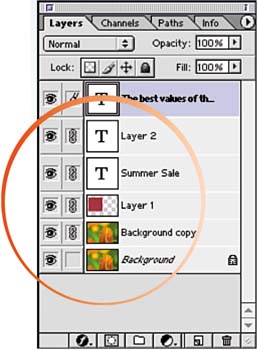
Create the Layer Set Select Layer, New, Layer Set From Linked to create a new layer set from the linked layers. In the dialog box that appears, name the set and click OK. Layer sets appear in the Layers palette with a folder icon and an arrow that allows you to collapse or expand the list of the set's contents. 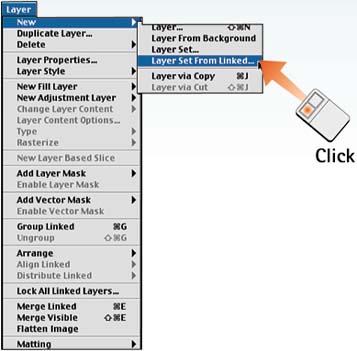
Add Layers to the Layer Set To add additional layers to the set, drag and drop them on the layer set. Alternatively, you can highlight the set and select Layer, New, Layer from the menu bar or select New Layer from the Layers palette menu. 
Duplicate a Layer Set To duplicate an entire layer set, highlight the layer set and choose Duplicate Layer Set from the Layers palette menu. You can also select Layer, Duplicate Layer Set from the menu bar. 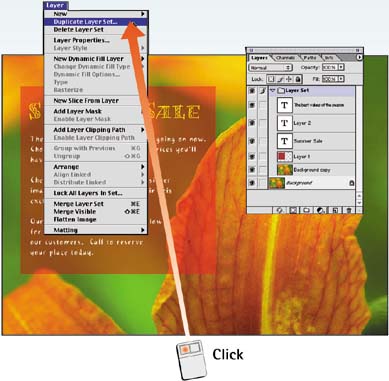
How-To Hints Adding the Background Layer to a Set The Background layer must be converted to a standard layer before it can be added to a layer set. To convert the Background layer, double-click it in the Layers palette, name it in the dialog box that appears, and click OK. Links, Groups, and Sets The difference in layer links, layer groups, and layer sets can be classified as repositioning, masking, and unification. Linking layers allows you to reposition a series of layers as one unit. Grouping layers allows you to use the transparent areas of the lower group layer as a mask for the upper layers. Layer sets unify multiple layers as a single unit that can be activated, hidden, or duplicated as one. |
|