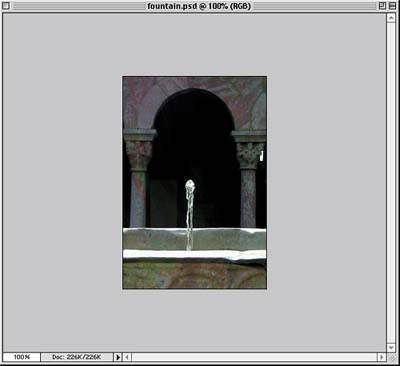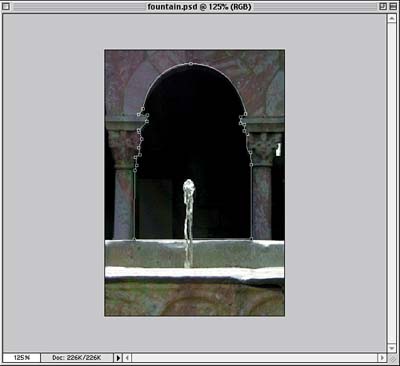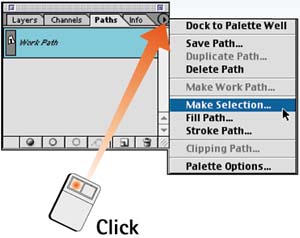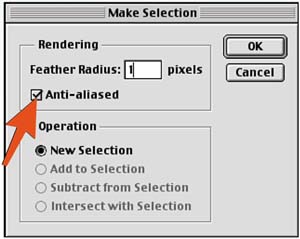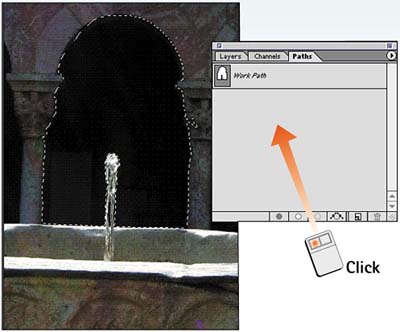Task 4 How to Convert a Path to a Selection
| One of the primary reasons for creating a path is to convert it to a selection. You can convert a path to a selection as long as the path is available. Because paths take less disk space to save than do selections, you probably shouldn't save a selection when you can save the path.
|
EAN: 2147483647
Pages: 144