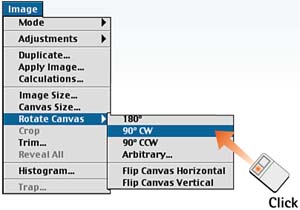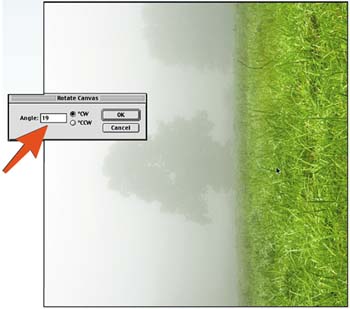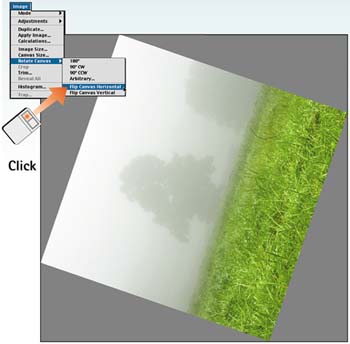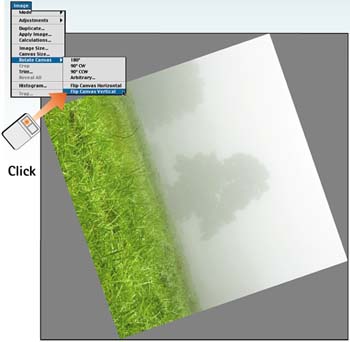| You may have to reverse the orientation of an image for compositional or aesthetic reasons. This is relatively simple to do in Photoshop (provided that there is no text that would be reversed). In addition to reversing an image, you may want to rotate the entire image canvas, reorienting it to a new position. This is a common requirement for optimizing scans that were set up in the wrong direction. This process is similar to the Free Transform command discussed in Part 11, Task 5, "How to Transform Layers." The main difference is that Free Transform operates on individual layers rather than the entire image (so your text, on a separate layer, won't be affected). Open the File Choose File, Open and select the desired image file. 
Rotate the Image Select Image, Rotate Canvas. From the submenu, choose 90° CW (clockwise), 90° CCW (counterclockwise), or 180°. In this example, I choose 90° CW. The command is executed as soon as you select it from the menu. 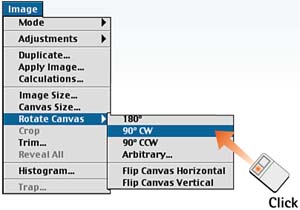
Apply Arbitrary Rotation Choose Image, Rotate Canvas, Arbitrary to open the Rotate Canvas dialog box. You can use this dialog box to specify the precise degree and direction of rotation. In this example, I want to rotate the image an additional 19° clockwise (CW). Click OK to rotate the canvas, which enlarges to accommodate the angled image. 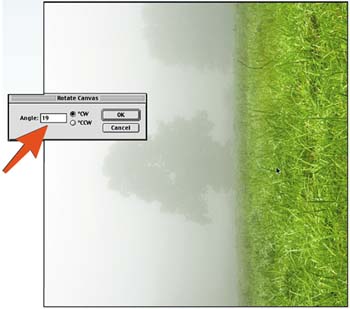
Flip the Image Horizontally Choose Image, Rotate Canvas, Flip Canvas Horizontal to flip the image horizontally. 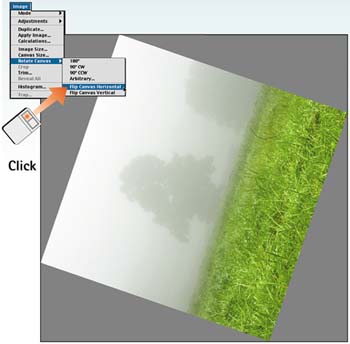
Flip the Image Vertically Choose Image, Rotate Canvas, Flip Canvas Vertical to flip the image vertically. 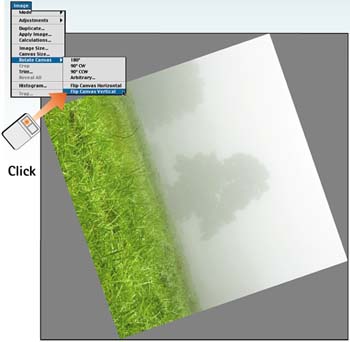
Observe the Results As you can see, rotating and flipping an image can greatly affect how the image is perceived. Although you haven't really changed anything about the image other than the way it is presented to the viewer, you can see that presentation is important. 
How-To Hints Rotating and Flipping When you rotate an image, it's as if you place a print of the image on the desktop and spin it nothing about the image changes except the orientation. When you flip an image, however, it's as if you created a mirror image. Any lettering is now backwards and left hands look like right hands. When you flip an image, make sure that there is no text, cars on a road, or other tell-tale signs that could give this manipulation away. |
|