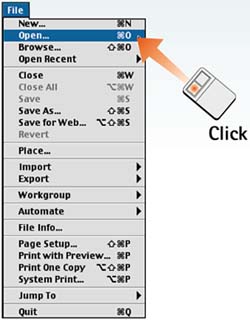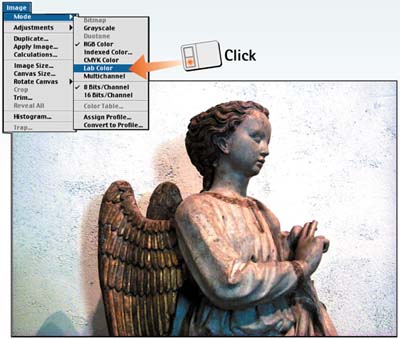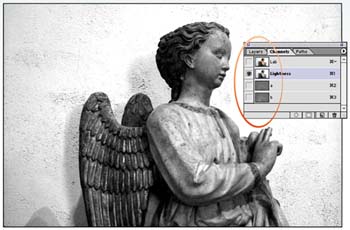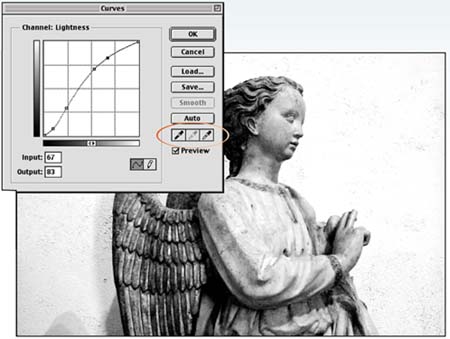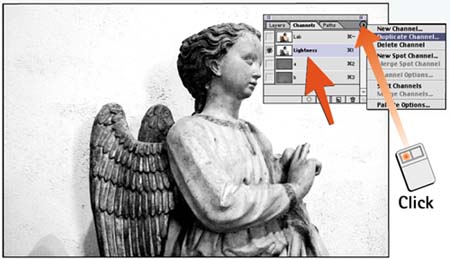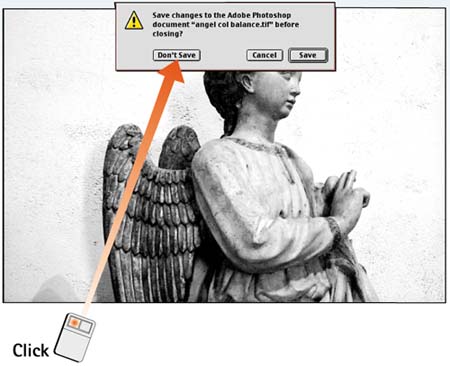| If you are going to print a color image in black and white, it's a good idea to convert a copy of it to grayscale first. At first glance, converting an image to grayscale seems like an easy task: You choose Image, Adjust, Desaturate to remove all the color (or better yet, let the printer force the image to gray). What could be easier? The problem with this approach is that the proper tonal range for all image areas may not be emphasized. In this task, you optimize the tones so that there is detail everywhere, ensuring that the central subject is well represented. Open the File in Photoshop Choose File, Open to open the desired color image. 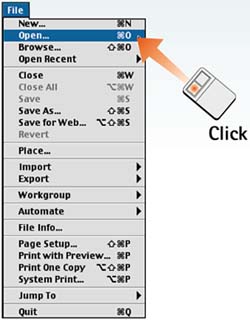
Convert to Lab Color Choose Image, Mode, Lab Color to convert the image to the Lab color space. Lab color maintains a better range of tones in the image than does any of the other color models. 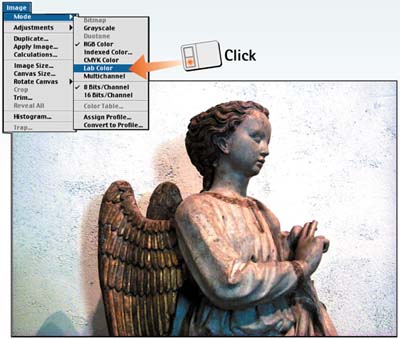
Open Channels Choose Window, Channels to open the Channels palette. Click the visibility icons (the eye icons) for the a and b channels to turn them off. Only the Lightness channel should be visible. 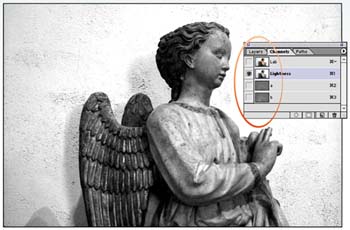
Modify with Curves Choose Image, Adjust Curves to open the Curves dialog box. Modify the curves as described in Task 3 to enhance the contrast and range for your image as necessary. 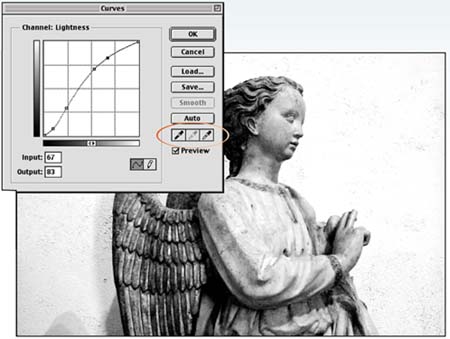
Duplicate Channel With the Lightness channel still selected, open the Channels palette menu and choose Duplicate Channel. In the dialog box that appears, name the new file and choose New from the Destination pop-up menu. This action saves the Lightness channel to a new file that you can modify further. 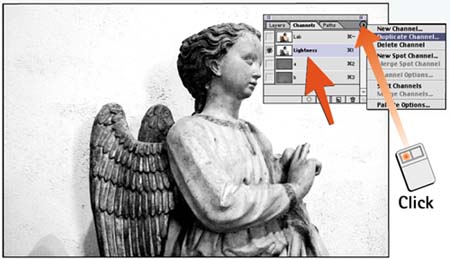
Close the Original File Close the original file by choosing File, Close. Select Don't Save in the dialog box that appears to leave the original file untouched. 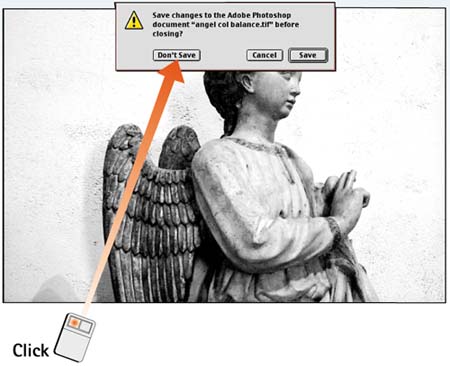
How-To Hints Another Approach As an alternative to converting the file to Lab color as explained here, you can keep the file in RGB mode. In this approach, click each channel in the Channels palette to view a grayscale rendition of each channel. You will see a wide range of grayscale variations based on the color in the image. If you see one with the tone and contrast you like, select and copy the grayscale channel and paste it in a new file. |
|