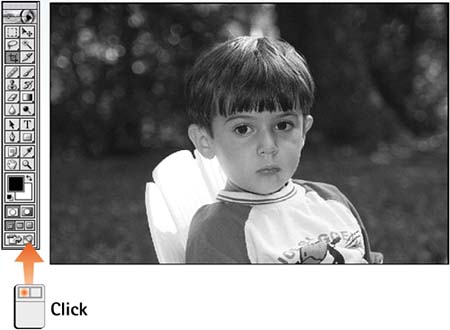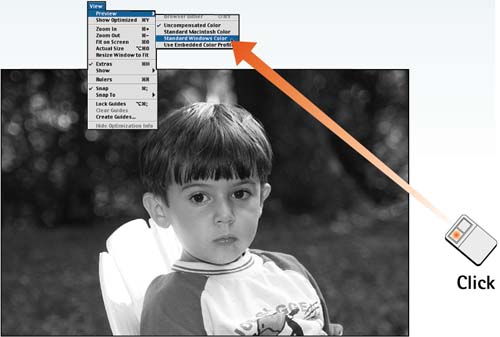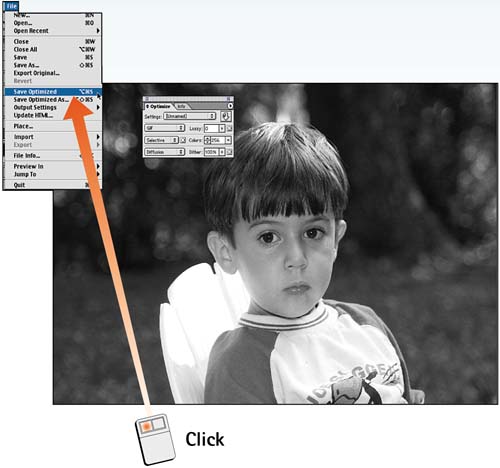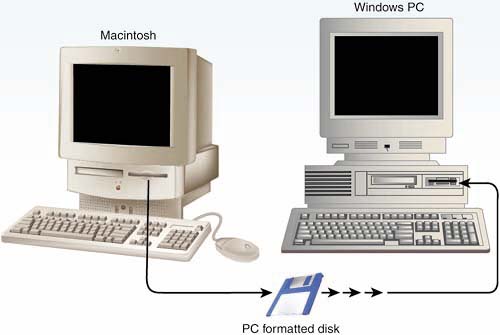| There's more to moving a file from a Mac machine to a Windows machine than handing off a file. The same image looks darker in Windows because most Mac monitors are calibrated at a gamma of 1.8; Windows monitors usually are calibrated at 2.2. Moving a file from Mac to Windows can lead to some very muddy results if the image is dark to start with on the Mac. When moving a file from Windows to Mac, the gamma factor is less of an issue because of the cross-platform capabilities built into the Macintosh. As long as the PC Exchange settings are correct, files should move over without a problem. Open File in ImageReady In Photoshop, open the file you want to move from the Mac to Windows. With the file open in Photoshop, you can easily open it in ImageReady by clicking the Jump to button at the bottom of the toolbox. 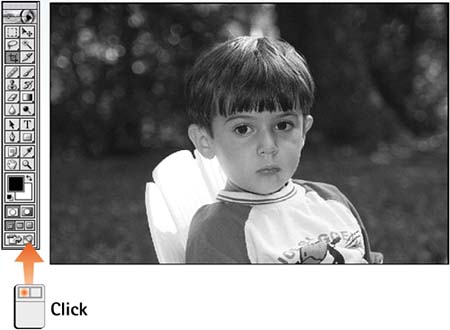
Set Preview for Windows Gamma If you're using a Mac, choose View, Preview, Standard Windows Color. If you're using Windows, choose View, Preview, Standard Macintosh Color. Observe the image on your screen. This option gives you an accurate preview of what the file will look like on the other platform. 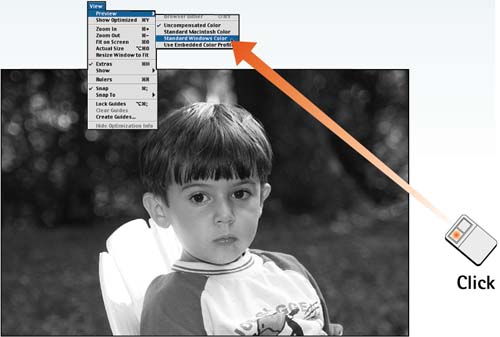
Choose Adjust Gamma Now adjust the image gamma: Choose Image, Adjustments, Gamma to open the Gamma dialog box. If you're on a Mac, start by clicking the Macintosh to Windows button (if you're in Windows, click the Windows to Macintosh button); the slider adjusts automatically. Drag the slider to make any further modifications. Toggle the Preview check box on and off to check the appearance of the image in both Mac and Windows. 
Save as Proper Format From the Optimize palette, select the proper file format (either GIF or JPG). Then choose File, Save Optimized to save a copy of the file. If you're not sure which file format is best for the image, you can switch between the two and get an idea, in real time, which format will look better and take up less file space. To do so, simply toggle between the two options in the Optimize palette. 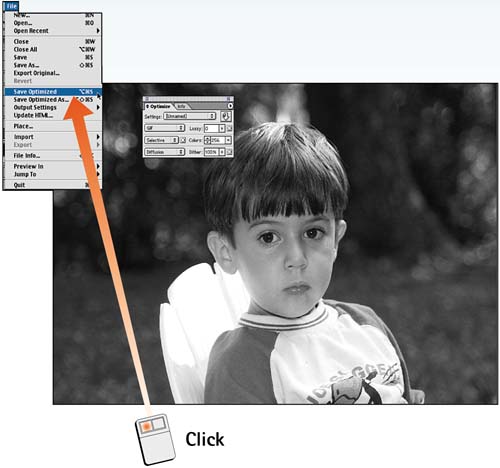
Use a Windows-Compatible Transport Method When sending the file from Mac to Windows, copy the file to a floppy disk that has been formatted in PC format. If you are sending the file electronically, be sure to zip the file to protect it during transmission. 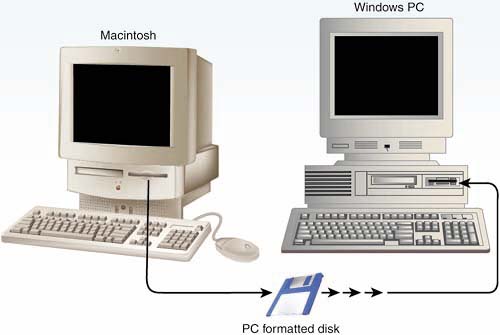
How-To Hints Converting in Photoshop Preparing files for use on another platform (Windows-to-Mac or Mac-to-Windows) works best in ImageReady, although you also can do it from Photoshop. Choose View, Proof Setup, Windows RGB to preview how a Mac file will look in Windows. If you're on a Windows machine, you can preview how the Mac gamma will affect an image by choosing View, Proof Setup, Macintosh RGB. Choosing File Formats for the Web A general rule of thumb is to create GIF files for graphics files and text-heavy images. Use the JPEG format for photographic continuous-tone images in which a little softness will be less noticeable. |
|