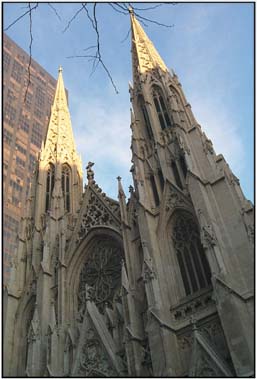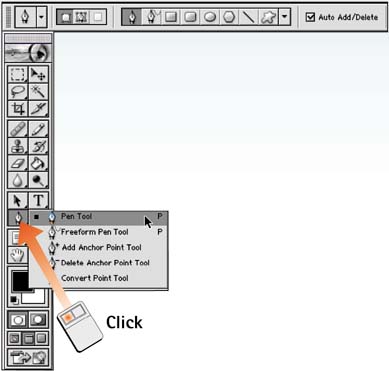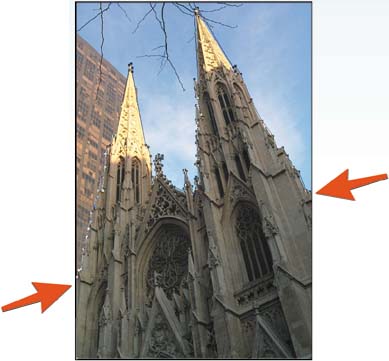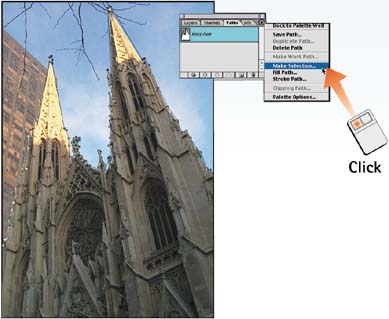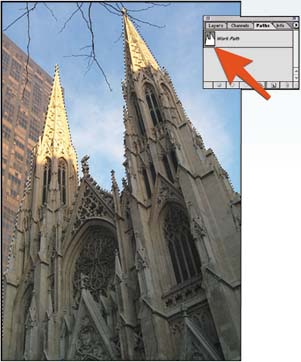| Because paths define the edges of an area, it's only natural that you use them to create a selection. Paths are a good selection choice if you need to select areas with smooth, flowing curves and precise angles. Because Part 10, "Using Paths," goes to great lengths to describe how to work with paths, this task focuses only on how to convert a path to a selection. Open the File Choose File, Open to launch the desired file. 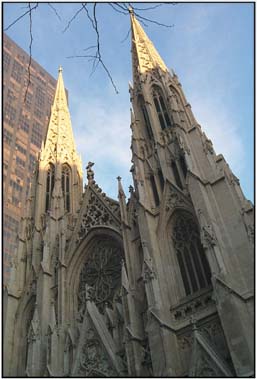
Select the Pen Tool Select the Pen tool from the toolbox. Note that the tool you select appears on the toolbox button and in the Options bar at the top of the screen. 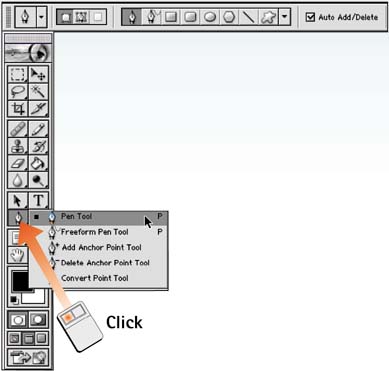
Draw a Path or Segment Starting at one side of the area you want to select, click the Pen tool on the image to create the necessary points for a path or segment. (A segment is a path that hasn't been joined at both ends.) You're trying to create a contained area. In this example, I've selected the church steeples, but note that the selection path runs off both edges of the image area. 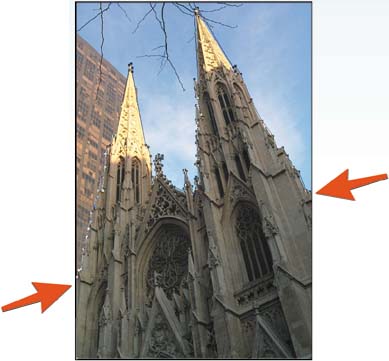
Make the Path a Selection Choose Window, Paths to launch the Paths palette. From the palette menu, select Make Selection to launch the Make Selection dialog box. Select the Feather Radius and Anti Alias options if you want to soften the selection, and then click OK. The segmented path line now includes a blinking selection line. If you didn't define a contained area in Step 3, Photoshop joins your first and last points to "complete" the selection area. 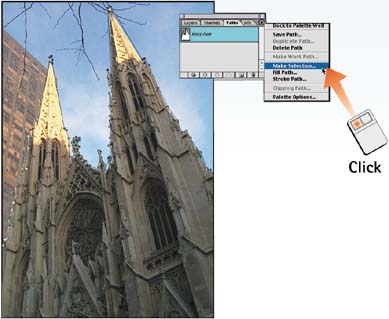
Deselect the Path At this point, both the path and the selection are active. In the Paths palette, deselect the path tile so that only the selection is active. 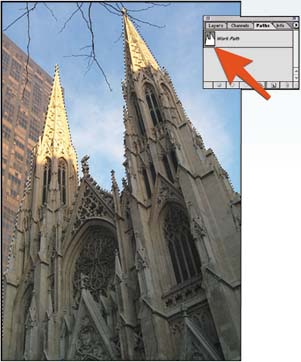
How-To Hints Using Paths Instead of Saving Selections Paths are a smart alternative to saving selections. This is because paths add very little to the file size and can be modified and resized infinitely. Selections, on the other hand, are saved as channels, which can bloat overall file size very quickly. Note that there's a difference between making a selection and saving a selection. Saving a selection actually creates a separate channel that is masked to show the selection area. This channel is used as a base when the selection is reloaded. It's the channel itself that adds to the file size, not the ability to select the channel. |
|