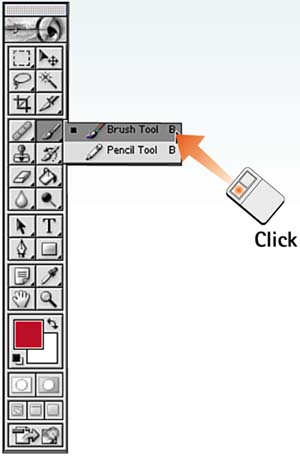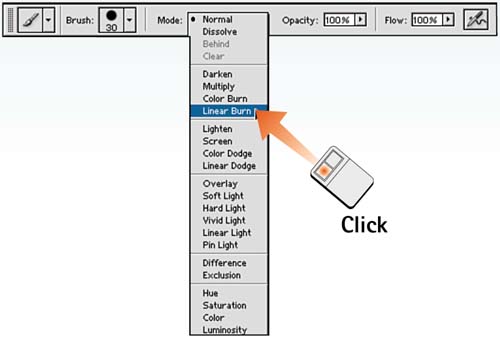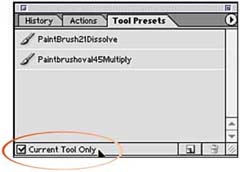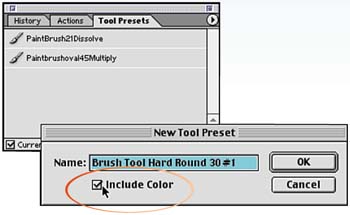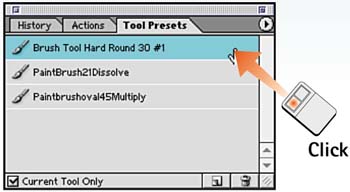| The custom tool preset options in Photoshop 7 allow you to save all the variable settings associated with that tool. Specific brush sizes, feathering, blending modes, transparency, and other settings can be customized and loaded with a single click of the mouse. With the custom tool presets, you can create customized brushes for specific tasks and store them in a floating palette or in tool sets for easy access. Select the Tool Tool presets can be created for any Photoshop tool. Select the desired tool from the toolbox. In this example, the Paintbrush tool is selected. 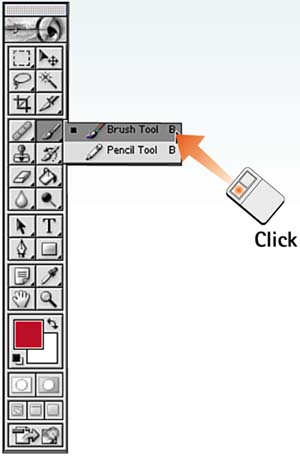
Set the Tool Parameters Modify the tool settings in the Options bar. You can save in the preset any settings you specify in the Options bar, along with the foreground and background colors, if desired. 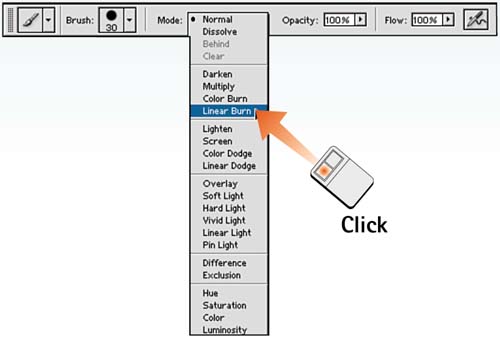
Open the Tool Preset Palette Select Window, Tool Presets to open the Tool Presets palette. The palette allows the option of showing all presets in the system, or only the presets for the currently selected tool. Select the Current Tool Only check box at the bottom of the palette to restrict the selection to only the presets for the current tool. 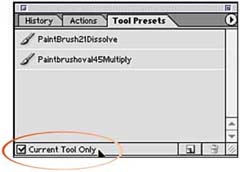
Save the Preset Select New Tool Preset from the palette menu, or click the New Tool Preset icon at the bottom of the palette. Name the preset in the New Tool Preset window that appears. If desired, enable the Include Color check box to preserve the current foreground color selection as part of the preset. 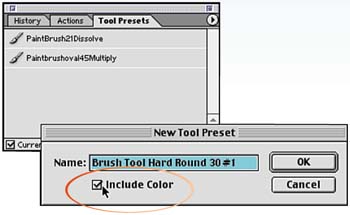
Load the Preset Click the preset bar in the Tool Presets palette to load the preset options for the selected tool. 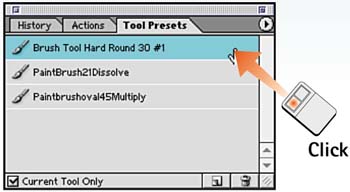
How-To Hints An Alternative Toolbox If you leave the Current Tool Only check box disabled, all the presets for all the tools are visible in the Tool Presets palette. Now you can access specific presets as you need them, intuitively changing tools and parameters. It's like using the toolbox to select different tools, only now you can have a dozen variations on a tool instead of just one. Saving and Loading Sets Sometimes, specific projects require unique tool presets. You can create groups of presets and load them into the Tool Presets palette as needed. Use the Save, Load, or Replace tool preset commands in the palette menu. You can also select Preset Manager from the palette menu to launch the Preset Manager dialog box, where you can sort, load, save, rename, or delete your tool presets. |
|