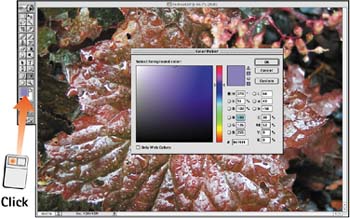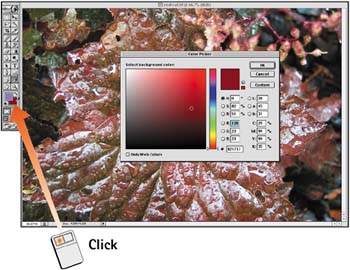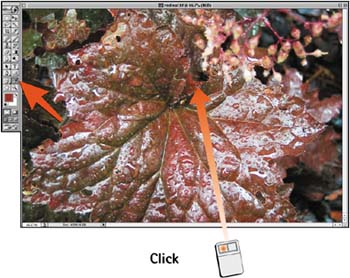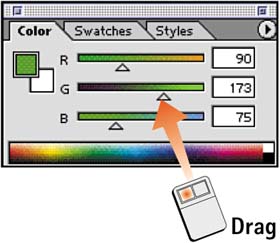Task 6 How to Select a Color
| Task 5 explained how to use the Color Picker to select a color. This task looks at the different ways you can specify a color in Photoshop. The methods described in this task use a combination of working with the Color Picker, sampling colors from images, and using preset swatches. Use the method that best suits the task at hand.
|
EAN: 2147483647
Pages: 144
- Integration Strategies and Tactics for Information Technology Governance
- Measuring ROI in E-Commerce Applications: Analysis to Action
- Technical Issues Related to IT Governance Tactics: Product Metrics, Measurements and Process Control
- Governing Information Technology Through COBIT
- Governance in IT Outsourcing Partnerships
- Success Story #1 Lockheed Martin Creating a New Legacy
- Seeing Services Through Your Customers Eyes-Becoming a customer-centered organization
- Success Story #4 Stanford Hospital and Clinics At the forefront of the quality revolution
- Phase 1 Readiness Assessment
- Raising the Stakes in Service Process Improvement