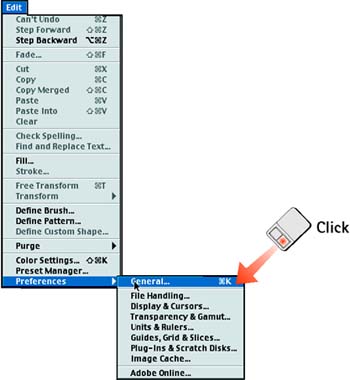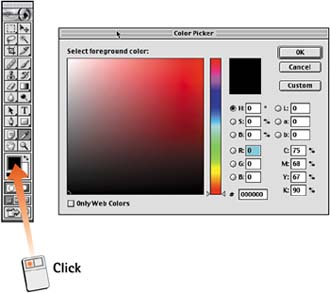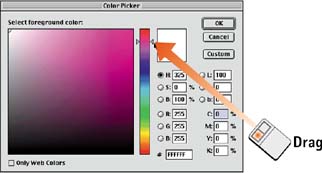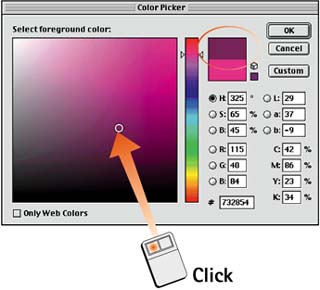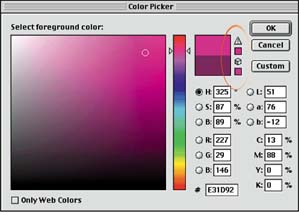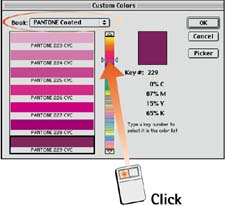Task 5 How to Use the Photoshop Color Picker
| The Photoshop Color Picker is the standard Photoshop interface for selecting a color. It allows fast and intuitive color selection from millions of colors. The Color Picker also offers Pantone color matching and Web-safe color choices.
|
EAN: 2147483647
Pages: 144