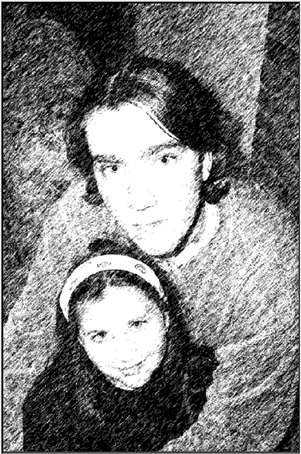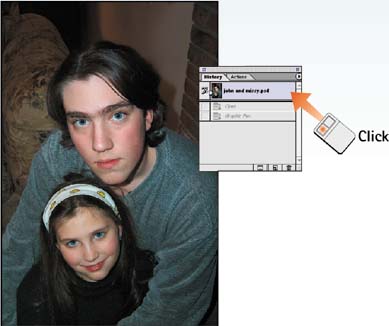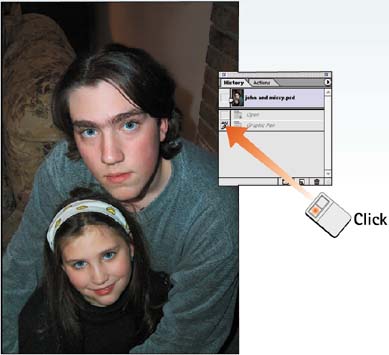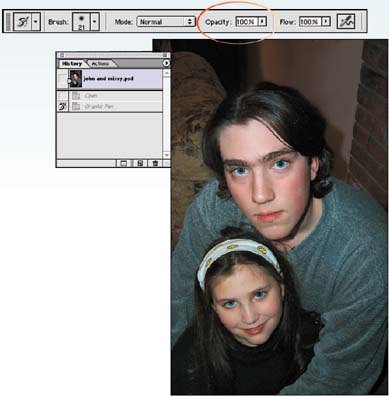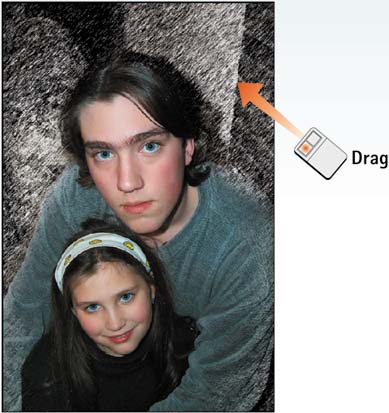Task 12 How to Brush In a Filter Effect
| Instead of applying an effect to an entire image or to a selected area, you can opt to "brush in" an effect using the History brush. You have absolute control with respect to the brush size and the opacity of the effect and can create great effects using any of the built-in and plug-in filters available with Photoshop.
|
EAN: 2147483647
Pages: 144