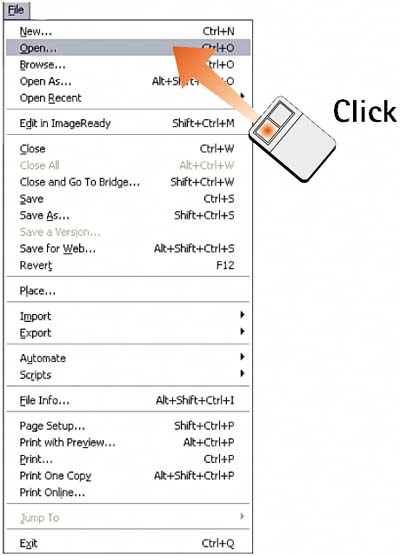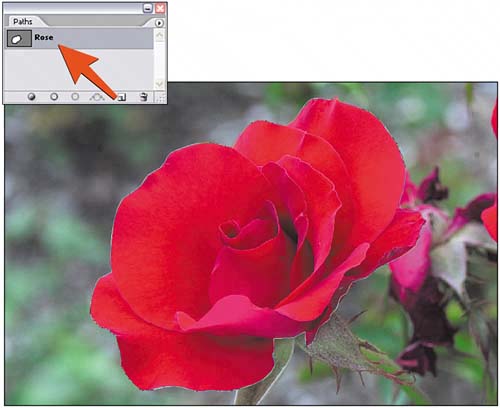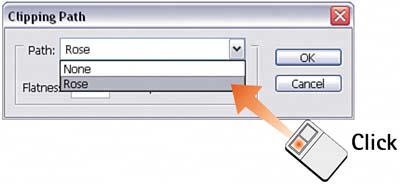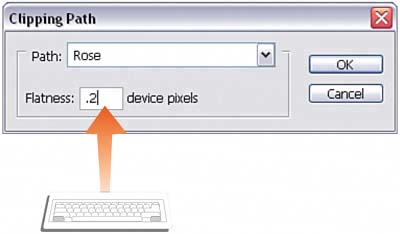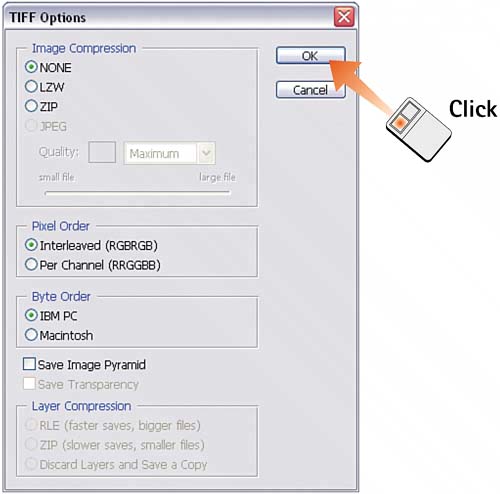Task 6 How to Create Clipping Paths
| Clipping paths refer to a method of exporting a file for use in a vector or layout application in a format that masks out part of the image. The most common use is to drop out the background in a product shot so that only the product object is visible. Although the file looks normal in Photoshop, when it is placed in the new application, everything not contained in the path is masked out. 1. Open the FileSelect File, Open to launch the desired file.
2. Create and Name the PathUse any of the methods described in the preceding tasks to create a path. In the Paths palette, double-click the Work Path tile and name the path you just created.
3. Select the Clipping PathSelect Clipping Path from the Paths palette menu to launch the Clipping Path dialog box. From the Path drop-down list, select the path you want to use for the clipping path. In this example, I have only two options: None and the path I selected and named in step 2.
4. Set the FlatnessSet the Flatness level to 0.2 and click OK to set the clipping path. The Flatness setting affects how smooth the path will be.
5. Save the FileThe Photoshop PSD file format has become an industry standard; however, to preserve the clipping path along with the file so that the clipping path can be imported into a layout or illustration program, you might have to save the file in the TIFF format. Select File, Save As to save a copy of the file. From the Format drop-down list in the Save As dialog box, select TIFF, type a new name for the file, and click Save. 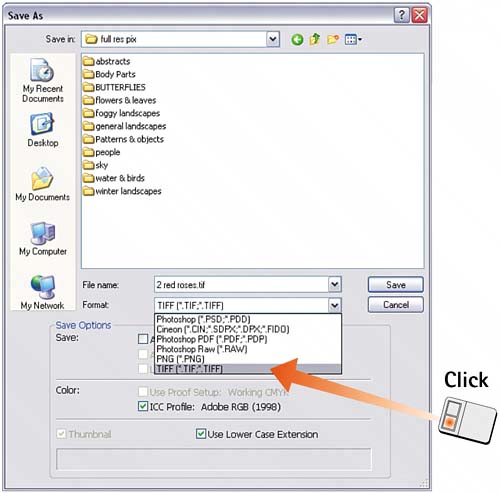 6. Set TIFF OptionsThe TIFF file format has a number of options. For ease of transportability, you should leave most of them disabled. Set Image Compression to None and Pixel Order to Interleaved. Both of these options can save file space, but not all applications can read compressed TIFF files. Byte Order doesn't matter for most modern applications, but just in case, leave it set to your computer type. Save Image Pyramid can speed up display times with some layout programs, but support is spotty and the option increases file size, so leave this option disabled. Click OK to save the file.
|
EAN: 2147483647
Pages: 184