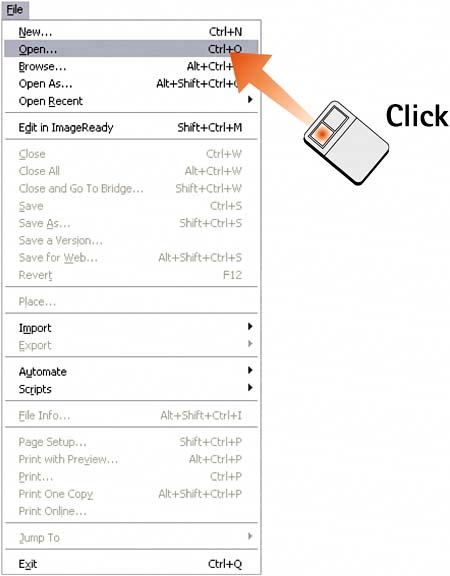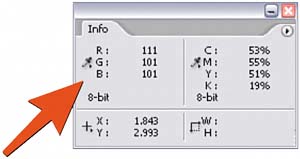Task 1 How to Make Global Color Corrections
| Global color corrections can fix an image that appears to have a color cast or overall tint. This color cast could have been caused by an input device (such as a scanner or digital camera) or by a light source (such as fluorescent lighting). This task shows you how to correct the tint of an image so the image appears natural to the eye. You can apply this technique to images of natural subjects (such as trees and sky) as well as to more abstract projects. 1. Open the FileSelect File, Open (or click the Go to Bridge icon) and select the image file you want to edit.
2. Open the Info PaletteSelect Window, Info to display the Info palette. 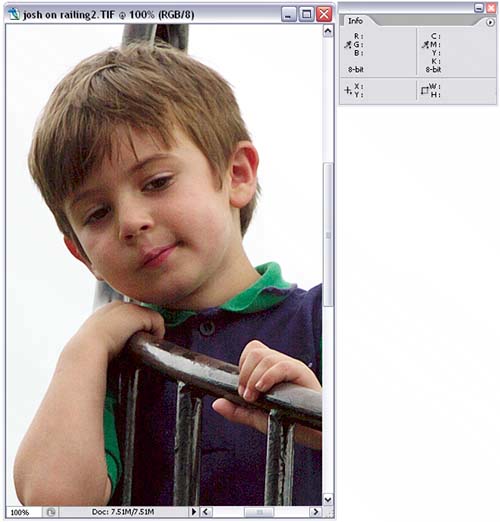 3. Set the Black and White PointsIf you haven't done so already, set the black point and white point, as explained in Part 4, Task 3, "How to Improve Contrast with Curves." In brief, open the Curves dialog box by selecting Image, Adjustments, Curves and use the black and white eyedroppers in the Curves dialog box to set the points. Click OK to apply the effect. 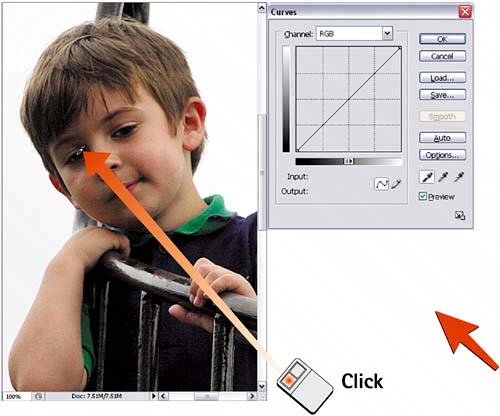 4. Measure ValuesLook at the image onscreen and search for areas that appear to have a color cast. Move your mouse pointer over these areas and measure the results in the Info palette. Generally, a cast is especially evident in parts of the image you know are supposed to be white or gray (a white area should have equal values for the R, G, and B measurements). In this example, a slight red cast is evident on the gray metal. 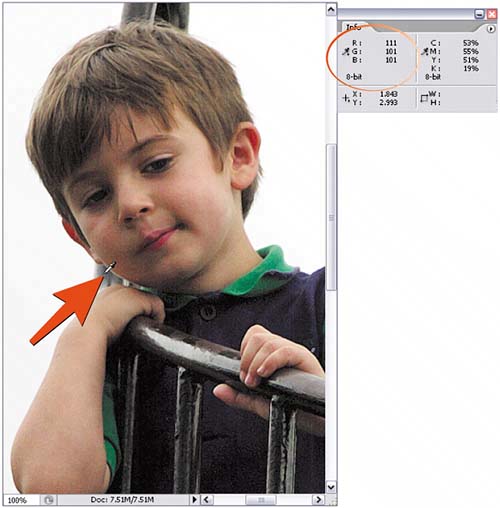 5. Evaluate the ResultsIn comparing the numbers for a white or gray value, look for a number that is much higher or lower than the other two. In this case, the red is slightly higher than the green or blue, indicating that the sample area has a red cast. If a number is low, its inverse is dominant; you must add the low color to balance the color cast. (Red's inverse is cyan, green's inverse is magenta, and blue's inverse is yellow.)
6. Select a Channel ColorThis step corrects a specific color channel based on the evaluations made in the previous step. Reopen the Curves dialog box, click the arrow next to the Channel drop-down menu, and select the color you want to modify based on your readings in steps 4 and 5. This action launches a curve that corresponds to that color channel only. 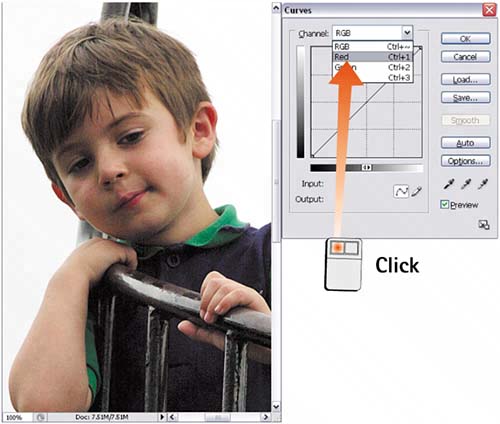 7. Modify the ColorClick and drag the curve up or down, adding or subtracting the target color to eliminate the color cast from the image. Click OK to apply the change. 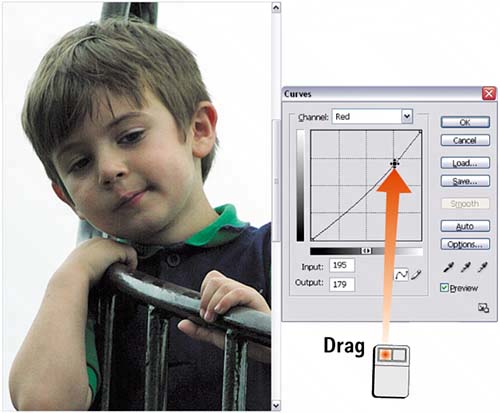 |
EAN: 2147483647
Pages: 184
- Chapter II Information Search on the Internet: A Causal Model
- Chapter VII Objective and Perceived Complexity and Their Impacts on Internet Communication
- Chapter XII Web Design and E-Commerce
- Chapter XVII Internet Markets and E-Loyalty
- Chapter XVIII Web Systems Design, Litigation, and Online Consumer Behavior