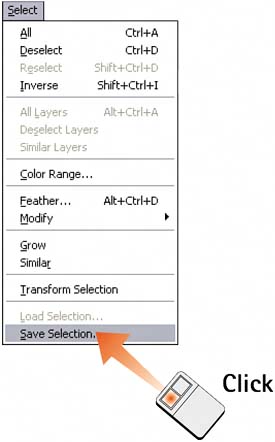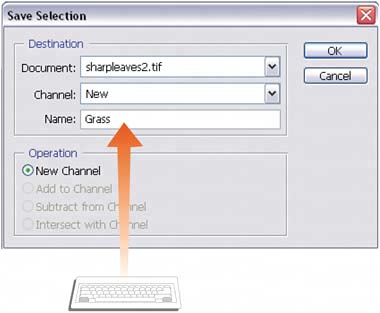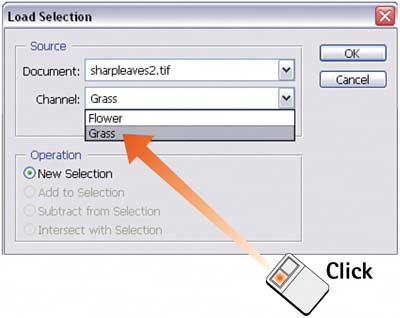Task 7 How to Save and Load Selections
| After you've gone to the trouble of making the perfect selection, you might want to save that selection for future use. This is especially true if you've selected an object or area you know you're going to need or reference again as you work with the image. Photoshop lets you save selections as alpha channels, which preserve the exact area and transparency levels and can be reloaded at any time. 1. Open the FileSelect File, Open and launch the desired file.
2. Make the SelectionSelect the desired area using any of Photoshop's selection tools. In this example, I used the Color Range dialog box to select the green blades of grass. (Sample the color and click OK to make the selection.)
3. Select Save SelectionChoose Select, Save Selection. The Save Selection dialog box opens.
4. Name the Selection ChannelIn the Name field, type a name for the selection. This is the name Photoshop gives to the alpha channel, which is where the selection is saved. Click OK to save the selection.
5. Load the SelectionTo load a saved selection, choose Select, Load Selection. In the Load Selection dialog box that appears, select the selection name from the Channel drop-down list and click OK to activate the selection. Note that you can load a selection from any open document; you don't necessarily have to open the selection in the same document in which you saved the selection.
|
EAN: 2147483647
Pages: 184