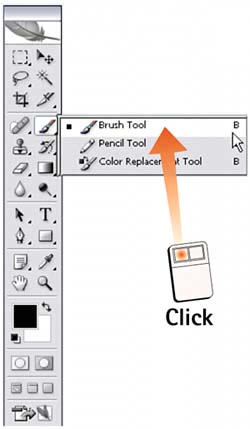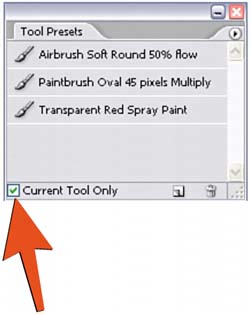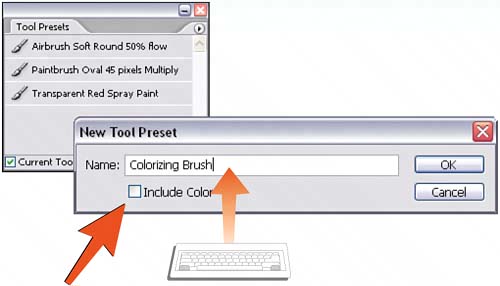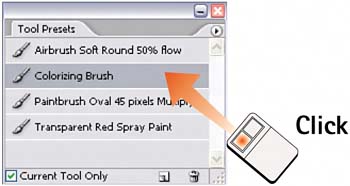Task 3 How to Create Custom Tool Presets
| The custom tool preset options in Photoshop allow you to save all the variable settings associated with that tool. Specific brush sizes, feathering, blending modes, transparency, and other settings can be customized and loaded with a single click of the mouse. With custom tool presets, you can create customized brushes for specific tasks and store them in a floating palette or in toolsets for easy access. 1. Select the ToolTool presets can be created for any Photoshop tool. Select the desired tool from the toolbox. In this example, the Brush tool is selected.
2. Set the Tool ParametersModify the tool settings in the Options bar. You can save in the preset any settings you specify in the Options bar, along with the foreground color, if desired. 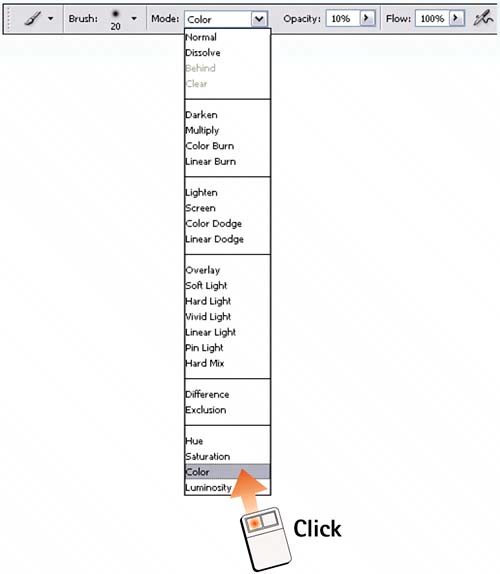 3. Open the Tool Preset PaletteSelect Window, Tool Presets to open the Tool Presets palette. The palette allows the option of showing all presets in the system or only the presets for the currently selected tool. Enable the Current Tool Only check box at the bottom of the palette to restrict the selection to only the presets for the current tool.
4. Save the PresetSelect New Tool Preset from the palette menu, or click the New Tool Preset icon at the bottom of the palette. Name the preset in the New Tool Preset window that appears. If desired, enable the Include Color check box to preserve the current foreground color selection as part of the preset.
5. Load the PresetClick the desired preset bar in the Tool Presets palette to load the preset options for the selected tool.
|
EAN: 2147483647
Pages: 184