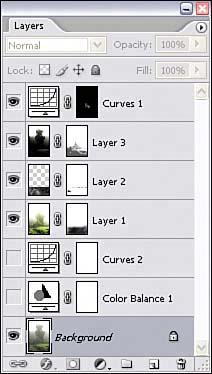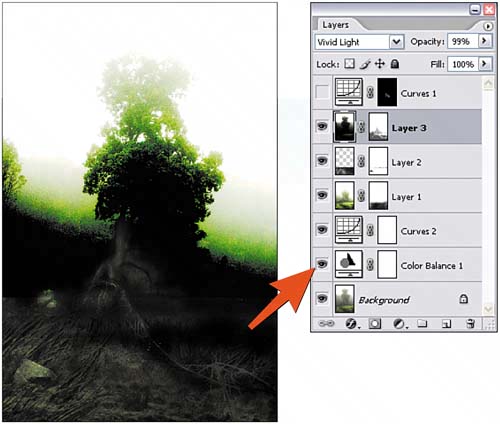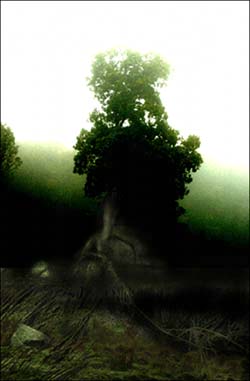Task 10 How to Create Layer Comps
| Layer comps capture the precise configuration of the Layers paletteincluding layer order, layer styles, transparency, and blending modes. Layer comps enable you to experiment with variations and multiple layer combinations, marking the ones that work best and recalling them with a mouse click. 1. Open the FileSelect File, Open or click the Go to Bridge button on the Options bar and select the file you want to modify.
2. Create a Base ConfigurationCreate a layer configuration as desired, combining layer order, styles, masks, or any other attributes. In this example there are seven layers using six layer masks and three adjustment layers. In addition, most of the layers use a blending mode and some incorporate various levels of transparency.
3. Create a Layer CompOpen the Layer Comps palette by selecting Window, Layer Comps. Click the Create New Layer Comp button at the bottom of the palette; in the dialog box that opens, specify the layer attributes you want to record, name the comp, and add comments. Click OK to create the comp, which now appears in the Layer Comps palette. This example records the layer configuration at the start of the session to create a safety net you can access if the experimentation goes too far. 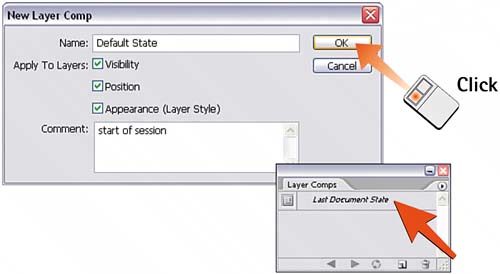 4. Revise Layer InfoModify the layer attributes as desired, exploring new variations or options in the design. In this example, layer visibility has been enabled in two layers, a blending mode was changed in another layer, and another layer was hidden.
5. Create Additional Layer CompsAccess the Layer Comps palette and click the Create New Layer Comp button again to create a new comp that records the changes you just made to the Layers palette. Repeat this step as necessary to capture additional comp states.
6. Using Saved Layer CompsIn the Layer Comps palette, click the icon to the left of the desired state to reconfigure the layer attributes. You can also click the forward and back arrows at the bottom of the palette to cycle through the list of layer comps and view the changes to the image with each separate configuration.
|
EAN: 2147483647
Pages: 184