Creating the Best Audio and Video
The quality of the audio and video you stream largely depends on the quality of your source. If your video source is fuzzy or choppy, for example, your video stream will be as well. So before you stream your first video, it’s important to make sure that you have the right equipment and an environment that is conducive to creating content that is the best that it can be.
This section provides best practices for creating audio and video. These best practices can be divided into two categories: the physical environment where the audio or video will be recorded, and the tools that will be used to record and edit it.
Ideally, the physical environment is a studio that has been soundproofed and equipped with state-of-the-art filming or recording equipment. But in practice, the environment is often a conference room in a busy office building or a spare bedroom in your home. You can create high-quality content at either of these locales by implementing as many of the best practices below as your schedule and budget will allow.
Audio Best Practices
Record your audio in a room that is void of ambient noise. This kind of noise can be caused by air conditioning systems, street traffic from outside the building, or other computers. You can reduce the noise significantly by:
-
Hanging curtains or tapestries on the walls to soften hard surfaces.
-
Turning off the heating, ventilation, and air conditioning system in the room.
-
Turning off computers, fans, or other machines.
-
Using an interior room that is isolated from street noise.
If using a microphone, point the microphone at the source. When the microphone is not aimed properly, the source could sound distant or muffled, making it difficult to understand. Keep hands and objects away from the microphone to reduce or eliminate microphone noise.
Many audio editing tools, ranging from simple to sophisticated, are available today. Some are professional-grade hardware tools that provide graphical depictions of the audio waveform. Others are software tools that enable you to cut and paste portions of the audio, add effects, or filter out hisses, pops, and other background noises. When setting up your audio source and the audio settings on your computer, keep these tips in mind:
-
Sample the audio waveform at a rate that is at least twice the highest frequency component in the analog signal. For example, the human ear can hear sound up to a frequency of approximately 20 KHz. To accurately capture all the sound a human can hear, you would sample the analog audio waveform at a rate of at least 40 KHz.
-
Capture audio using a high-quality card with digital input. A consumer-grade card is less expensive, but can pick up noise from the disk drives or computer peripherals. If you must capture audio from an analog source, balanced audio connections are better than RCA.
-
If going from a balanced output to an unbalanced input on a sound card, make sure you use an audio adapter to isolate and match the input and output.
-
Adjust the line input audio level in your system so that it is as high as possible, but without distortion. Some audio cards include an audio meter, which can show you when your recording level is too high or too low. If too high, indicated by the red area on the sound meter, digital distortion can result. If the level is too low, indicated by the yellow area of the meter, noise in the audio system will become more audible. To determine whether you have an audio meter, double-click the Volume icon in your system tray to display your audio mixer properties.
Video Best Practices
Selecting the right background can significantly improve the quality of your encoded video. A background that is continuously changing requires more bits to encode and results in a larger file or higher bandwidth requirements. If the bandwidth isn’t available, then compromises in frame rate or image quality become necessary. When the background remains unchanged, fewer bits are needed because redundant data is not encoded. This results in better video quality without the higher bandwidth demands. Always try to use a solid, unchanging background, such as a professional photo studio backdrop.
Provide enough lighting for your subject so that the recorded image will have sharp edges, low contrast, and rich color. Diffuse the light, if possible, with a diffusion sheet or reflective umbrella to soften the light source, remove heavy contrasts, and reduce harsh shadows. Add light to the background if necessary, and focus a backlight at the back of the subject to help separate the subject from the background and improve edge definition.
Bright colors in a person’s clothing can give the effect of bleeding into surrounding objects. Avoid white, orange, and fire-engine red. Stripes can also be distracting as they appear to move or crawl, especially when a person moves. For best results, choose colors that compliment the subject’s skin tones and contrast with the background and other overlapping objects.
When setting up your video source and the video settings on your computer, keep these tips in mind:
-
Adjust your video monitor using SMPTE color bars like the ones shown in figure 1.2. Adjust your computer monitor to match, using a high-resolution bitmap of the SMPTE bars. Don’t adjust color levels with an uncalibrated computer monitor under fluorescent lights.
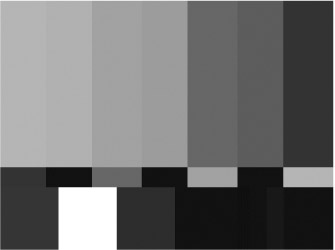
Figure 1.2: Adjust your monitor using SMPTE color bars. -
Adjust the brightness, contrast, saturation, and hue on your capture card so that it matches those on the video monitor.
-
Start with a high-quality source. The following is a list of possible sources, in the order from best to worst:
-
Serial digital interface (SDI) video. Used for digital video cameras and camcorders. Because the content stays in a digital format throughout the capturing and encoding processes, this results in the least amount of data translation, and results in the best-quality video.
-
Component video. Used when sourcing from DVDs. With this source, the video signals are separated, for example, into the RGB or Y/R-y/B-y format. Results in good video quality.
-
S-Video. Used for S-VHS, DVD, or Hi-8 camcorders. The video signal is divided into luminance and chrominance. Results in good video quality.
-
DV video. Used with DV devices, such as MiniDV digital camcorders connected through an IEEE 1394 video port. Results in good video quality.
-
Composite video. Used for analog cameras, camcorders, cable TV, and VCRs. Composite video should only be used as a source as a last resort. With composite video, luminance and chrominance components are mixed, which makes it difficult to get good video quality.
-
EAN: 2147483647
Pages: 258