Building a Windows Media Road Kit
When the Fabrikam staff brainstormed ideas for doing live productions, it immediately became clear that not all productions would take place in the ideal studio environment. Some system would be needed for encoding on location. The Media department already had road kit packages that they could use to handle remote live-to-tape production, such as major company-wide meetings and product launches.
Figure 18.8 shows an example of a production road kit used for Microsoft in-house production. The road kit consists of one or more rugged shipping cases containing equipment that is mounted and wired in racks. The cases can be shipped in vans across town or via air freight to another city or country. When the cases arrive, technicians simply attach wheels, roll them into position, open the cases, attach power and external inputs and outputs, and they are ready to record.

Figure 18.8: A road kit for on-location video production.
To handle remote encoding, the Media department will build an encoder road kit. Figure 18.9 shows a similar encoder road kit built by the Microsoft in-house production department. Figure 18.10 shows the back of the same road kit.

Figure 18.9: An encoding road kit for on-location Windows Media-based production.
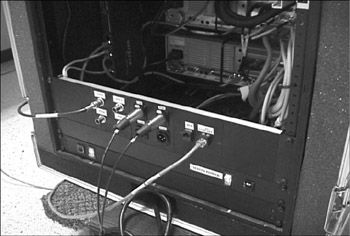
Figure 18.10: Connections on the rear of the encoding road kit.
The road kit begins with a road case, custom built by a company such as Anvil or Flight Form. The inside of the case is lined with thick padding, and the 19" equipment rack is securely attached. The case shown here is set on a furniture dolly, but you can find cases with detachable wheels.
All equipment in the case is either securely mounted to the equipment rack or attached firmly to the interior of the case. Even the wiring is attached to the metal structure with plastic wire wraps. The system contains the following components:
-
Keyboard and LCD monitor on a shelf. The monitor folds flat on top of the keyboard and slides back into the case for shipping.
-
Two encoding computers. Each has a 2 GHz CPU, 256 of RAM, and a 40 GB hard drive. Both computers contain video capture cards and NICs, and run Windows XP Professional. Windows Media Encoder 9 Series and an audio and video output splitting program or plug-in is also installed. The computers are not rack mounted, but strapped securely to rack-mounted shelves.
-
Distribution amplifiers. Audio and video DAs are mounted below the computers.
-
Network Switch. Provides an ideal network connection for both computers, with no packet loss and low jitter. The switch will be 100 BT run in full duplex mode.
-
Power panel. A rack-mounted panel that provides one master power switch and outlets.
-
Connection panel. Provides audio and video inputs and outputs and network connectors.
The program video and audio outputs from a switcher, camera, or VCR are plugged into the connection panel, and the DAs split the signals to the computers. An extra audio and video output from the DA is fed back to another connector on the panel so the signals can be connected to other devices, such as VCRs and public address systems.
You can use the standard encoder session files created for the control room encoders in the remote encoders as well. To prepare for live production, load a session file into each encoder, and configure the sources on two publishing points. A live remote production procedes the same as a studio production. If a server administrator is logged on to the remote encoders, Windows Media Services Administrator for the Web can be opened on one of the encoding computers to control the publishing point remotely. You can also use push encoding to configure and control a publishing point. For more information about the push method, see the Connecting the Encoder and Server sidebar.
Another way users at Fabrikam will be able to produce content is with the Producer mini-studio. In the next chapter, we will see how the Fabrikam team builds a mini-studio. We will also learn how users can turn their PowerPoint presentations into Microsoft Producer projects, which end users can view on demand over the corporate intranet.
In order to host a live stream from an encoder on a Windows Media server, a connection must be established between the two computers over an IP network. Windows Media 9 Series supports two ways to do that: the “pull” method and the “push” method.
With the pull method, the server establishes the connection. (Examples in this book have all used the pull method.) A port number (such as 8080) is assigned to the encoder, and the server publishing point is configured to source from the encoder by using its IP address or domain name and the port number (for example, http://EncodingComputer:8080). Typically, the publishing point is created and started by a server administrator, and then the encoder is started.
The pull method is used most often because it will work in most network situations. For example, it can be used when you want to connect a server that is behind a corporate firewall to an encoder that is on the other side of the firewall, such as on the Internet.
With the push method, the encoder initiates the connection. The name of the Windows Media server, the port number that the server uses for the HTTP protocol, and the name of an existing or new publishing point are entered in the encoder. On the server, a publishing point can be created with Push:* entered as the source. If a new name is entered on the encoder, a new publishing point will be created on the server. The encoder can also be configured to start the publishing point and remove it when the session is finished.
Using the push method, a server administrator is not required to configure a publishing point. Any properly configured encoder can establish a connection with the server. One use of the push method would be to establish a connection between an encoder that is behind a corporate firewall and a server on the Internet.
When creating a live stream destined for multicast delivery, you must use an existing publishing point for which the WMS Multicast Data Writer plug-in has been enabled. You can use the Multicast Announcement Wizard in the encoder to generate the announcement and multicast information files. Then you can copy the files to a location from which end users can access the files and stream the multicast, such as a Web server.
In order to create or remove publishing points, the user who is logged on to the encoding computer must have create access permissions (at both the server and
publishing point level) through the WMS Publishing Points ACL Authorization plug-in on the Windows Media server. Also, the WMS HTTP Server Control Protocol plug-in must be enabled on the server, and must be configured with the port number used to configure the encoder. (The port number does not have to be entered if the user logged on to the encoding computer has access permissions to the Windows Media Services service through DCOM.)
For more information, see Windows Media Encoder 9 Series Help.
EAN: 2147483647
Pages: 258