Setting up the Test LAN
After the servers have been configured, a technician could simply install them in the data center rack and they would be ready to host content. However, it is generally better to run the server offline for a period of time just to make sure there are no problems. Only after the servers have been configured and tested properly should they be placed on the production network.
At this point the technicians will set up each server in a closed LAN that is isolated from the production network. Later they will run some tests to make sure everything has been configured correctly, and to make any needed configuration changes offline. They can also try different configurations to optimize performance or reliability. For example, they might want to see what happens when using different client usage limits or when applying different authentication and authorization settings to a publishing point.
With Windows Media Load Simulator, the Fabrikam staff can see how the server and network handle a number of different client streaming scenarios. If necessary, they can use data from the load simulation tests to set limits or reconfigure the server.
Testing Considerations
To fully test the server farm offline, the closed testing network will consist of the three servers, an encoding computer, and a client computer. Figure 17.1 shows the layout of the test LAN and the temporary IP addresses that are assigned to the computers.
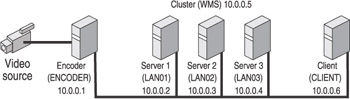
Figure 17.1: Configuration of the network for testing Windows Media servers.
The encoder should be capable of encoding a 100 Kbps stream. Even though the content will only be used for testing, the quality of the content should be high enough to accurately determine the quality of the stream coming from the server.
In addition, the encoding computer must run Windows Server 2003 because it will be used to manage the server cluster with the Network Load Balancing Manager program and Windows Media Services snap-in for MMC. Keep in mind that, in a production environment, Windows Media Encoder 9 Series would typically run on Windows XP, and the encoding computer would almost never be used to manage a server. In the lab, however, the encoding computer can play a dual role because you can control the network environment. If you want a more realistic configuration, add a separate computer for managing the servers.
The video can come from any number of sources. A video tuner connected to cable TV or a VCR playing a movie are good choices because they provide a steady stream of high-motion video, which will produce realistic, high-bit-rate content. If you do not have a video capture card, an inexpensive USB camera can be used as a video source.
The client computer has a CPU and RAM similar to the servers, and it runs Windows XP Professional. A slower CPU can be used if you plan to test server output with only one instance of Windows Media Player. However, Windows Media Load Simulator needs a client computer that can handle requesting and playing multiple concurrent streams. If you configure Windows Media Load Simulator to simulate the affect of 100 or more clients connecting to and streaming from a server, the computer must be able to handle all of these clients requesting and streaming content. Windows Media Load Simulator does not require nearly as much CPU and memory as 100 actual clients, because it does not attempt to decompress and process the streams. Nevertheless, Windows Media Load Simulator does require enough processing power to provide valid test results.
Setting up the Test Environment
The Fabrikam technicians install Windows Media Encoder 9 Series on the encoding computer, and then install Windows Media Load Simulator on the client computer. They also make sure Windows Media Player 9 Series is installed on the client. The computers need NICs. A 100-Mbps switch or hub connects the computers. After configuring the client and encoding computers, the technicians connect them and the server computers to the network switch, using the 1000Base-T NICs for the servers. For this testing session, the technicians will not use the administration and content management NICs.
The technicians set the computer names, make each a member of the same workgroup (LAN in this case), and give them static IP addresses as noted in the following table. The cluster address will be set when they configure the NLB service.
| Computer | Name | IP Address |
| Encoder | ENCODER | 10.0.0.1 |
| Server 1 | LAN01 | 10.0.0.2 |
| Server 2 | LAN02 | 10.0.0.3 |
| Server 3 | LAN03 | 10.0.0.4 |
| Server cluster | WMCluster | 10.0.0.5 |
| Client | CLIENT | 10.0.0.6 |
Finally, they create a user that is common to all computers, such as LAN, and give the user administrative permission on all computers. (They will need to remove this user from the server when putting the servers into production.)
If you plan to use WMS Negotiate Authentication or WMS Digest Authentication to secure publishing points in production, you can add a domain controller to the lab configuration. After adding the controller, the test computers must be configured to join the domain.
After the computers have been connected, the technicians check for basic network connectivity. They log on to each using the common user account. Then they use the Run dialog box on each computer to type the names of the other computers and view shared folders. For example, on the client computer, the technician types “\\Encoder” in the Run dialog box and clicks OK. He should be able to view shared folders on the other computers without entering a user name and password for those computers.
With all computers on and network connectivity confirmed, IT can configure the servers with the NLB service.
EAN: 2147483647
Pages: 258