Editing the Captured Video
If there is excess black or other non-program material at the beginning or end of the uncompressed file, or if there are parts you want to remove or move to a different location, you can make those changes using a video editing program. Some programs do not support editing Windows Media files, which is one reason for initially capturing the video to an AVI file.
Figures 15.14 and 15.15 show AVI files open on the timeline tracks of Vegas Video 3.0 and Adobe Premiere 6.5. In both programs, fade transitions have been added, which are represented graphically as volume or video intensity graphs overlaying the beginning and end of the audio and video tracks. In Premiere, video transitions are represented by blocks in a transition track.
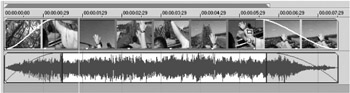
Figure 15.14: The captured video file being edited in Vegas Video.
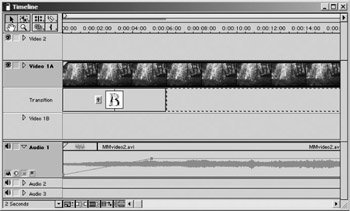
Figure 15.15: The same file being edited in Premiere.
As you edit, preview the video periodically to make sure it plays back as expected. Most computer-based editing programs perform “nondestructive” editing and processing, which means you can make as many edits and add as many effects as you want, and the source video file is unaffected. As you edit your clip, you should regularly save your work. When you save, you are really only saving the editing decisions and settings, not the actual video content. The decisions and settings are saved as projects. When you have finished a project, you will use a render function. When rendering, the programs create a new file using the content and your editing decisions and settings. With Producer, Vegas Video 3.0, and Premiere 6.5, you can render the final video as a Windows Media file directly.
In this chapter, Fabrikam built and tested the compression suite to be used by the Media department. In the next chapter, they design and implement a simple Media Guide portal.
EAN: 2147483647
Pages: 258